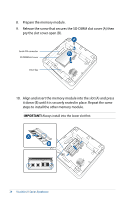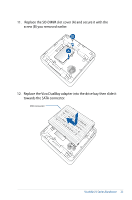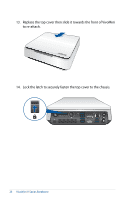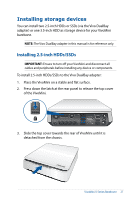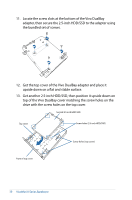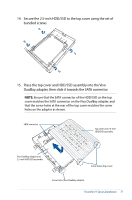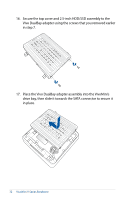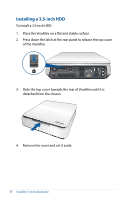Asus VivoMini VM65N VivoMini V Seriese Barebone User Manual English - Page 29
Prepare a 2.5-inch HDD/SSD and the bundled set of screws.
 |
View all Asus VivoMini VM65N manuals
Add to My Manuals
Save this manual to your list of manuals |
Page 29 highlights
8. Slide the top cover of the Vivo DualBay adapter towards the rear, then remove the top cover and set it aside. 9. Prepare a 2.5-inch HDD/SSD and the bundled set of screws. 10. Align the SATA connector of the 2.5-inch HDD/SSD to the SATA connector on the lower part of the Vivo DualBay adapter, then slide the 2.5-inch HDD/SSD into the adapter's SATA connector as shown. SATA connector (lower port SATA connector (HDD/SSD) on Vivo DualBay adapter) 2.5-inch HDD/SSD Vivo DualBay adapter VivoMini V Series Barebone 29
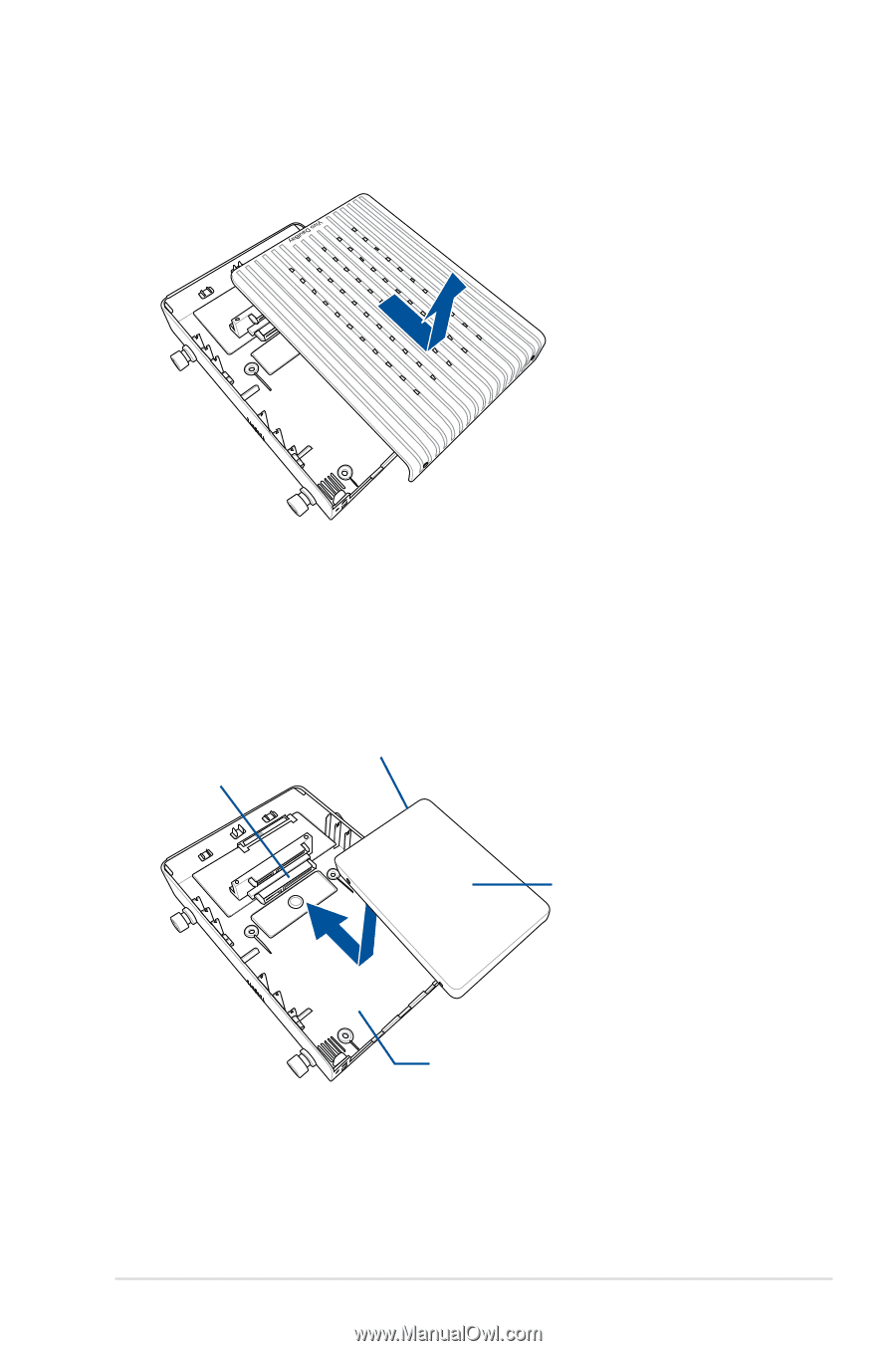
VivoMini V Series Barebone
29
9.
Prepare a 2.5-inch HDD/SSD and the bundled set of screws.
10.
Align the SATA connector of the 2.5-inch HDD/SSD to the SATA
connector on the lower part of the Vivo DualBay adapter, then
slide the 2.5-inch HDD/SSD into the adapter’s SATA connector
as shown.
8.
Slide the top cover of the Vivo DualBay adapter towards the
rear, then remove the top cover and set it aside.
SATA connector (HDD/SSD)
SATA connector (lower port
on Vivo DualBay adapter)
2.5-inch HDD/SSD
Vivo DualBay adapter