Asus WiFi-TV Wifi-tv User''s Guide for English Edition
Asus WiFi-TV Manual
 |
View all Asus WiFi-TV manuals
Add to My Manuals
Save this manual to your list of manuals |
Asus WiFi-TV manual content summary:
- Asus WiFi-TV | Wifi-tv User''s Guide for English Edition - Page 1
WiFi-TV IEEE 802.11a/b/g Wireless LAN Adapter and Digital/Analog TV/FM Radio Tuner PCI Card User guide - Asus WiFi-TV | Wifi-tv User''s Guide for English Edition - Page 2
Product warranty or service will not be extended if: (1) the product is repaired, modified or altered, unless such repair, modification of alteration is authorized in writing by ASUS; or (2) the serial number of the product is defaced or missing. ASUS PROVIDES THIS MANUAL "AS IS" WITHOUT WARRANTY - Asus WiFi-TV | Wifi-tv User''s Guide for English Edition - Page 3
information vi About this guide vii WiFi-TV specifications summary ix Chapter 1: Product introduction 1.1 Welcome 1-2 1.2 Package contents 1-2 1.3 Special features 1-3 1.3.1 Wireless LAN features 1-3 1.3.2 TV features 1-4 1.4 Card layout 1-5 1.5 LED indicator 1-5 Chapter 2: Installation - Asus WiFi-TV | Wifi-tv User''s Guide for English Edition - Page 4
Contents 3.3 Other software support 3-14 3.3.1 Control Center 3-14 3.3.2 Wireless Settings 3-16 3.3.3 Mobile Manager 3-17 3.3.4 Site Monitor 3-18 Chapter 4: TV features 4.1 Using PowerCinema 4-2 4.1.1 Launching PowerCinema 4-2 4.1.2 Optimizing your computer for multimedia 4-3 4.1.3 - Asus WiFi-TV | Wifi-tv User''s Guide for English Edition - Page 5
in accordance with manufacturer's instructions, may cause harmful interference turning the equipment off and on, the user is encouraged to try to correct the • Consult the dealer or an experienced radio/TV technician for help. The use of shielded cables from digital apparatus set out in the Radio - Asus WiFi-TV | Wifi-tv User''s Guide for English Edition - Page 6
that your power supply is set to the correct voltage in your service technician or your retailer. Operation safety • Before installing the motherboard and adding devices on it, carefully read all the manuals short circuits, keep paper clips, screws, and staples away from connectors, slots, sockets - Asus WiFi-TV | Wifi-tv User''s Guide for English Edition - Page 7
the card features and the new technologies it supports. • Chapter 2: Hardware and driver installation This chapter provides step by step instructions on how to install card and the card drivers and utilities to your computer. • Chapter 3: WiFi features This chapter provides information on the Wi - Asus WiFi-TV | Wifi-tv User''s Guide for English Edition - Page 8
symbols used throughout this user guide. D A N G E R / W A R N I N G : Information to prevent injury to yourself when trying to complete a task. C A U T I O N : Information to prevent damage to the components when trying to complete a task. I M P O R T A N T : Instructions that you MUST follow - Asus WiFi-TV | Wifi-tv User''s Guide for English Edition - Page 9
~ 75ºC Compatibility IEEE 802.11a/b/g devices Supported OS Windows® 2000/XP/2003 Server (32-bit version) Accessory Omni-directional dual-band antenna with magnetic base LED Green data transmission (AIR) LED Software support One Touch Wizard Control Center Wireless Settings Mobile Manager - Asus WiFi-TV | Wifi-tv User''s Guide for English Edition - Page 10
Digital PAL/SECAM Audio-Video In Software support CyberLink PowerCinema CyberLink PowerDirector Intervideo® WinDVD Suite Supported OS Windows® XP Accessories WiFi-TV remote controller with USB IR receiver Audio-Video cable PAL/SECAM to NTSC RF adapter FM antenna Specifications are subject to - Asus WiFi-TV | Wifi-tv User''s Guide for English Edition - Page 11
This chapter describes the card features and the new technologies it supports. 1Product introduction - Asus WiFi-TV | Wifi-tv User''s Guide for English Edition - Page 12
mounting tape PAL/SECAM to NTSC RF adapter Omni-directional dual-band antenna FM antenna ASUS WiFi-TV support CD includes: • Card drivers • CyberLink PowerCinema • Cyberlink PowerDirector D o c u m e n t a t i o n User guide If any of the above items is damaged or missing, contact your retailer - Asus WiFi-TV | Wifi-tv User''s Guide for English Edition - Page 13
lets you use the WiFi-TV card in almost any wireless LAN environment. Soft access point function If you are using a Windows® 2000/XP/Server 2003 operating system, you can transform the WiFi-TV card into a Software Access Point (Soft AP). When in Soft AP mode, WiFi-TV can support an unlimited number - Asus WiFi-TV | Wifi-tv User''s Guide for English Edition - Page 14
analog cable TV interfaces, WiFi-TV supports both digital (DVB-T) and analog cable TV and FM radio signals. Digital cable TV signals provide clearer, sharper images, and stereo quality sound. Contact your local cable TV provider for the availability of this service. Supports various TV standards The - Asus WiFi-TV | Wifi-tv User''s Guide for English Edition - Page 15
. Wireless LAN LED indications Status Indication On Off Flashing The WiFi-TV is on but has no data activity The WiFi-TV card is off The WiFi-TV card is transmitting and/or receiving data The WiFi-TV card scanning for available access points or another wireless device ASUS WiFi-TV 1-5 - Asus WiFi-TV | Wifi-tv User''s Guide for English Edition - Page 16
1-6 Chapter 1: Product introduction - Asus WiFi-TV | Wifi-tv User''s Guide for English Edition - Page 17
This chapter provides step by step instructions on how to install card and Installa2tion the card drivers and utilities to your computer. - Asus WiFi-TV | Wifi-tv User''s Guide for English Edition - Page 18
requirements Before installing the WiFi-TV card, make sure that your system meets the following requirements. • Intel® Pentium™ 4 600+ series processor AMD Athlon™ processor • Windows® 2000/XP/2003 Server • 64 MB system memory (minimum) • Microsoft DirectX 9.0 or higher • Windows Media Player 9 or - Asus WiFi-TV | Wifi-tv User''s Guide for English Edition - Page 19
record TV shows on your VCR, DVD recorder or camcorder, you can use the supplied audio-video cable to connect these appliances. Connect one end of the audio-video cable to the AV-IN port, then connect the plugs to the appliance. Refer to the plug specifications table on the next page. ASUS WiFi-TV - Asus WiFi-TV | Wifi-tv User''s Guide for English Edition - Page 20
/VCR/camcorder with S-Video port TV/VCR with a composite Video In port TV/VCR with a composite Left Audio In port TV/VCR with a composite Right Audio In port 2.2.3 Wi-Fi antenna The multi-directional, moveable, and dual-band antenna maximizes the WiFi-TV wireless coverage. To install the antenna - Asus WiFi-TV | Wifi-tv User''s Guide for English Edition - Page 21
at higher speeds while a wireless device far from the access point may operate at lower speeds. Site survey A site survey (provided with the ASUS WiFi-TV card) analyzes the installation environment and recommends the best location for wireless LAN devices and access points. ASUS WiFi-TV 2-5 - Asus WiFi-TV | Wifi-tv User''s Guide for English Edition - Page 22
sure that you install all necessary motherboard drivers and utilities before installing the WiFi-TV drivers. The contents of the support CD may change at any time without notice. Visit the ASUS website (www.asus.com) for updates. 2.3.1 Running the support CD Place the support CD to the optical drive - Asus WiFi-TV | Wifi-tv User''s Guide for English Edition - Page 23
Adobe Acrobat Reader application from the U t i l i t i e s tab before opening a user manual file. 2.3.4 ASUS contact information Click the C o n t a c t tab to display the ASUS contact information. You can also find this information on the inside front cover of this user guide. ASUS WiFi-TV 2-7 - Asus WiFi-TV | Wifi-tv User''s Guide for English Edition - Page 24
the following instructions. To install the Wi-Fi driver and utilities: 1. Place the WiFi-TV card support CD to the optical drive. 2. The CD automatically displays the Drivers menu. See page 2-6 for details. 3. Click A S U S W i r e l e s s L A N U t i l i t y a n d D r i v e r. The ASUS Wireless LAN - Asus WiFi-TV | Wifi-tv User''s Guide for English Edition - Page 25
This chapter provides information on the Wi-Fi features of the card Wi-Fi feat3ures including the recommended setup and bundled utilities. - Asus WiFi-TV | Wifi-tv User''s Guide for English Edition - Page 26
Recommended network setup You can use the ASUS WiFi-TV in various wireless network configurations. After installing the card and the wireless LAN adapter drivers to your computer, select the most appropriate configuration for your home or office wireless network. The following descriptions are for - Asus WiFi-TV | Wifi-tv User''s Guide for English Edition - Page 27
to the Internet or network printer. Set WiFi-TV to this mode if: • you are using Windows® 2000/XP/2003 Server operating system • the motherboard has an onboard Ethernet/Gigabit LAN adapter The WiFi-TV Soft AP feature can support an unlimited number of wireless clients and is ideal for homes with - Asus WiFi-TV | Wifi-tv User''s Guide for English Edition - Page 28
3.1.4 Wireless bridge (Wireless Distribution System) In a wireless bridge setup, the WiFi-TV connects two or more APs while maintaining connection to its wireless clients. The wireless bridge feature of the WiFi-TV is a cost-effective solution for integrating several wireless networks. Internet - Asus WiFi-TV | Wifi-tv User''s Guide for English Edition - Page 29
-Fi feature) • operating system is Windows® 2000/XP/2003 Server To create your own wireless LAN: 1. In the O p e r a t i o n M o d e section, select C r e a t e a n e w W i r e l e s s L A N ( A P ), then select O n e T o u c h (Recommended for home u s e r s ). 2. Click N e x t. ASUS WiFi-TV 3-5 - Asus WiFi-TV | Wifi-tv User''s Guide for English Edition - Page 30
3. Assign a Service Set Identifier (SSID) for the WiFi-TV (i.e. Tech Comm Department). By default, the wizard uses the computer name as the SSID. The SSID identifies the wireless device in a network. All wireless devices within a network must have the same SSID to establish connection. 4. Check the - Asus WiFi-TV | Wifi-tv User''s Guide for English Edition - Page 31
o n window displays the WiFi-TV settings. Write down the SSID and encryption settings in a piece of paper for reference. Click O K to close the window. All wireless computers/ devices in your home network must have the same settings as that of the WiFi-TV to establish connection. ASUS WiFi-TV 3-7 - Asus WiFi-TV | Wifi-tv User''s Guide for English Edition - Page 32
these instructions to connect the WiFi-TV to the access point. 1. Launch the One Touch wizard. 2. Select C o n n e c t t o o t h e r Wireless LAN configure the TCP/IP settings. If the WiFi-TV fails to connect to an access point, the wizard instructs you to change the WiFi-TV settings or click the B - Asus WiFi-TV | Wifi-tv User''s Guide for English Edition - Page 33
wizard. 2. Select the C o n n e c t t o other Wireless LAN ( S t a t i o n ) option, then click N e x t. 3. Select a wireless device from the list, then click N e x t. A wireless device is marked with the icon . The wizard connects the WiFi-TV to the selected wireless device. ASUS WiFi-TV 3-9 - Asus WiFi-TV | Wifi-tv User''s Guide for English Edition - Page 34
the connection information. Click N e x t to configure the TCP/IP settings. If the WiFi-TV fails to connect to a wireless device, the wizard instructs you to change the WiFi-TV settings or click the B a c k button to rescan. 5. Assign the IP address manually by entering the values in the IP address - Asus WiFi-TV | Wifi-tv User''s Guide for English Edition - Page 35
(Office and advanced u s e r s ). 3. Click N e x t. 4. Assign a Service Set Identifier (SSID) for the WiFi-TV (i.e. Tech Comm Department). By default, the wizard uses the computer name as the SSID. The SSID identifies the wireless device in a network. All wireless devices within a network must have - Asus WiFi-TV | Wifi-tv User''s Guide for English Edition - Page 36
7. Set the N e t w o r k A u t h e n t i c a t i o n to O p e n or S h a r e d. Refer to the table below for a comparison of the network authentication methods. Network authentication methods Method Open Shared Description The WiFi-TV accepts connection requests from any wireless device within - Asus WiFi-TV | Wifi-tv User''s Guide for English Edition - Page 37
f o r m a t i o n window. Write down the SSID and encryption settings in a piece of paper for reference. Click O K to close the window. All wireless computers/ devices in your home network must have the same settings as that of the WiFi-TV to establish connection to the Internet. ASUS WiFi-TV 3-13 - Asus WiFi-TV | Wifi-tv User''s Guide for English Edition - Page 38
automatically installed when you install the WiFi-TV drivers and utilities. The bundled software applications are subject to change without notice. Visit the ASUS website for updates. 3.3.1 Control Center Use this utility to launch the Wireless Settings, Mobile Manager, and Site Monitor applications - Asus WiFi-TV | Wifi-tv User''s Guide for English Edition - Page 39
n e c t - View available wireless networks within range. W i r e l e s s O p t i o n - This window allows you to select the utility to use in the configuring the WiFi-TV. Select "Only use ASUS utilities and disable Windows wireless f u n c t i o n " to avail all WiFi-TV features. ASUS WiFi-TV 3-15 - Asus WiFi-TV | Wifi-tv User''s Guide for English Edition - Page 40
g s is the main interface that allows you to control the WiFi-TV. Use the Wireless Settings to view the operational and connection status, or to modify the WiFi-TV configuration. To launch the Wireless Settings utility, click the A S U S W L A N C o n t r o l C e n t e r icon on the desktop or right - Asus WiFi-TV | Wifi-tv User''s Guide for English Edition - Page 41
main window displays the menu bar, tool bar, and existing configurations. Click the toolbar buttons to access common commands in the Mobile Manager utility. All toolbar button commands are also available from the menu bar. See the help file for details on the ASUS Mobile Manager. ASUS WiFi-TV 3-17 - Asus WiFi-TV | Wifi-tv User''s Guide for English Edition - Page 42
signal-to-noise (SNR) values of all available wireless networks. Use this utility to determine the best location to place the WiFi-TV. To launch the Site Monitor: 1. Click the a g e appears. The Site Monitor main window displays the available wireless connections and the signal-to-noise (SNR) value - Asus WiFi-TV | Wifi-tv User''s Guide for English Edition - Page 43
This chapter provides information on the TV features of the card and the bundled software application. 4 TV features - Asus WiFi-TV | Wifi-tv User''s Guide for English Edition - Page 44
ASUS WiFi-TV card support CD. This application allows you to watch TV and DVDs, listen to FM radio or music CDs, or browse pictures stored in your computer. Use the mouse or the remote controller to navigate through the user PowerCinema 4.0 User's Manual from the support CD Manual tab. Refer - Asus WiFi-TV | Wifi-tv User''s Guide for English Edition - Page 45
window, TV tuner card, then click N e x t. If you have a digital cable TV subscription, select D i g i t a l; otherwise, select A n a l o g. 4. Select the TV connection type, then click N e x t. If you have a cable TV subscription, select C a b l e; otherwise, select A n t e n n a. ASUS WiFi-TV - Asus WiFi-TV | Wifi-tv User''s Guide for English Edition - Page 46
location, then click N e x t. Setting the correct location allows the application to select the appropriate TV standard and DVD region to your location. 6. When prompted, click Autoscan for TV Channels Now (recommended); otherwise, click N e x t to continue. A new window appears when you autoscan - Asus WiFi-TV | Wifi-tv User''s Guide for English Edition - Page 47
Setup Wizard and to display the PowerCinema 4 main menu. You can run the Setup Wizard anytime by clicking or selecting from the PowerCinema home page. ASUS WiFi-TV 4-5 - Asus WiFi-TV | Wifi-tv User''s Guide for English Edition - Page 48
page The home page has six multimedia functions (TV, Movies, Videos, Music, Pictures, Radio, Extras) and a configuration option (Settings) that you can select by pressing the up/ Refer to the Cyberlink PowerCinema 4.0 User's Manual from the support CD for details on the player control. 4-6 Chapter - Asus WiFi-TV | Wifi-tv User''s Guide for English Edition - Page 49
, and time for TV recording Display a thumbnail of each available channel View the program guide from your Electronic Program Guide (EPG) provider or EPG source (Internet) Search for programs by channel or category Change or adjust the signal, channel, recording, and EPG settings ASUS WiFi-TV 4-7 - Asus WiFi-TV | Wifi-tv User''s Guide for English Edition - Page 50
If you have a digital cable TV subscription, you must change the TV signal setting using the TV Settings window. To change the signal setting: 1. From the TV screen, select S e t t i n g s, then press O K. 2. Select S i g n a l S e t t i n g s from the TV settings window, then press O K. 3. Select - Asus WiFi-TV | Wifi-tv User''s Guide for English Edition - Page 51
or VCD movie to the optical drive. When playing DVDs, make sure that the optical drive supports the DVD standard. 2. Select M o v i e s from the main menu, then PowerCinema 4.0 User's Manual from the support CD for details on how to watch movies, play music, and browse photos. ASUS WiFi-TV 4-9 - Asus WiFi-TV | Wifi-tv User''s Guide for English Edition - Page 52
using the PowerDirector application and the AV IN port of the WiFi-TV card. 4.2.1 Adjusting the sound recording settings You must adjust the sound recording settings before creating a movie. To do this: 1. From the Windows® desktop, click S t a r t, then click C o n t r o l P a n e l. 2. Click - Asus WiFi-TV | Wifi-tv User''s Guide for English Edition - Page 53
The Appendix provides information on the wireless LAN channels, remote controller, and TV standards in your location. A Reference information - Asus WiFi-TV | Wifi-tv User''s Guide for English Edition - Page 54
standard for wireless LAN allocated the 2.4 GHz frequency band into 14 overlapping operating channels. Each channel corresponds to a different set of frequencies. RTT&E/EMC/LVD) Bulgaria (RTT&E/EMC/LVD) Canada (CSA/cUL 950 3rd Edition) China (MII) Cyprus (RTT&E/EMC/LVD) Czech Republic (RTT&E/EMC/LVD - Asus WiFi-TV | Wifi-tv User''s Guide for English Edition - Page 55
, 157, 161 36, 40, 44, 48, 52, 56, 60, 64, 100, 104, 108, 112, 116, 120, 124, 128, 132, 136, 140 240, 244, 248, 252, 8, 2, 16, 36, 40, 44, 48, 52, 56, 60, 64 52, 56, 60, 64, 100, 104, 108, 112, 116, 120, 124, 128, 132, 136, 140, 149, 153, 157, 161 ASUS WiFi-TV A-3 - Asus WiFi-TV | Wifi-tv User''s Guide for English Edition - Page 56
remote controller allows you to operate the WiFi-TV from a distance. Use the remote controller to navigate through the PowerCinema windows. Remote controller specifications Operating range Power Source Receiver 5 meters (max) 3V (2 x "AAA" batteries) USB infrared receiver (supplied) A.2.1 Using - Asus WiFi-TV | Wifi-tv User''s Guide for English Edition - Page 57
A.2.2 Remote controller layout Back button Volume control button Mute button Subtitle button System TV mode Print the screen (Pictures mode) Toggle the remote controller as mouse or vice-versa Launch the Music mode Launch the Pictures mode Launch the Video Mode Play a CD/DVD movie ASUS WiFi-TV - Asus WiFi-TV | Wifi-tv User''s Guide for English Edition - Page 58
A.2.4 Mouse mode You can use the remote controller instead of the mouse to navigate through, and select icons from the desktop. Press , then use the navigation button to move through the desktop and the back and maximize/minimize button for the left and right-click mouse function. Refer to the - Asus WiFi-TV | Wifi-tv User''s Guide for English Edition - Page 59
change anytime without notice. This list is provided for reference only. • Make sure that your TV card conforms with the system or standard used in your country or location. AREA Albania Argentina PAL Nicam (wasSECAM) (Budapestonly) PAL PAL PAL SECAM PAL Nicam TeleText ASUS WiFi-TV A-7 - Asus WiFi-TV | Wifi-tv User''s Guide for English Edition - Page 60
Ukraine United Arab Emirates United States United Kingdom Vietnam Yugoslavia Zambia Zimbabwe TV B/G B/G M M B B M B/G B B B B/G B M L/G B B/G B/G D, D/K B/G B N M M D/K B/G G D/K B I B I N B/G B/G B/G B/G KI M B M B BPAL D/K B/G M I M/D B/G B/G B/G COLOR PAL PAL SECAM NTSC PAL PAL NTSC PAL PAL
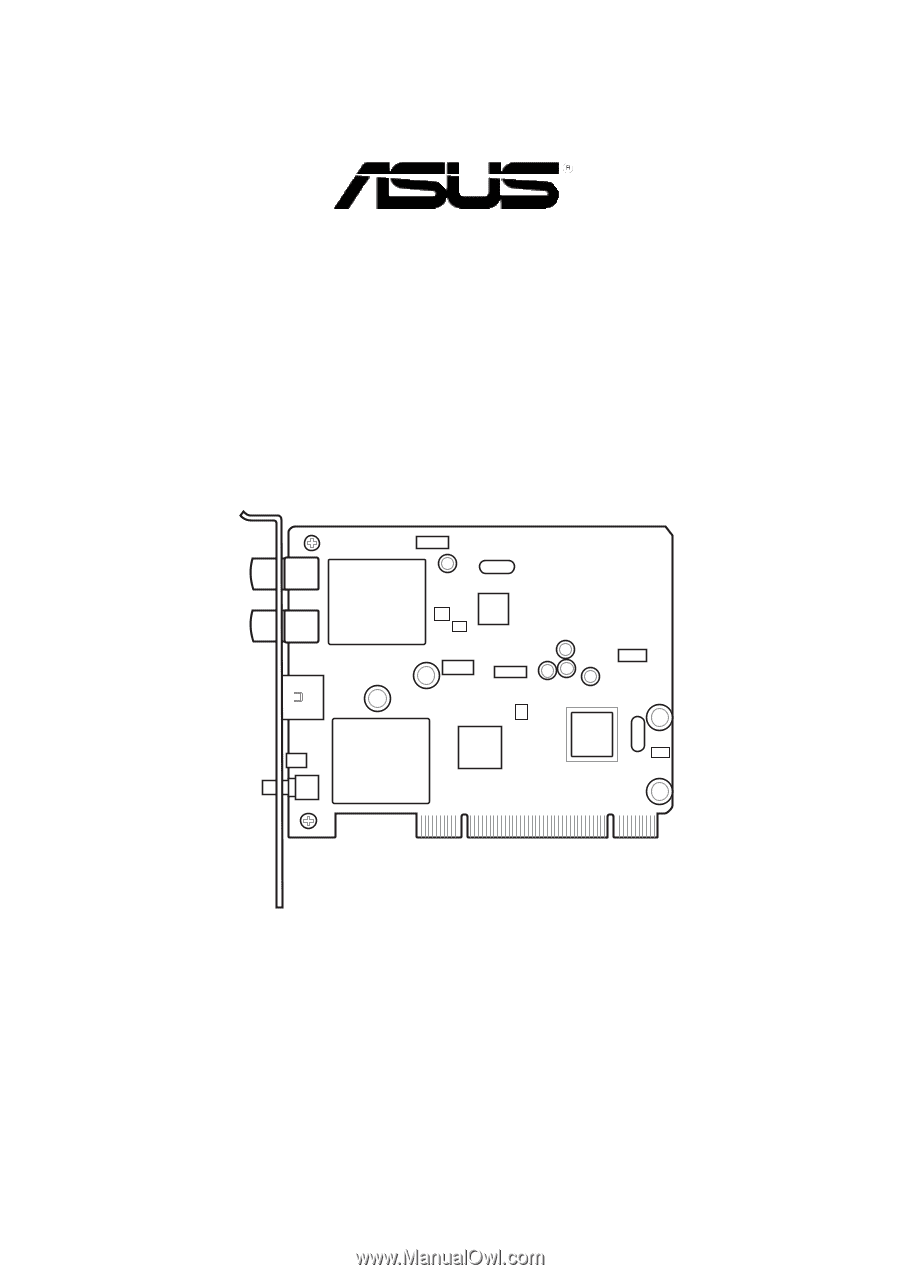
WiFi-TV
IEEE 802.11a/b/g
Wireless LAN Adapter and
Digital/Analog TV/FM Radio Tuner
PCI Card
User guide









