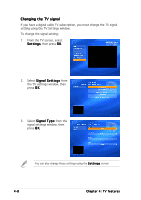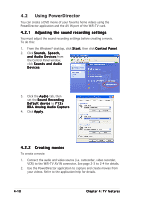Asus WiFi-TV Wifi-tv User''s Guide for English Edition - Page 52
Using PowerDirector - video
 |
View all Asus WiFi-TV manuals
Add to My Manuals
Save this manual to your list of manuals |
Page 52 highlights
4.2 Using PowerDirector You can create a DVD movie of your favorite home videos using the PowerDirector application and the AV IN port of the WiFi-TV card. 4.2.1 Adjusting the sound recording settings You must adjust the sound recording settings before creating a movie. To do this: 1. From the Windows® desktop, click S t a r t, then click C o n t r o l P a n e l. 2. Click S o u n d s , S p e e c h , a n d A u d i o D e v i c e s from the Control Panel window, click S o u n d s a n d A u d i o D e v i c e s. 3. Click the A u d i o tab, then set the S o u n d R e c o r d i n g D e f a u l t d e v i c e to 7 1 3 x BDA Analog Audio Capture. 4. Click A p p l y. 4.2.2 Creating movies To create a movie: 1. Connect the audio and video source (i.e. camcorder, video recorder, VCR) to the WiFi-TV AV IN connector. See page 2-3 to 2-4 for details. 2. Use the PowerDirector application to capture and create movies from your videos. Refer to the application help for details. 4-10 Chapter 4: TV features