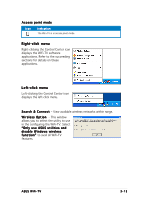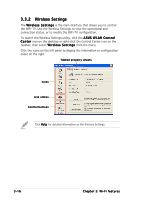Asus WiFi-TV Wifi-tv User''s Guide for English Edition - Page 40
To launch the Wireless Settings utility, click the ASUS WLAN Control
 |
View all Asus WiFi-TV manuals
Add to My Manuals
Save this manual to your list of manuals |
Page 40 highlights
3.3.2 Wireless Settings The W i r e l e s s S e t t i n g s is the main interface that allows you to control the WiFi-TV. Use the Wireless Settings to view the operational and connection status, or to modify the WiFi-TV configuration. To launch the Wireless Settings utility, click the A S U S W L A N C o n t r o l C e n t e r icon on the desktop or right-click the Control Center icon on the taskbar, then select W i r e l e s s S e t t i n g s from the menu. Click the icons on the left panel to display the information or configuration sheet on the right. Tabbed property sheets Icons Link status Control buttons Click H e l p for detailed information on the Wireless Settings. 3-16 Chapter 3: Wi-Fi features

3-16
3-16
3-16
3-16
3-16
Chapter 3: Wi-Fi features
Chapter 3: Wi-Fi features
Chapter 3: Wi-Fi features
Chapter 3: Wi-Fi features
Chapter 3: Wi-Fi features
3.3.2
3.3.2
3.3.2
3.3.2
3.3.2
Wireless Settings
Wireless Settings
Wireless Settings
Wireless Settings
Wireless Settings
The Wireless Settings
Wireless Settings
Wireless Settings
Wireless Settings
Wireless Settings is the main interface that allows you to control
the WiFi-TV. Use the Wireless Settings to view the operational and
connection status, or to modify the WiFi-TV configuration.
To launch the Wireless Settings utility, click the ASUS WLAN Control
ASUS WLAN Control
ASUS WLAN Control
ASUS WLAN Control
ASUS WLAN Control
Center
Center
Center
Center
Center icon on the desktop or right-click the Control Center icon on the
taskbar, then select Wireless Settings
Wireless Settings
Wireless Settings
Wireless Settings
Wireless Settings from the menu.
Click the icons on the left panel to display the information or configuration
sheet on the right.
Tabbed property sheets
Tabbed property sheets
Tabbed property sheets
Tabbed property sheets
Tabbed property sheets
Link status
Link status
Link status
Link status
Link status
Icons
Icons
Icons
Icons
Icons
Control buttons
Control buttons
Control buttons
Control buttons
Control buttons
Click Help
Help
Help
Help
Help for detailed information on the Wireless Settings.