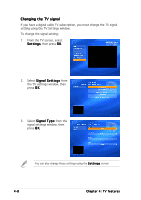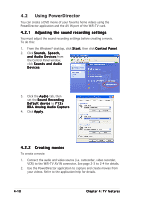Asus WiFi-TV Wifi-tv User''s Guide for English Edition - Page 49
Watching TV
 |
View all Asus WiFi-TV manuals
Add to My Manuals
Save this manual to your list of manuals |
Page 49 highlights
4.1.5 Watching TV The PowerCinema application allows you to watch TV on your computer. Select T V from the home page, then press O K from the remote controller, or click the mouse to display the TV screen. Make sure that you autoscan the channels before you watch TV on your computer. Use the PowerCinema 4 S e t u p W i z a r d or click the S e t t i n g s button from the TV screen to scan for available channels and/or configure the TV settings. To watch TV in full screen, highlight the TV window using the remote controller or mouse, then press the remote controller O K button or click the mouse. To change channels, use the remote controller or the keyboard Page Up/Page Down keys or the numeric keys. TV buttons Buttons Live TV Recorded TV Schedule TV Preview Program Guide Find Program Settings Click this button to Watch full screen live TV on your computer Play, sort, and manage recorded TV programs Set the channel, program, and time for TV recording Display a thumbnail of each available channel View the program guide from your Electronic Program Guide (EPG) provider or EPG source (Internet) Search for programs by channel or category Change or adjust the signal, channel, recording, and EPG settings ASUS WiFi-TV 4-7