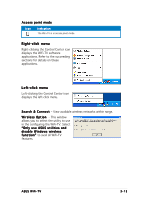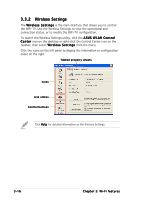Asus WiFi-TV Wifi-tv User''s Guide for English Edition - Page 44
Using PowerCinema - remote control
 |
View all Asus WiFi-TV manuals
Add to My Manuals
Save this manual to your list of manuals |
Page 44 highlights
4.1 Using PowerCinema The PowerCinema application comes with the ASUS WiFi-TV card support CD. This application allows you to watch TV and DVDs, listen to FM radio or music CDs, or browse pictures stored in your computer. Use the mouse or the remote controller to navigate through the user interface. For details on the remote controller, see the Appendix. For more information on this application, browse and/or print the Cyberlink PowerCinema 4.0 User's Manual from the support CD Manual tab. Refer to page 2-4. 4.1.1 Launching PowerCinema There are three ways to launch the PowerCinema application. ( 1 ) F r o m t h e W i n d o w s® S t a r t m e n u Click S t a r t > A l l P r o g r a m s > C y b e r l i n k P o w e r C i n e m a 4 . 0 > PowerCinema. (2) From the PowerCinema icon Double-click the CyberLink PowerCinema icon on the desktop. (3) From the remote controller Press the H o m e key or any system button (except Power and Toggle) to launch the application. Refer to the Appendix for details on the remote controller. 4-2 Chapter 4: TV features