Asus X900-PIB P3C-E User Manual
Asus X900-PIB Manual
 |
View all Asus X900-PIB manuals
Add to My Manuals
Save this manual to your list of manuals |
Asus X900-PIB manual content summary:
- Asus X900-PIB | P3C-E User Manual - Page 1
R P3C-E Rambus™ Motherboard USER'S MANUAL - Asus X900-PIB | P3C-E User Manual - Page 2
, without the express written permission of ASUSTeK COMPUTER INC. ("ASUS"). ASUS PROVIDES THIS MANUAL "AS IS" WITHOUT WARRANTY OF ANY KIND EVEN IF ASUS HAS BEEN ADVISED OF THE POSSIBILITY OF SUCH DAMAGES ARISING FROM ANY DEFECT OR ERROR IN THIS MANUAL OR PRODUCT. Product warranty or service will - Asus X900-PIB | P3C-E User Manual - Page 3
Newark, CA 94560, USA Fax: +1-510-608-4555 Email: [email protected] Technical Support Fax: +1-510-608-4555 BBS: +1-510-739-3774 Email: [email protected] WWW: www.asus.com FTP: ftp.asus.com/Pub/ASUS ASUS COMPUTER GmbH (Europe) Marketing Address: Harkortstr. 25, 40880 Ratingen, BRD, Germany - Asus X900-PIB | P3C-E User Manual - Page 4
CONTENTS 1. INTRODUCTION 7 1.1 How This Manual Is Organized 7 1.2 Item Checklist 7 2. FEATURES 8 2.1 The ASUS P3C-E 8 2.1.1 Specifications 8 2.1.2 Specifications-Optional Components 9 2.1.3 Performance 10 2.1.4 Intelligence 11 2.2 Motherboard Parts 12 3. HARDWARE SETUP 14 3.1 Motherboard - Asus X900-PIB | P3C-E User Manual - Page 5
Upon First Use of the Computer System 48 4.1.2 Updating BIOS Systems 81 5.2 P3C Series Motherboard Support CD 82 5.3 Intel LDCM Administrator 91 5.9 Install ASUS PC Probe V2.10 92 5.10 Install ASUS Update V2.24 Programs 96 6. SOFTWARE REFERENCE 97 6.1 ASUS PC Probe 97 6.2 Using YAMAHA - Asus X900-PIB | P3C-E User Manual - Page 6
radiate radio frequency energy and, if not installed and used in accordance with manufacturer's instructions, may cause harmful interference to radio communications. However, there is no guarantee that numérique de la classe B est conforme à la norme NMB-003 du Canada. 6 ASUS P3C-E User's Manual - Asus X900-PIB | P3C-E User Manual - Page 7
(1) 5.25" and (2) 3.5" floppy disk drives (1) Bag of spare jumpers (1) Support drivers and utilities (1) This Motherboard User's Manual ASUS DR2 DIMM riser (optional) ASUS S370 Series CPU card (optional) ASUS IrDA-compliant infrared module (optional) ASUS PCI-L101 Wake-On-LAN 10/100 ethernet card - Asus X900-PIB | P3C-E User Manual - Page 8
256, or 512MB) up to 1GB by using an ASUS DR2 DIMM Riser (available separately as an option). • AGP Pro Slot: Supports the new Accelerated Graphics Port Pro card for high performance instead of jumpers are included to allow manual adjustment of the processor's external frequency. 8 ASUS P3C-E User - Asus X900-PIB | P3C-E User Manual - Page 9
supports computing ASUS PC Probe or Intel LDCM software. • SMBus: Features the System Management Bus interface, which is used to physically transport commands and information between SMBus devices. • PCI/ISA Expansion Slots: Provides five 32-bit PCI (Rev. 2.2) expansion slots, which can support - Asus X900-PIB | P3C-E User Manual - Page 10
ASUS smart series motherboards. ACPI provides more Energy Saving Features for future operating systems (OS) supporting OS to-RAM (STR) provides maximum power savings as an alternative to leaving the computer ON and QuickStart™ so that you do not fall asleep waiting for system ASUS P3C-E User's Manual - Asus X900-PIB | P3C-E User Manual - Page 11
motherboard supports processor computer is in. A simple glimpse provides useful information to the user. • Peripheral Power Up: Keyboard or Mouse power up can be enabled or disabled through BIOS setup to allow the computer to be powered ON using your keyboard or mouse click. ASUS P3C-E User's Manual - Asus X900-PIB | P3C-E User Manual - Page 12
Pin Count (LPC) Multi-I/O Chipset 9 Floppy Disk Drive Connector 10 Feature Setting DIP Switches 11 ASUS ASIC with Hardware Monitor 12 PCI-to-ISA Bridge 13 Wake-On-Ring Connector 14 Wake-On & USB2) 26 PS/2 Mouse (T) / PS/2 Keyboard (B) Connector T: Top B: Bottom 12 ASUS P3C-E User's Manual - Asus X900-PIB | P3C-E User Manual - Page 13
2. FEA TURES Motherboard Parts 2. FEATURES 2.2 Motherboard Parts...continued 1 23 4 5 6 78 26 25 24 23 22 21 20 19 18 17 16 15 14 13 12 11 10 9 ASUS P3C-E User's Manual 13 - Asus X900-PIB | P3C-E User Manual - Page 14
(WOR) PCI Slot 3 (PCI3) PCI Slot 4 (PCI4) JP12 PCI Slot 5 (PCI5) PCI-to-ISA Bridge ISA Slot (SLOT2) IR DIP Switches TRPWR JP22 CHASSIS IDELED ASUS ASIC with Hardware Monitor PANEL Grayed midboard items are optional at the time of purchase. 14 - Asus X900-PIB | P3C-E User Manual - Page 15
BUS) Frequency Setting p.59 Clear RTC RAM Expansion Slots 1) RIMM0, RIMM1 p.22 184-Pin System Memory Support 2) CPU p.27 Central Processing Unit (CPU) 3) PCI1, PCI2, PCI3, PCI4, PCI5 p.34 32- (Two 2-pin) 18) ATXPWR p.45 ATX Power Supply Connectors (20 pins) ASUS P3C-E User's Manual 15 - Asus X900-PIB | P3C-E User Manual - Page 16
Message LED (2 pins) p.46 System Management Interrupt Switch Lead (2 pins) p.46 ATX Power / Soft-Off Switch Lead (2 pins) p.46 Reset Switch Lead (2 pins) 3. H/W SETUP 16 ASUS P3C-E User's Manual - Asus X900-PIB | P3C-E User Manual - Page 17
Ribbon Cables, Panel Wires, and Power Supply 3.4 Motherboard Settings WARNING! Computer motherboards and expansion cards contain very delicate Integrated Circuit (IC) chips. 4. Frequency Selection 5. Frequency Selection 1 2 3 4 P3C-E ON OFF P3C-E DIP Switches ASUS P3C-E User's Manual 17 - Asus X900-PIB | P3C-E User Manual - Page 18
, Onboard AC97 Audio Controller in 4.4.2 1/O Device Configuration must also be disabled. Setting Enable Disable JP2 [1-2] (default) [2-3] P3C-E JP2 1 2 3 Enable 1 2 3 Disable P3C-E Audio Controller Setting 18 ASUS P3C-E User's Manual - Asus X900-PIB | P3C-E User Manual - Page 19
a multiple of 2 and 100MHz FSB to enter BIOS setup to correct the problem. Setting Normal Safe Mode JP10 [1-2] (default) [2-3] JP10 1 23 123 Normal Reboot will bring the system to Safe Mode so you may correct any problem. Setting Normal No Reboot JP12 [1-2] (default) [2-3] 3. H/W SETUP - Asus X900-PIB | P3C-E User Manual - Page 20
set the Frequency Multiple. If the Frequency Multiple is locked, setting the Frequency Multiple in BIOS setup will have no effect. 3. H/W SETUP Motherboard Settings 20 ASUS P3C-E User's Manual - Asus X900-PIB | P3C-E User Manual - Page 21
] [O N ] [OFF] [OFF] [OFF] [OFF] [OFF] [O N ] [O N ] [OFF] [OFF] [OFF] [O N ] [OFF] [OFF] [OFF] [OFF] [OFF] [O N ] [OFF] [OFF] [OFF] [OFF] [OFF] NOTE: For updated processor settings, visit the ASUS web site (see ASUS CONTACT INFORMATION) ASUS P3C-E User's Manual 21 - Asus X900-PIB | P3C-E User Manual - Page 22
Module (RIMM) sockets. These sockets support Direct RDRAMs (both ECC and non-ECC are supported) in 64, 96, 128, 192, and 256MB densities. With an optional ASUS DIMM Riser, unbuffered Synchronous Dynamic Random . 4. DO NOT mix RDRAMs with an SDRAM+Riser or vice versa. 22 ASUS P3C-E User's Manual - Asus X900-PIB | P3C-E User Manual - Page 23
(as shown), push down gently but firmly on the memory module until it snaps into place. The guides on the socket's ejectors should go through the two mounting notches on the module and the ejectors should and pull the module straight up and out of the RIMM sockets. ASUS P3C-E User's Manual 23 - Asus X900-PIB | P3C-E User Manual - Page 24
in the open position, push down gently but firmly on the riser until it snaps into place. The guides on the socket's ejectors should go through the two mounting notches on the riser and the ejectors should close the riser so much that you accidentally disconnect it. 24 ASUS P3C-E User's Manual - Asus X900-PIB | P3C-E User Manual - Page 25
of the memory module until it snaps into place and then do the same on the other side. The guides on the socket's ejectors should go through the two mounting notches on the module and the ejectors should the module straight up and out of the DIMM sockets on the riser. ASUS P3C-E User's Manual 25 - Asus X900-PIB | P3C-E User Manual - Page 26
the riser because of the strict timing issues involved under this speed. • This motherboard supports SPD (Serial Presence Detect) memory modules. This is the memory of choice for best before purchasing. The riser supports four clock signals. 3. H/W SETUP System Memory 26 ASUS P3C-E User's Manual - Asus X900-PIB | P3C-E User Manual - Page 27
NOTE: The following pictures are provided for used on any ASUS motherboard with the Slot 1 connector (See 7.2 S370 Series CPU Card for instructions on using this card supports Pentium III / II and Celeron processors. 3. H/W SETUP CPU Universal Retention Mechanism (URM) ASUS P3C-E User's Manual - Asus X900-PIB | P3C-E User Manual - Page 28
Arms: The folding support arms of the URM are locked when shipped. Locked Folding Support To unlock the support arms, simply flip them up to an upright position. 3. H/W SETUP CPU Unlocked Folding Support The URM is now ready for the installation of your processor. 28 ASUS P3C-E User's Manual - Asus X900-PIB | P3C-E User Manual - Page 29
position and inward in the picture below). With the heatsink facing the motherboard's chipset, push the SECC2, SECC, or SEPP gently but firmly into the Slot 1 connector until it is fully inserted. SECC2/SEPP Push lock inward CPU fan cable to fan connector ASUS P3C-E User's Manual CPU fan cable to - Asus X900-PIB | P3C-E User Manual - Page 30
ASUS Smart Thermal Solutions ASUS provides two smart solutions to Slot 1 CPU thermal problems: the ASUS Smart Fan or ASUS S-P2FAN and the ASUS P2T-Cable. ASUS S-P2FAN The optional ASUS Smart Fan or Thermal Sensor Cable ASUS best protection to your computer system. To Use the ASUS S-P2FAN See 2. - Asus X900-PIB | P3C-E User Manual - Page 31
ASUS P2T-Cable can be used for a Pentium® III / II processor packaged in an SECC/SECC2 or a Celeron™ processor packaged in an SEPP . Sensor Sensor Connector Plug NOTE: The ASUS connector. To Use the ASUS P2T-Cable NOTE: The IMPORTANT! ASUS guarantees accurate readings only for the ASUS Smart - Asus X900-PIB | P3C-E User Manual - Page 32
thermal sensor connector (TRCPU). NOTE: Recent CPUs support CPU temperature output. Adding P2T-Cable may result with three-pin fans, such as the ASUS Smart Fan, that can be connected to with the Intel LANDesk Client Manager (LDCM) or the ASUS PC Probe software. 3. H/W SETUP CPU SECC Heatsink & - Asus X900-PIB | P3C-E User Manual - Page 33
material should be continuous with no through-holes or debris. Example of a correctly installed retention clip Example of an incorrectly installed retention clip 3. H/W SETUP CPU ASUS P3C-E User's Manual 33 - Asus X900-PIB | P3C-E User Manual - Page 34
the slot with the screw you removed above. 5. Replace the computer system's cover. 6. Set up the BIOS if necessary (such cards on shared slots, make sure that the drivers support "Share IRQ" or that the cards do not shared - shared - - - INT-D - - - shared - - shared - 34 ASUS P3C-E User's Manual - Asus X900-PIB | P3C-E User Manual - Page 35
addresses for your system. Make sure that no two devices use the same IRQ or your computer will experience problems when those two devices are in use at the same time. To simplify this process, this . For PNP cards, IRQs are assigned automatically from those available. ASUS P3C-E User's Manual 35 - Asus X900-PIB | P3C-E User Manual - Page 36
3.7.3 Accelerated Graphics Port (AGP) This motherboard provides an accelerated graphics port (AGP) pro slot to support a new generation of AGP graphics cards with ultra-high memory bandwidth. 3. H/W SETUP Connectors PARALLEL card and the slot may be damaged or burnt. 36 ASUS P3C-E User's Manual - Asus X900-PIB | P3C-E User Manual - Page 37
3. HARDWARE SETUP 3.7.4 Audio Modem Riser (AMR) Slot This connector supports a specially designed audio and/or modem card called an AMR. Main processing with this motherboard. P3C-E P3C-E Audio Modem Riser Slot PARALLEL PORT 3. H/W SETUP Connectors OPTIONAL 1 2 3 4 ASUS P3C-E User's Manual 37 - Asus X900-PIB | P3C-E User Manual - Page 38
allow standard AT size (large DIN) keyboard plugs. You may use a DIN to mini DIN adapter on standard AT keyboards. PS/2 Keyboard (6-pin Female) 38 ASUS P3C-E User's Manual - Asus X900-PIB | P3C-E User Manual - Page 39
bracket connected from the motherboard to an expansion slot opening. See Onboard Serial Port 1 in 4.2.2 I/O Device Configuration for settings. COM2 COM1 Serial Ports (9-pin Male) ASUS P3C-E User's Manual 39 - Asus X900-PIB | P3C-E User Manual - Page 40
tape players or other audio sources to be recorded by your computer or played through the Line Out (lime). Mic (pink) allows microphones to be connected for inputting voice. Line Out Line 2 3 4 P3C-E Chassis Signal 1 Ground CHASSIS P3C-E Chassis Open Alarm Lead 40 ASUS P3C-E User's Manual - Asus X900-PIB | P3C-E User Manual - Page 41
PIN 1 P3C-E IDE Connectors 10) Floppy Disk Drive Connector (34-1pin FLOPPY) This connector supports the provided floppy drive ribbon cable. After connecting the single end to the board, connect the two ribbon cable to PIN 1 P3C-E PIN 1 P3C-E Floppy Disk Drive Connector ASUS P3C-E User's Manual 41 - Asus X900-PIB | P3C-E User Manual - Page 42
(3-pin WOL_CON) This connector connects to a LAN card with a Wake-On-LAN output, such as the ASUS PCI-L101 Ethernet card (see 7. Appendix). The connector powers up the system when a wakeup packet or 1 2 3 4 JP15 P3C-E 2 Ring# Ground 1 P3C-E Wake-On-Ring Connector 42 ASUS P3C-E User's Manual - Asus X900-PIB | P3C-E User Manual - Page 43
Activity LED 14) Power Supply, CPU, Chassis Fan Connectors (3-pin PWR_FAN, CPU_, CHA_FAN) These connectors support cooling fans of 350mA (4.2 Watts) or less. Orientate the fans so that the heat sink fins PARALLEL PORT OPTIONAL 1 2 3 4 P3C-E 12-Volt Cooling Fan Power ASUS P3C-E User's Manual 43 - Asus X900-PIB | P3C-E User Manual - Page 44
Right Audio Channel 16) Serial Infrared Module Connector (5-pin IR) This connector supports an optional wireless transmitting and receiving infrared module. This module mounts to a -E P3C-E Infrared Module Connector Front View Back View IRTX GND IRRX +5V (NC) 44 ASUS P3C-E User's Manual - Asus X900-PIB | P3C-E User Manual - Page 45
experience difficulty in powering ON your system if your power supply cannot support the load. For WakeOn-LAN support, your ATX power supply must supply at least 720mA +5VSB. Volts +3.3 Volts Ground +5.0 Volts Ground +5.0 Volts Ground Power Good +5V Standby +12.0 Volts ASUS P3C-E User's Manual 45 - Asus X900-PIB | P3C-E User Manual - Page 46
support. 23) System Management Interrupt Lead (2-pin SMI) This allows the user to manually therefore leaving it shorted will not cause any problems. This may require one or two pushes depending -mounted reset switch for rebooting your computer without having to turn off your ASUS P3C-E User's Manual - Asus X900-PIB | P3C-E User Manual - Page 47
back of your system case according to your system user's manual. 4. Connect the power cord into a power outlet that BIOS setup. Follow the instructions in 4. BIOS SETUP. * Powering Off your computer: You must first exit click Shut down the computer? The power supply should turn OFF after Windows shuts - Asus X900-PIB | P3C-E User Manual - Page 48
4.1.1 Upon First Use of the Computer System It is recommended that you . It is recommended that you reboot using a floppy. 3. Reboot your computer from the floppy disk. NOTE: BIOS setup must specify "Floppy" as the or is not supported by the ACPI BIOS and therefore, cannot be programmed by the - Asus X900-PIB | P3C-E User Manual - Page 49
will solve your problems. Careless updating can result in your motherboard having more problems! 1. Download an updated ASUS BIOS file from the Internet (WWW or FTP) (see ASUS CONTACT INFORMATION on cancel this operation, press . 4. BIOS SETUP Updating BIOS ASUS P3C-E User's Manual 49 - Asus X900-PIB | P3C-E User Manual - Page 50
displayed. 8. Follow the onscreen instructions to continue. 4. BIOS SETUP Updating BIOS WARNING! If you encounter problems while updating the new BIOS, your system from booting up. Just repeat the process, and if the problem still persists, update the original BIOS file you saved to disk above. If - Asus X900-PIB | P3C-E User Manual - Page 51
supports to change the configuration of your computer. For example, you may want BIOS Setup program so that the computer can recognize these changes and record Setup utility. When you start up the computer, the system provides you with the Delete> key after the computer has run through its POST - Asus X900-PIB | P3C-E User Manual - Page 52
cursor to the last field Resets the current screen to its Setup Defaults Saves changes and exits Setup 4. BIOS SETUP Menu Introduction 52 ASUS P3C-E User's Manual - Asus X900-PIB | P3C-E User Manual - Page 53
page. To exit the help window, press or . Sub-Menu Note that a right pointer symbol appears to the left of certain fields. This pointer indicates that a sub-menu can be launched from this field setting for that field. 4. BIOS SETUP Menu Introduction ASUS P3C-E User's Manual 53 - Asus X900-PIB | P3C-E User Manual - Page 54
is month, day, year. Valid values for month, day, and year are Month: (1 to 12), Day: (1 to keys to move between the month, day, and year fields. Legacy Diskette A [1.44M, 3 Mode Support [Disabled] This is required to support older Japanese floppy drives. Floppy 3 Mode support will allow - Asus X900-PIB | P3C-E User Manual - Page 55
too old or too new. You can try updating your BIOS or enter the IDE hard disk drive parameters manually. NOTE: After the IDE hard disk drive information has been entered into BIOS, new IDE hard disk Other options for the Type field are: [None] - to disable IDE devices ASUS P3C-E User's Manual 55 - Asus X900-PIB | P3C-E User Manual - Page 56
on an older previous system, incorrect parameters may be detected. You will need to enter the correct parameters manually or use low-level format if you do not need the data stored on the hard disk. If the [User Type HDD] and the Translation Method field must be set to [Manual]. 56 ASUS P3C-E User - Asus X900-PIB | P3C-E User Manual - Page 57
the number of sectors per block to the highest number supported by the drive. This field can also be configured manually. Note that when this field is automatically configured, the Configuration options: [0] [1] [2] [3] [4] [Disabled] 4. BIOS SETUP Master/Slave Drives ASUS P3C-E User's Manual 57 - Asus X900-PIB | P3C-E User Manual - Page 58
and press . You can type up to eight alphanumeric characters. Symbols and other keys are ignored. To confirm the password, type the menu options while a User password is required to access the computer system. To clear either password, select the appropriate field and ASUS P3C-E User's Manual - Asus X900-PIB | P3C-E User Manual - Page 59
the onboard button cell battery. To erase the RTC RAM: (1) Unplug your computer, (2) Short the solder points, (3) Turn ON your computer, (4) Hold down during bootup and enter BIOS setup to re to this field. This is a display only field. 4. BIOS SETUP Main Menu ASUS P3C-E User's Manual 59 - Asus X900-PIB | P3C-E User Manual - Page 60
0x]...[7.0x] [7.5x] [8.0x] CPU/PCI Freq. Ratio (when CPU Internal Frequency is set to [Manual]) This field determines whether the memory clock frequency is set to be in synchronous or asynchronous mode with respect options vary depending on the CPU/PCI Frequency Ratio. 60 ASUS P3C-E User's Manual - Asus X900-PIB | P3C-E User Manual - Page 61
mouse is detected or not. Configuration options: [Enabled] [Auto] USB Legacy Support [Auto] This motherboard supports Universal Serial Bus (USB) devices. The default of [Auto] allows the system Configuration options: [Disabled] [Enabled] 4. BIOS SETUP Chip Configuration ASUS P3C-E User's Manual 61 - Asus X900-PIB | P3C-E User Manual - Page 62
errors are detected but not corrected. This field is available only if your memory modules have ECC. Configuration options: [Non-ECC] [ECC] [EC-Only] 62 ASUS P3C-E User's Manual - Asus X900-PIB | P3C-E User Manual - Page 63
to [User Define]. SDRAM MA Wait State [Normal] This controls the leadoff clocks for CPU read cycles. Configuration options: [Fast] [Normal] 4. BIOS SETUP Chip Configuration ASUS P3C-E User's Manual 63 - Asus X900-PIB | P3C-E User Manual - Page 64
caching the display data. You must set this to UC (uncacheable) if your display card cannot support this feature; otherwise your system may not boot. Configuration options: [UC] [USWC] Memory Hole [3.5 BUSCLK] Leave on default setting. 4. BIOS SETUP Chip Configuration 64 ASUS P3C-E User's Manual - Asus X900-PIB | P3C-E User Manual - Page 65
for the onboard serial connectors. Serial Port 1 and Serial Port 2 must have different addresses. Configuration options: [3F8H/IRQ4] [2F8H/IRQ3] [3E8H/IRQ4] [2E8H/IRQ10] [Disabled] ASUS P3C-E User's Manual 65 - Asus X900-PIB | P3C-E User Manual - Page 66
this field activates the onboard standard infrared feature and sets the second serial UART to support the infrared module connector on the motherboard. If your system already has a second serial options: [Disabled] [2E0-2E8H] [3E0-3E8H] 4. BIOS SETUP I/O Device Config 66 ASUS P3C-E User's Manual - Asus X900-PIB | P3C-E User Manual - Page 67
setting [Enabled] should correct this problem. Otherwise, leave this on the stability. USB Function [Enabled] This motherboard supports Universal Serial Bus (USB) devices. Set [Enabled] VGA BIOS Sequence [PCI/AGP] If your computer has both PCI and AGP VGA cards, this field ASUS P3C-E User's Manual 67 - Asus X900-PIB | P3C-E User Manual - Page 68
a legacy ISA card that requires IRQ 10, then set IRQ10 Used By ISA to [Yes]. Configuration options: [No/ICU] [Yes] 4. BIOS SETUP PCI Configuration 68 ASUS P3C-E User's Manual - Asus X900-PIB | P3C-E User Manual - Page 69
you are not using an ICU, you must set the field for that channel to [Yes]. Configuration options: [No/ICU] [Yes] 4. BIOS SETUP PCI Configuration ASUS P3C-E User's Manual 69 - Asus X900-PIB | P3C-E User Manual - Page 70
this task, leave ISA MEM Block BASE to its default setting of [No/ICU]. Configuration options: [No/ICU] [C800] [CC00] [D000] [D400] [D800] [DC00] 70 ASUS P3C-E User's Manual - Asus X900-PIB | P3C-E User Manual - Page 71
. Shadowing a ROM reduces the memory available between 640K and 1024K by the amount used for this purpose. Configuration options: [Disabled] [Enabled] 4. BIOS SETUP Shadow Configuration ASUS P3C-E User's Manual 71 - Asus X900-PIB | P3C-E User Manual - Page 72
IMPORTANT: Advanced Power Management (APM) should be installed to keep the system time updated when the computer enters suspend mode activated by the BIOS Power Management. For DOS environments, you need to add Advanced in the Power Management Properties dialog box. 72 ASUS P3C-E User's Manual - Asus X900-PIB | P3C-E User Manual - Page 73
energy-saving feature. In Suspend-to-RAM state, all devices on the computer are turned OFF, except for the system RAM. Thus, the PC consumes power supply can supply at least 720mA on the +5VSB lead to support the STR function. If the power supply meets the requirement, the ASUS P3C-E User's Manual 73 - Asus X900-PIB | P3C-E User Manual - Page 74
be booted from another computer via a network by sending a wake-up frame or signal. Configuration options: [Disabled] [Enabled] IMPORTANT: This feature requires an optional network interface with Wake-OnLAN and an ATX power supply with at least 720mA +5V standby power. 74 ASUS P3C-E User's Manual - Asus X900-PIB | P3C-E User Manual - Page 75
device to power up your computer. This feature requires an ATX computers have the appropriate ATX power supply. Your computer computer. This feature requires an ATX power supply that can supply at least 300mA on the +5VSB lead. Your computer day by selecting [Everyday] or at a certain time and day - Asus X900-PIB | P3C-E User Manual - Page 76
Monitor found an error. Enter Power setup menu for details". You will then be prompted to "Press F1 to continue, DEL to enter SETUP". 76 ASUS P3C-E User's Manual - Asus X900-PIB | P3C-E User Manual - Page 77
-ROM drives or allow you to disable this field. Other Boot Device Select [INT18 Device (Network)] Configuration options: [Disabled] [SCSI Boot Device] [INT18 Device (Network)] ASUS P3C-E User's Manual 77 - Asus X900-PIB | P3C-E User Manual - Page 78
NumLock Status [On] This field enables users to activate the Number Lock function upon system boot. Configuration options: [Off] [On] 4. BIOS SETUP Boot Menu 78 ASUS P3C-E User's Manual - Asus X900-PIB | P3C-E User Manual - Page 79
Setup program. If you have made changes to fields other than system date, system time, and password, the system will ask for confirmation before exiting. ASUS P3C-E User's Manual 79 - Asus X900-PIB | P3C-E User Manual - Page 80
option, all selections are saved and a confirmation is requested. Select [Yes] to save any changes to the non-volatile RAM. 4. BIOS SETUP Exit Menu 80 ASUS P3C-E User's Manual - Asus X900-PIB | P3C-E User Manual - Page 81
compliancy. For Windows 95, you must use OSR 2.0 or later. For Windows NT 4.0, you must use Service Pack 3.0 or later. 5.1.1 Windows 98 First Time Installation When you start Windows for the first time after not reflect exactly the screen contents displayed on your screen. P3C-E User's Manual 81 - Asus X900-PIB | P3C-E User Manual - Page 82
without notice. To begin using your support CD disc, just insert it into your CD-ROM drive and the support CD installation menu should appear. If the information. • Install ASUS PC Probe V2.10: Installs a utility to monitor your computer's fan, temperature, and voltages. • Install ASUS Update V2.24: - Asus X900-PIB | P3C-E User Manual - Page 83
's manual is available in PDF format at any of our web sites. (TO SEE THE FOLLOWING ITEMS, CLICK RIGHT ARROW ON THE LOWERRIGHT CORNER OF THE MAIN MENU) • Show Motherboard Information: Allows you to view information about your motherboard, such as product name, BIOS version, and CPU. • Browse Support - Asus X900-PIB | P3C-E User Manual - Page 84
the client accesses the network. • Monitor resolution of 600x800, 256 colors or greater. Insert the Support CD that came with your motherboard into your CD-ROM drive or double-click the CD drive icon in My Computer to bring up the setup screen. NOTE: LDCM will not run if another hardware monitoring - Asus X900-PIB | P3C-E User Manual - Page 85
Acrobat Reader installed. See 5.12 Install ADOBE AcroBat Reader V4.0 on how to install the Acrobar Reader. (10) Click here. 5. S/W SETUP Windows 98 P3C-E User's Manual 85 - Asus X900-PIB | P3C-E User Manual - Page 86
the client accesses the network. • Monitor resolution of 600x800, 256 colors or greater. Insert the Support CD that came with your motherboard into your CD-ROM drive or double-click the CD drive icon in My Computer to bring up the setup screen. NOTE: LDCM will not run if another hardware monitoring - Asus X900-PIB | P3C-E User Manual - Page 87
don't have the Acrobat Reader installed. See 5.12 Install ADOBE AcroBat Reader V4.0 on how to install the Acrobar Reader. (11) Click here. P3C-E User's Manual 87 - Asus X900-PIB | P3C-E User Manual - Page 88
5. SOFTWARE SETUP 5.5 INF Update Utility for Intel 820 Chipset Insert the Support CD that came with your motherboard into your CD-ROM drive or double-click the CD drive icon in My Computer to bring up the setup screen. (1) Click here. (2) Click here. (3) Click here. (4) Click here. (5) Click - Asus X900-PIB | P3C-E User Manual - Page 89
(VxD) (only with onboard audio option) Insert the Support CD that came with your motherboard into your CD-ROM drive or double-click the CD drive icon in My Computer to bring up the setup screen. (1) Click here. when Windows starts/restarts. 5. S/W SETUP Windows 98 P3C-E User's Manual 89 - Asus X900-PIB | P3C-E User Manual - Page 90
SETUP 5.7 Install YAMAHA XG Studio Audio Application (only with onboard audio option) Insert the Support CD that came with your motherboard into your CD-ROM drive or double-click the CD drive icon in My Computer to bring up the setup screen. (1) Click here. (2) Click here. (3) Click here only - Asus X900-PIB | P3C-E User Manual - Page 91
SETUP 5.8 Install YAMAHA DS-XG Audio Application (only with onboard audio option) Insert the Support CD that came with your motherboard into your CD-ROM drive or double-click the CD drive icon in My Computer to bring up the setup screen. (1) Click here. (2) Click here. (3) Click here. (4) Click - Asus X900-PIB | P3C-E User Manual - Page 92
Install ASUS PC Probe V2.10 Insert the Support CD that came with your motherboard into your CD-ROM drive or double-click the CD drive icon in My Computer to bring up the setup screen. NOTE: ASUS PC and when the Setup Complete box appears, click Finish to complete setup. 92 P3C-E User's Manual - Asus X900-PIB | P3C-E User Manual - Page 93
5. SOFTWARE SETUP 5.10 Install ASUS Update V2.24 Insert the Support CD that came with your motherboard into your CD-ROM drive or double-click the CD drive icon in My Computer to bring up the setup screen. (1) Click here. (2) Click here. (3) Click here. (4) Click here. (5) Click here. 5. S/W - Asus X900-PIB | P3C-E User Manual - Page 94
SETUP 5.11 Install PC-Cillin 98 V4.06 Insert the Support CD that came with your motherboard into your CD-ROM drive or double-click the CD drive icon in My Computer to bring up the setup screen. (1) Click here. (2) OK. (9) Click here and then click Finish to restart. 94 P3C-E User's Manual - Asus X900-PIB | P3C-E User Manual - Page 95
5. SOFTWARE SETUP 5.12 Install ADOBE AcroBat Reader V4.0 Insert the Support CD that came with your motherboard into your CD-ROM drive or double-click the CD drive icon in My Computer to bring up the setup screen. (1) Click here. (2) Click here. (3) Click here only after you have read the License - Asus X900-PIB | P3C-E User Manual - Page 96
-click here to open the Add/Remove Programs Properties dialog box. (2) Select the program to remove and click Add/ Remove. (3) Click here. 96 P3C-E User's Manual - Asus X900-PIB | P3C-E User Manual - Page 97
also has a utility that lets you review useful information about your computer, such as hard disk space, memory usage, and CPU type, CPU speed, and internal/external frequencies through the DMI Explorer. 6.1.1 Starting ASUS PC Probe When ASUS PC Probe starts, a splash screen appears allowing you to - Asus X900-PIB | P3C-E User Manual - Page 98
6. SOFTWARE REFERENCE 6.1.2 Using ASUS PC Probe Monitoring Monitor Summary Shows a summary of the items being monitored. Temperature Monitor Shows the PC's the threshold level or down to decrease the threshold level) Voltage Monitor Shows the PC's voltages. 98 ASUS P3C-E User's Manual - Asus X900-PIB | P3C-E User Manual - Page 99
6. S/W REFERENCE ASUS PC Probe 6. SOFTWARE REFERENCE Settings Lets you set threshold levels and polling intervals or refresh times of the PC's temperature file allocation table or file system used. Memory Shows the PC's memory load, memory usage, and paging file usage. ASUS P3C-E User's Manual 99 - Asus X900-PIB | P3C-E User Manual - Page 100
pertinent to the PC, such as CPU type, CPU speed, and internal/external frequencies, and memory size. Utility Lets you run programs outside of the ASUS Probe modules. To run a program, click Execute Program. 100 ASUS P3C-E User's Manual - Asus X900-PIB | P3C-E User Manual - Page 101
icon will bring up a menu to open or exit ASUS PC Probe and pause or resume all system monitoring. When the ASUS PC Probe senses a problem with your PC, portions of the ASUS PC Probe icon changes to red, the PC speaker beeps, and the ASUS PC Probe monitor is displayed. ASUS P3C-E User's Manual 101 - Asus X900-PIB | P3C-E User Manual - Page 102
6. SOFTWARE REFERENCE (This page was intentionally left blank) 6. S/W REFERENCE 102 ASUS P3C-E User's Manual - Asus X900-PIB | P3C-E User Manual - Page 103
currently playing song as the new current-play song. Increases/decreases the volume level of the song being played by dragging the slider up/ down. ASUS P3C-E User's Manual 103 - Asus X900-PIB | P3C-E User Manual - Page 104
XGPlayer 6. SOFTWARE REFERENCE 6.2.2 Troubleshooting Cannot install • Do you refer to the owner's manual for your external tone generator.) • If you are using a Soft Synthesizer, is it set so that the computer sound output is heard correctly manual for your tone generator. 104 ASUS P3C-E User - Asus X900-PIB | P3C-E User Manual - Page 105
channel graphically in a radio chart. (drum and percussion): Animation Displays animation with lights that match the drums and percussion used in the drum channel (10ch). ASUS P3C-E User's Manual 105 - Asus X900-PIB | P3C-E User Manual - Page 106
the display screen to bring up the BMP Setup or AVI Setup popup menus. NOTE: The BMP file should not exceed 320 x 240 pixels. 106 ASUS P3C-E User's Manual - Asus X900-PIB | P3C-E User Manual - Page 107
of the motherboard. Connect the LAN activity output signal (LAN_LED) to the system cabinet's front panel LAN_LED in order to display the LAN data activity. ASUS CUWE-RM User's Manual 107 - Asus X900-PIB | P3C-E User Manual - Page 108
7. APPENDIX ASUS LAN Card 7. APPENDIX 7.1.1 Features • Intel 82558 Ethernet LAN Controller (Fully integrated 10BASE-T/100BASE-TX) • Wake-On-LAN Remote Control Function Supported • PCI Bus Master Complies to PCI Local Rev. 3.10 or up that can trigger wake-up frame. 108 ASUS P3C-E User's Manual - Asus X900-PIB | P3C-E User Manual - Page 109
works with AMC'97/MC'97 compliant codecs. With this software modem, you can connect your computer to a remote location, receiving data at up to 56 Kbps in V.90 or K56flex modes. Connect the PHONE connector to a telephone (optional). 6. Replace the computer chassis. ASUS P3C-E User's Manual 109 - Asus X900-PIB | P3C-E User Manual - Page 110
Select Search for the best driver for your device and click Next. 4. Insert the Support CD that came with your motherboard into your CD-ROM drive. Enter the path E:\ If the computer system successfully communicates with the modem, responses will be displayed as shown. 110 ASUS P3C-E User's Manual
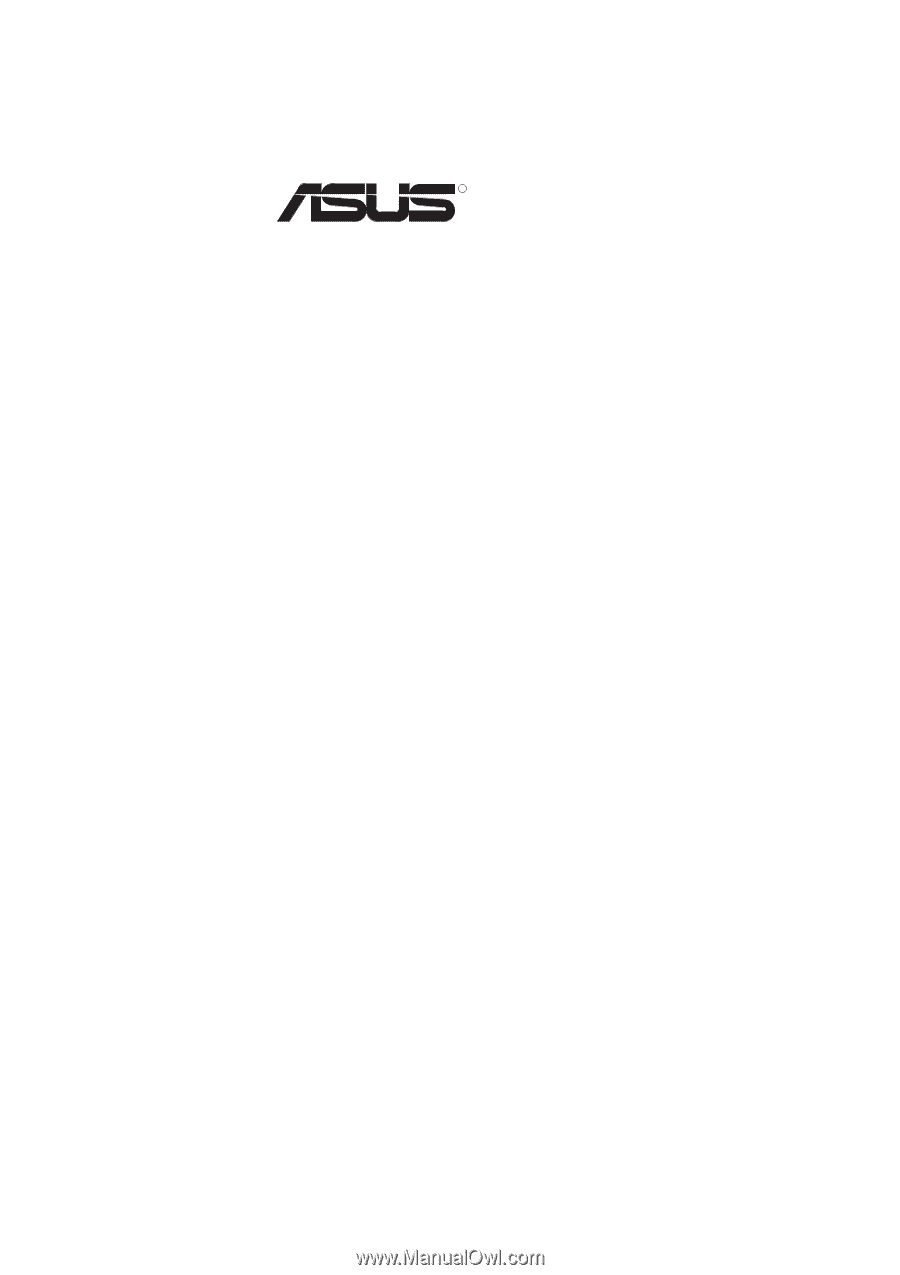
R
P3C-E
Rambus™ Motherboard
USER’S MANUAL









