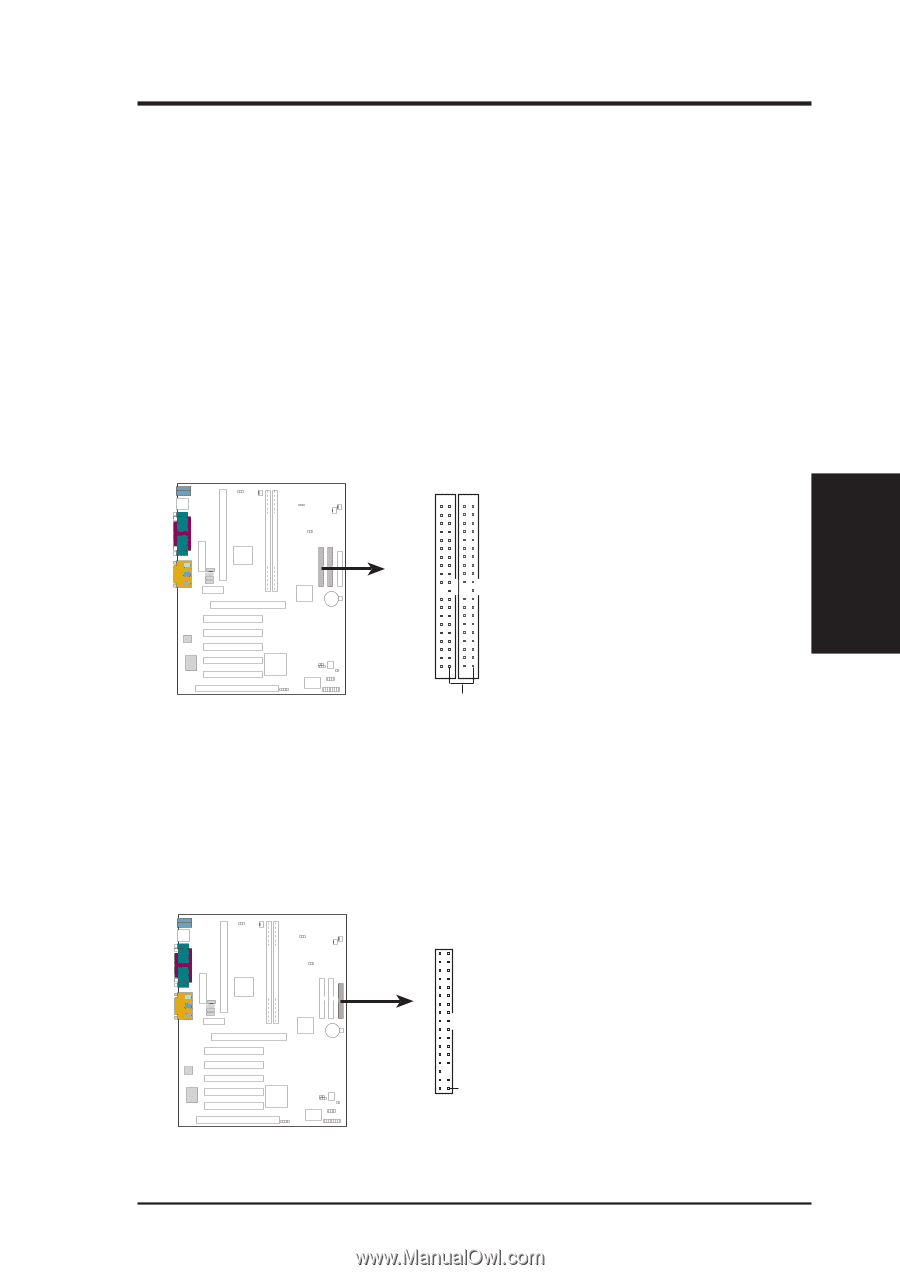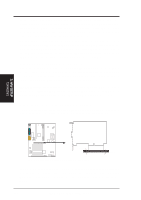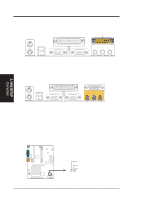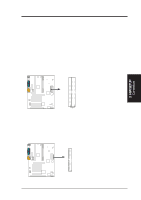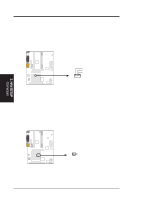Asus X900-PIB P3C-E User Manual - Page 41
Floppy Disk Drive Connector 34-1pin FLOPPY
 |
View all Asus X900-PIB manuals
Add to My Manuals
Save this manual to your list of manuals |
Page 41 highlights
3. HARDWARE SETUP 9) Primary (Blue) / Secondary IDE Connectors (Two 40-1pin IDE) These connectors support the provided IDE hard disk ribbon cable. After connecting the single end to the board, connect the two plugs at the other end to your hard disk(s). If you install two hard disks, you must configure the second drive to Slave mode by setting its jumper accordingly. Please refer to your hard disk documentation for the jumper settings. BIOS now supports specific device bootup (see 4.4.1 Advanced CMOS Setup). (Pin 20 is removed to prevent inserting in the wrong orientation when using ribbon cables with pin 20 plugged). TIP: You may configure two hard disks to be both Masters with two ribbon cables - one for the primary IDE connector and another for the secondary IDE connector. You may install one operating system on an IDE drive and another on a SCSI drive and select the boot disk through 4.4.1 Advanced CMOS Setup. IMPORTANT: UltraDMA/66 IDE devices must use a 40-pin 80-conductor IDE cable. 3. H/W SETUP Connectors Secondary IDE Connector Primary IDE Connector PARALLEL PORT OPTIONAL 1 2 3 4 NOTE: Orient the red markings (usually zigzag) on the IDE ribbon cable to PIN 1 P3C-E PIN 1 P3C-E IDE Connectors 10) Floppy Disk Drive Connector (34-1pin FLOPPY) This connector supports the provided floppy drive ribbon cable. After connecting the single end to the board, connect the two plugs on the other end to the floppy drives. (Pin 5 is removed to prevent inserting in the wrong orientation when using ribbon cables with pin 5 plugged). FLOPPY PARALLEL PORT OPTIONAL 1 2 3 4 NOTE: Orient the red markings on the floppy ribbon cable to PIN 1 P3C-E PIN 1 P3C-E Floppy Disk Drive Connector ASUS P3C-E User's Manual 41