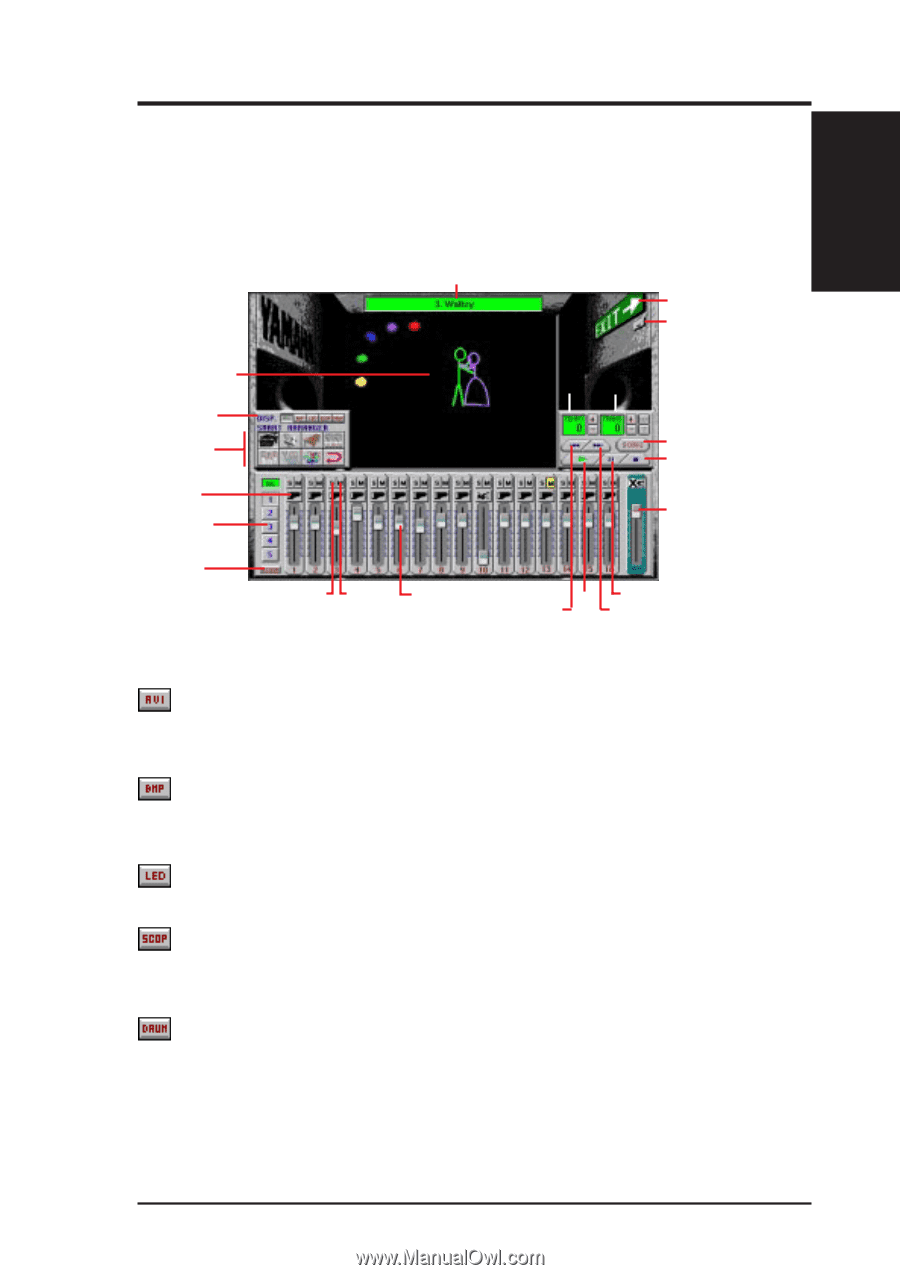Asus X900-PIB P3C-E User Manual - Page 105
Using YAMAHA XGstudio Mixer
 |
View all Asus X900-PIB manuals
Add to My Manuals
Save this manual to your list of manuals |
Page 105 highlights
6. S/W REFERENCE XGstudio Mixer 6. SOFTWARE REFERENCE 6.3 Using YAMAHA XGstudio Mixer To start the YAMAHA XGstudio, click Start, point to Programs, point to YAMAHA XGstudio, and then click XGstudio Mixer. 6.3.1 YAMAHA XGstudio Mixer Control Panel Song Name Display Panel Exit Minimize Image Display Area Tempo Transpose Display Display Panel Panel Image Switcher Smart Arranger Song Stop Voice Select Slider Function Assign Slider Master Volume Slider Channel Solo Channel Realtime Mute Slider Select Previous Play Pause Select Next Image Switcher (AVI file): Video image Displays the AVI file with the same name as the MIDI file being played. If one is not available, the preset DEFAULT.AVI file is played. (BMP file): Still image Displays the BMP file with the same name as the MIDI file being played. If one is not available, the preset DEFAULT.BMP file is played (LED velocity meter): Animation Displays the volume (amount of velocity) of each MIDI channel. (SCOPE velocity meter): Animation Displays the volume (amount of velocity) of each MIDI channel graphically in a radio chart. (drum and percussion): Animation Displays animation with lights that match the drums and percussion used in the drum channel (10ch). ASUS P3C-E User's Manual 105