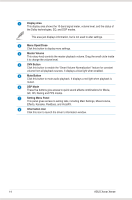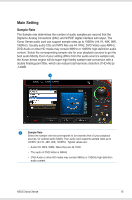Asus Xonar Xense User Manual - Page 18
Installing the audio card driver, Change or Remove Programs - driver for windows 8
 |
View all Asus Xonar Xense manuals
Add to My Manuals
Save this manual to your list of manuals |
Page 18 highlights
Installing the audio card driver Ensure that you have installed the VGA card driver before installing the audio card driver. Otherwise, driver installation error may occur. To install the audio card driver: 1. After installing the audio card, turn on your computer. Windows® automatically detects your audio card and searches for device drivers. When prompted for the drivers, click Cancel. 2. Insert the support CD into the optical drive. If Autorun is enabled in your system, the setup starts automatically. If not, run setup.exe from the support CD. 3. Follow the onscreen instructions to complete the installation. 4. When the installation is completed, you are prompted to restart your computer. Select Yes, I want to restart my computer now or No, I will restart my computer later. 5. Click Finish. The contents of the support CD are subject to change without notice. To uninstall the audio card driver: 1. From the Windows® desktop, click Start > Control Panel. 2 Double-click Add or Remove Programs. 3. Click Change or Remove Programs. 4. Select the audio card driver. 5. Click Remove to uninstall the audio card driver. If you are prompted, restart your computer. 10 ASUS Xonar Xense