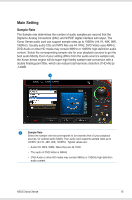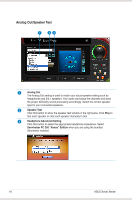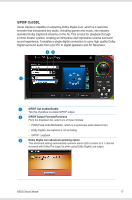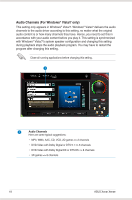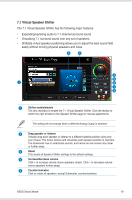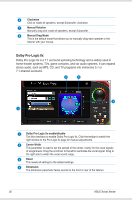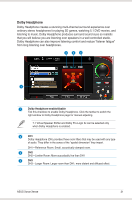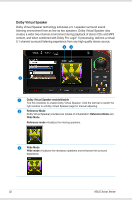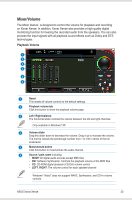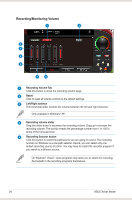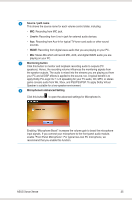Asus Xonar Xense User Manual - Page 28
Dolby Pro-Logic IIx, Dolby Pro-Logic IIx enable/disable, Center Width, Reset, Dimension, Clockwise
 |
View all Asus Xonar Xense manuals
Add to My Manuals
Save this manual to your list of manuals |
Page 28 highlights
6 Clockwise Click to rotate all speakers, except Subwoofer, clockwise. 7 Manual Rotation Manually drag and rotate all speakers, except Subwoofer. 8 Manual Drag Mode This is the default mode that allows you to manually drag each speaker or the listener with your mouse. Dolby Pro-Logic IIx Dolby Pro-Logic IIx is a 7.1 surround upmixing technology and is widely used in home theater systems, TVs, game consoles, and car audio systems. It can expand stereo audio, such as MP3, CD, and TV programs into immersive 5.1 or 7.1-channel surround. 2 3 4 1 1 Dolby Pro-Logic IIx enable/disable Tick this checkbox to enable Dolby Pro-Logic IIx. Click the textbar to switch the right window to the Pro-Logic IIx page for manual adjustments. 2 Center Width This parameter is used to set the spread of the center, mainly for the vocal signals of songs/music. Drag the scroll bar to the left to centralize the vocal signal. Drag to the right side to widen the vocal sound range. 3 Reset This resets all settings to the default settings. 4 Dimension The dimension parameter fades sounds to the front or rear of the listener. 20 ASUS Xonar Xense