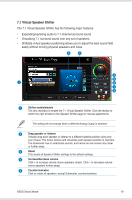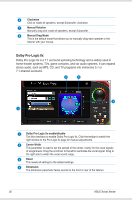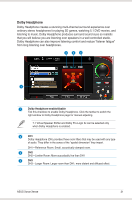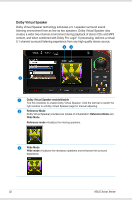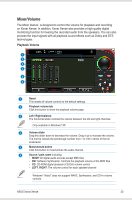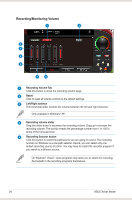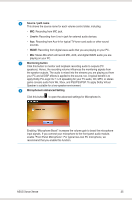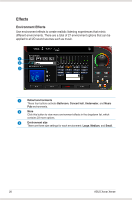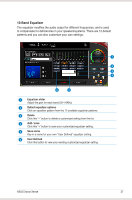Asus Xonar Xense User Manual - Page 32
Recording/Monitoring Volume, Recording Volume Tab, Reset, Left/Right balance
 |
View all Asus Xonar Xense manuals
Add to My Manuals
Save this manual to your list of manuals |
Page 32 highlights
Recording/Monitoring Volume 1 2 3 4 5 6 7 8 1 Recording Volume Tab Click this button to show the recording volume page. 2 Reset Click to reset all volume controls to the default settings. 3 Left/Right balance This horizontal slider controls the volume between the left and right channels. Only available in Windows® XP. 4 Recording volume slider Drag this slider down to decrease the recording volume. Drag up to increase the recording volume. The tool-tip reveals the percentage number from 1 to 100 in terms of the full scale level. 5 Recording Selector button Click this button to select the path/source you are going to record. The recording function on Windows is a one-path selector. Hence, you can select only one default recording source at a time. You may have to restart the recorder program if you switch to a different source. On Windows® Vista/7, some programs may allow you to select the recording device/path in the recording programs themselves. 24 ASUS Xonar Xense