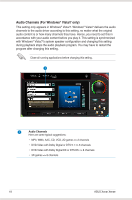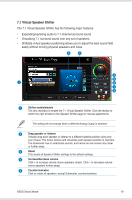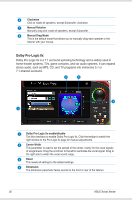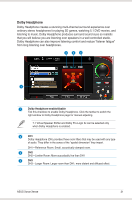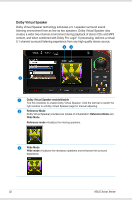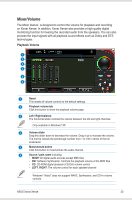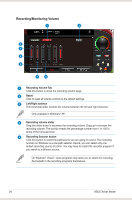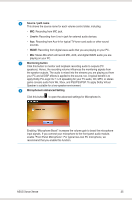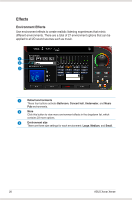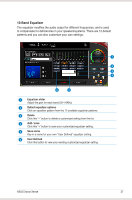Asus Xonar Xense User Manual - Page 31
Mixer/Volume, Playback Volume
 |
View all Asus Xonar Xense manuals
Add to My Manuals
Save this manual to your list of manuals |
Page 31 highlights
Mixer/Volume The Mixer feature is designed to control the volume for playback and recording on Xonar Xense. In addition, Xonar Xense also provides a high-quality digital monitoring function for hearing the recorded audio from the speakers. You can also process the input signals with all playback sound effects such as Dolby and DTS technologies. Playback Volume 1 2 3 4 5 6 1 Reset This resets all volume controls to the default settings. 2 Playback volume tab Click this button to show the playback volume page. 3 Left / Right balance The horizontal slider controls the volume between the left and right channels. Only available in Windows® XP. 4 Volume slider Drag this slider down to decrease the volume. Drag it up to increase the volume. The tool-tip reveals the percentage number from 1 to 100 in terms of the full scale level. 5 Mute/unmute button Click this button to mute/unmute the audio channel. 6 Source / path name including: • WAVE: All digital audio sources except MIDI files • SW: Software Synthesizer. Controls the playback volume of the MIDI files • CD: CD-ROM digital playback (CD-DA) volume control • LEFT, RIGHT: The volume control for each speaker/channel Windows® Vista/7 does not support WAVE, Synthesizer, and CD-In volume controls. ASUS Xonar Xense 23