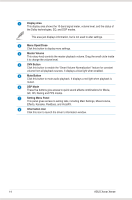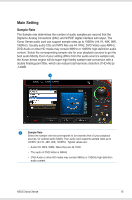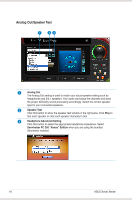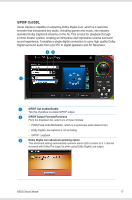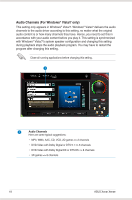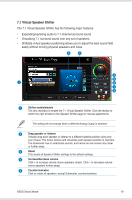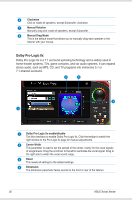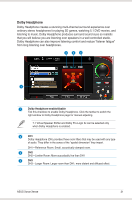Asus Xonar Xense User Manual - Page 24
Analog Out/Speaker Test, Analog Out, Speaker Test, Headphone Advanced Setting - audio bundle
 |
View all Asus Xonar Xense manuals
Add to My Manuals
Save this manual to your list of manuals |
Page 24 highlights
Analog Out/Speaker Test 1 23 1 Analog Out The Analog Out setting is used to match your actual speaker setting such as headphones and 2/2.1 speakers. Your audio card plays the channels and does the proper 3D/Dolby sound processing accordingly. Select the correct speaker type for your connected speakers. 2 Speaker Test Click this button to show the speaker test window in the right pane. Click Play to test each speaker or click each speaker manually to test. 3 Headphone Advanced Setting Click this button to select the appropriate headphone impedance. Select Sennheiser PC 350 "Xense" Edition when you are using the bundled Sennheiser headset. 16 ASUS Xonar Xense

16
ASUS Xonar Xense
Analog Out/Speaker Test
1
Analog Out
The Analog Out setting is used to match your actual speaker setting such as
headphones and 2/2.1 speakers. Your audio card plays the channels and does
the proper 3D/Dolby sound processing accordingly. Select the correct speaker
type for your connected speakers.
2
Speaker Test
Click this button to show the speaker test window in the right pane. Click
Play
to
test each speaker or click each speaker manually to test.
3
Headphone Advanced Setting
Click this button to select the appropriate headphone impedance. Select
Sennheiser PC 350 “Xense” Edition
when you are using the bundled
Sennheiser headset.
1
2
3