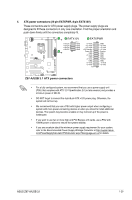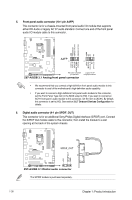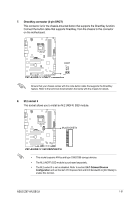Asus Z97-A USB 3.1 User Guide - Page 36
LAN ports LED indications, Headset, channel, Activity Link LED, Speed LED, Status, Description - bios update
 |
View all Asus Z97-A USB 3.1 manuals
Add to My Manuals
Save this manual to your list of manuals |
Page 36 highlights
• The plugged USB 3.0 device may run on xHCI or EHCI mode, depending on the operating system's setting. • USB 3.0 devices can only be used for data storage. • We strongly recommend that you connect USB 3.0 devices to USB 3.0 ports for faster and better performance from your USB 3.0 devices. • Due to the design of the Intel® 9 series chipset, all USB devices connected to the USB 2.0 and USB 3.0 ports are controlled by the xHCI controller. Some legacy USB devices must update their firmware for better compatibility. • Multi-VGA output supports up to three displays under Windows® OS environment, two displays under BIOS, and one display under DOS. • Intel display architecture design supports the following maximum supported pixel clocks (Pixel Clock = H total x V Total x Frame Rate (Screen refresh rate)): - DVI port: 165 MHz - DisplayPort: 533 MHz - VGA port: 180 MHz - HDMI port: 300 MHz * LAN ports LED indications Activity Link LED Speed LED Status Description Status Description Off No link Off 10 Mbps connection Orange Linked Orange 100 Mbps connection Orange (Blinking) Data activity Green 1 Gbps connection Orange (Blinking Ready to wake up then steady) from S5 mode ACT/LINK SPEED LED LED LAN port **Audio 2, 4, 6, or 8-channel configuration Port Light Blue Lime Pink Orange Black Headset 2-channel Line In Line Out Mic In - - 4-channel Line In Front Speaker Out Mic In - Rear Speaker Out 6-channel Line In Front Speaker Out Mic In Center/Subwoofer Rear Speaker Out 8-channel Side Speaker Out Front Speaker Out Mic In Center/Subwoofer Rear Speaker Out 1-26 Chapter 1: Product introduction