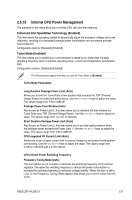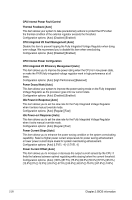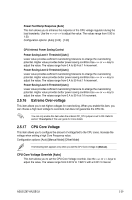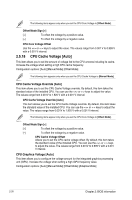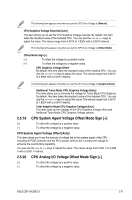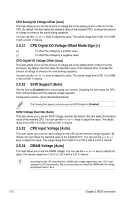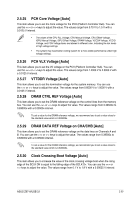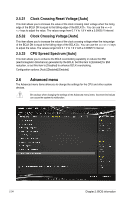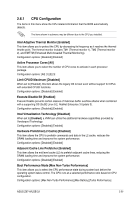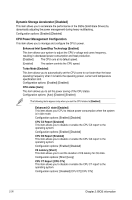Asus Z97-A USB 3.1 User Guide - Page 85
CPU System Agent Voltage Offset [Auto], Additional Turbo Mode CPU Graphics Voltage [Auto]
 |
View all Asus Z97-A USB 3.1 manuals
Add to My Manuals
Save this manual to your list of manuals |
Page 85 highlights
The following item appears only when you set the CPU Core Voltage to [Manual]. CPU Graphics Voltage Override [Auto] This item allows you to set the CPU Graphics Voltage override. By default, this item takes the standard value of the installed CPU. You can use the or keys to adjust the value. The values range from 0.001V to 1.920V with a 0.001V interval. The following items appear only when you set the CPU Core Voltage to [Offset Mode]. Offset Mode Sign [+] [+] To offset the voltage by a positive value. [-] To offset the voltage by a negative value. CPU Graphics Voltage Offset By default, this item takes the standard value of the installed CPU. You can use the or keys to adjust the value. The values range from 0.001V to 0.999V with a 0.001V interval. The following item appears only when you set the CPU Core Voltage to [Adaptive Mode]. Additional Turbo Mode CPU Graphics Voltage [Auto] This item allows you to increase the voltage for Turbo Mode CPU Graphics. By default, this item takes the standard value of the installed CPU. You can use the or keys to adjust the value. The values range from 0.001V to 1.920V with a 0.001V interval. Total Adaptive Mode CPU Graphics Voltage [Auto] This item sums up the voltages of the CPU Graphics Voltage offset and Additional Turbo Mode CPU Graphics Voltage options. 2.5.19 CPU System Agent Voltage Offset Mode Sign [+] [+] To offset the voltage by a positive value. [-] To offset the voltage by a negative value. CPU System Agent Voltage Offset [Auto] This item allows you to set the amount of voltage fed to the system agent of the CPU including its PCIE controller and the PCU (power control unit). Increase the voltage to enhance the overclocking capability. You can use the or keys to adjust the value. The values range from 0.001 V to 0.999 V with a 0.001 V interval. 2.5.20 CPU Analog I/O Voltage Offset Mode Sign [+] [+] To offset the voltage by a positive value. [-] To offset the voltage by a negative value. ASUS Z97-A/USB 3.1 2-31