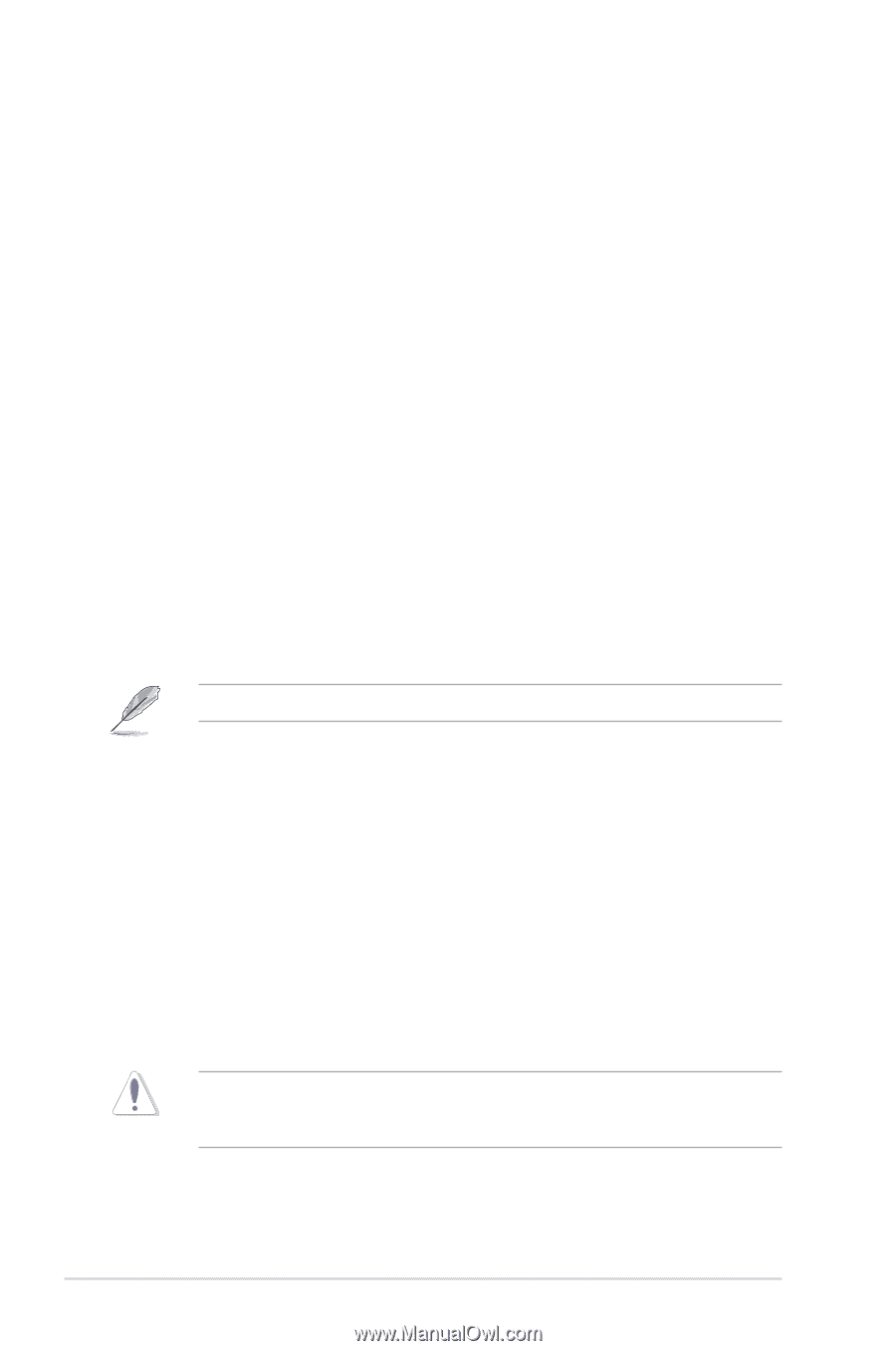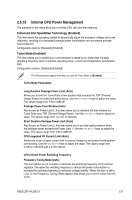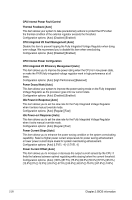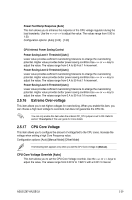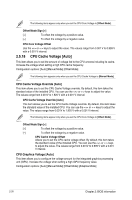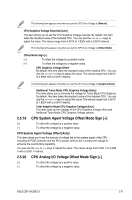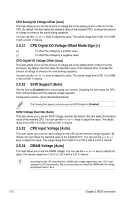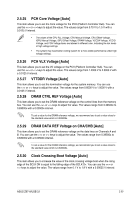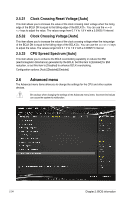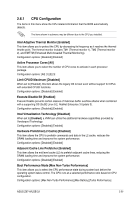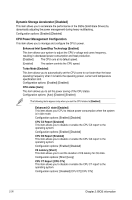Asus Z97-A USB 3.1 User Guide - Page 86
SVID Support [Auto], CPU Input Voltage [Auto], DRAM Voltage [Auto]
 |
View all Asus Z97-A USB 3.1 manuals
Add to My Manuals
Save this manual to your list of manuals |
Page 86 highlights
CPU Analog I/O Voltage Offset [Auto] This item allows you to set the amount of voltage fed to the analog portion of the I/O on the CPU. By default, this item takes the standard value of the installed CPU. Increase the amount of voltage to enhance the overclocking capability. You can use the or keys to adjust the value. The values range from 0.001 V to 0.999 V with a 0.001 V interval. 2.5.21 CPU Digital I/O Voltage Offset Mode Sign [+] [+] To offset the voltage by a positive value. [-] To offset the voltage by a negative value. CPU Digital I/O Voltage Offset [Auto] This item allows you to set the amount of voltage fed to the digital portion of the I/O on the processor. By default, this item takes the standard value of the installed CPU. Increase the amount of voltage to enhance the overclocking capability. You can use the or keys to adjust the value. The values range from 0.001 V to 0.999 V with a 0.001 V interval. 2.5.22 SVID Support [Auto] Set this item to [Enabled] when overclocking your system. Disabling this item stops the CPU from communicating with the external voltage regulator. Configuration options: [Auto] [Disabled] [Enabled] The following item appears only when you set SVID Support to [Enabled]. SVID Voltage Override [Auto] This item allows you to set the SVID Voltage override. By default, this item takes the standard value of the installed CPU. You can use the or keys to adjust the value. The values range from 0.001V to 2.440 V with a 0.001 V interval. 2.5.23 CPU Input Voltage [Auto] This item allows you to set an input voltage for the CPU by the external voltage regulator. By default, this item takes the standard value of the installed CPU. You can use the or keys to adjust the value. The values range from 0.800 V to 2.700 V with a 0.010 V interval. 2.5.24 DRAM Voltage [Auto] This item allows you to set the DRAM voltage. You can use the or keys to adjust the value. The values range from 1.20 V to 1.92 V with a 0.01 V interval. According to Intel® CPU specifications, DIMMs with voltage requirement over 1.65 V may damage the CPU permanently. We recommend that you install the DIMMs with the voltage requirement below 1.65 V. 2-32 Chapter 2: BIOS information