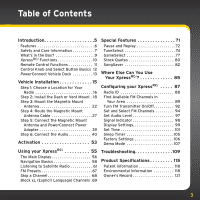Audiovox XDRC2V1 User Guide - Page 3
Table of Contents - installation
 |
View all Audiovox XDRC2V1 manuals
Add to My Manuals
Save this manual to your list of manuals |
Page 3 highlights
Table of Contents Introduction 5 Features 6 Safety and Care Information 7 What's in the Box 9 XpressRCi Functions 10 Remote Control Functions 11 Control Knob and Select Button Basics 12 PowerConnect Vehicle Dock 13 Vehicle Installation 15 Step 1: Choose a Location for Your Radio 16 Step 2: Install the Dash or Vent Mount . 18 Step 3: Mount the Magnetic Mount Antenna 22 Step 4: Route the Magnetic Mount Antenna Cable 27 Step 5: Connect the Magnetic Mount Antenna and PowerConnect Power Adapter 39 Step 6: Connect the Audio 40 Activation 53 Special Features 71 Pause and Replay 72 TuneSelect 74 GameSelect 77 Stock Quotes 80 SongSaver 82 Where Else Can You Use Your XpressRCi 85 Configuring your XpressRCi 87 Radio ID 88 Find Available FM Channels in Your Area 89 Turn FM Transmitter On/Off 92 Set and Select FM Channels 94 Set Audio Level 97 Signal Indicator 98 Display Settings 99 Set Time 101 Sleep Timer 105 Factory Settings 106 Demo Mode 107 Using your XpressRCi 55 The Main Display 56 Navigation Basics 58 Listening to Satellite Radio 61 FM Presets 67 Skip a Channel 68 Block xL (Explicit Language) Channels . 69 Troubleshooting 109 Product Specifications 115 Patent Information 118 Environmental Information 118 Owner's Record 121 3