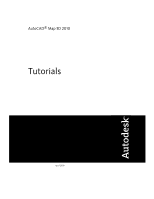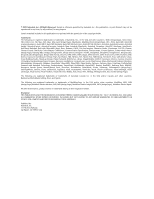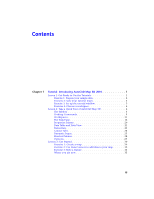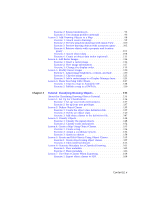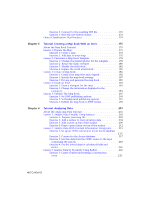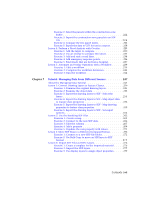Autodesk 15606-011408-9005 Tutorial - Page 4
Tutorial: Building a Map, Tutorial: Moving From AutoCAD to AutoCAD Map 3D,
 |
UPC - 606121429500
View all Autodesk 15606-011408-9005 manuals
Add to My Manuals
Save this manual to your list of manuals |
Page 4 highlights
Chapter 2 Tutorial: Building a Map 37 About the Building a Map Tutorial 37 Lesson 1: Use Multiple Sources 38 Exercise 1: Drag and drop a source file 38 Exercise 2: Attach a drawing file 39 Exercise 3: Query in data from the drawing 41 Exercise 4: Use Data Connect 43 Exercise 5: Add a raster image 45 Exercise 6: Display the raster image behind other features . . . . . 47 Lesson 2: Style Map Features 49 Exercise 1: Create a theme for the parcels layer 49 Exercise 2: Define the theme 50 Exercise 3: Add labels 52 Lesson 3: Change the Display by Zoom Level 54 Exercise 1: Add roads to your map 55 Exercise 2: Create a composite road style 56 Exercise 3: View styles at different zoom levels 59 Lesson 4: Create Map Features 60 Exercise 1: Draw a new parcel 60 Exercise 2: Add information about the new parcel 62 Lesson 5: Find Objects 63 Exercise 1: Display the Data Table 63 Exercise 2: Filter the Data Table 63 Lesson 6: Edit Objects 65 Exercise 1: Check out and edit a feature 65 Exercise 2: Update information for the edited feature 66 Lesson 7: Create a Legend 67 Exercise 1: Insert a legend object 67 Exercise 2: Change the order of items in the legend 69 Lesson 8: Publish Your Map 70 Exercise 1: Specify attributes to include 70 Exercise 2: Publish to DWF 72 Lesson 9: Branch Out - Find Data Sources 74 Exercise 1: Explore the Data Portal - DigitalGlobe 75 Exercise 2: Explore the Data Portal - NAVTEQ 76 Exercise 3: Explore the Data Portal - Intermap 76 Exercise 4: Try out the sample data 77 Chapter 3 Tutorial: Moving From AutoCAD to AutoCAD Map 3D 83 About The AutoCAD/AutoCAD Map 3D Tutorial 83 Lesson 1: Prepare Drawings for Use With AutoCAD Map 3D 83 Exercise 1: Set up a drive alias 84 Exercise 2: Georeference source drawings 86 Lesson 2: Clean Up Your Drawings 89 Exercise 1: Delete duplicates 90 iv | Contents