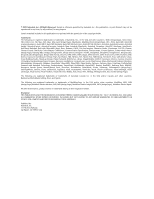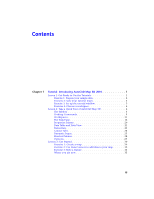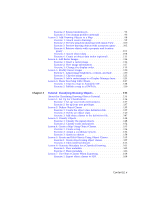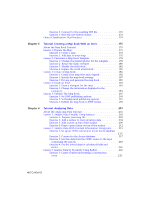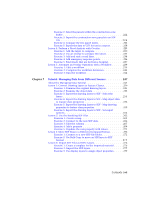Autodesk 15606-011408-9005 Tutorial - Page 7
Tutorial: Managing Data From Different Sources, Exercise 2: Use Bulk Copy to move an SDF layer to SHP
 |
UPC - 606121429500
View all Autodesk 15606-011408-9005 manuals
Add to My Manuals
Save this manual to your list of manuals |
Page 7 highlights
Exercise 2: Select the parcels within the construction-zone buffer 222 Exercise 3: Export the construction-zone parcels to an SDF file 224 Exercise 4: Compare the two parcel layers 225 Exercise 5: Export the data to CSV for use in a report 228 Lesson 4: Perform a Flood Analysis with Overlay 229 Exercise 1: Add the layers to compare 230 Exercise 2: Use an overlay to compare two layers 231 Exercise 3: Add and style a road layer 234 Exercise 4: Add emergency response points 236 Exercise 5: Find streets that are far from a hospital 237 Lesson 5: Automate an Overlay Operation with a Workflow 239 Exercise 1: Edit a workflow 239 Exercise 2: Complete the workflow definition 243 Exercise 3: Run the workflow 244 Chapter 7 Tutorial: Managing Data From Different Sources 247 About the Managing Data Tutorial 247 Lesson 1: Convert Drawing Layers to Feature Classes 250 Exercise 1: Examine the original drawing layers 251 Exercise 2: Examine the object data 253 Exercise 3: Export the drawing layers to SDF - Select the layers 255 Exercise 4: Export the drawing layers to SDF - Map object data to feature class properties 256 Exercise 5: Export the drawing layers to SDF - Map drawing properties to feature class properties 259 Exercise 6: Export the drawing layers to SDF - Set export options 262 Lesson 2: Use the Resulting SDF Files 262 Exercise 1: Create a map 263 Exercise 2: Connect to the new SDF data 264 Exercise 3: Edit the schema 267 Exercise 4: Add a property 268 Exercise 5: Populate the new property with values 271 Lesson 3: Move SDF Data to a Different Geospatial Format 272 Exercise 1: Connect to a new SHP file folder 272 Exercise 2: Use Bulk Copy to move an SDF layer to SHP format 273 Lesson 4: Import SDF Files as DWG Layers 276 Exercise 1: Create a template for the imported material . . . . . 276 Exercise 2: Import the SDF layers 277 Exercise 3: Use display layers to assign object properties . . . . . 279 Contents | vii