Autodesk 19106-010008-1600A Installation Guide - Page 15
General Steps for Setting up the First Multi-Seat Stand-Alon, Products
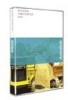 |
UPC - 606121584858
View all Autodesk 19106-010008-1600A manuals
Add to My Manuals
Save this manual to your list of manuals |
Page 15 highlights
Autodesk Design Institute 7 Installation Guide 7. Multi-Seat Stand-Alone Installation The following instructions are general guidelines for properly setting up and installing the products. They are not substitutes for the instructions in the individual product guides. You should print and review the installation and licensing guides before you begin the installation. PDF files of the guides are located on each product's Media Browser. If the deployment option is available for the product you install (see the Product Installation Information table on page 14), use the Deployment to set up multi-seat stand-alone deployments. Note: Autodesk Revit Building 8 provides a method of deploying the product that does not include a Deployment wizard. To deploy Autodesk Revit Building 8, see "Autodesk Revit Building 8 Deployment" on page 27. General Steps for Setting up the First Multi-Seat Stand-Alone Product The following instructions are general guidelines for setting up the first multi-seat standalone product. Where detailed procedures are necessary, the page number follows the general step). 1. Create a network share folder (procedure on page 16). 2. Insert the first product's CD. 3. Install the Deployment wizard from the Media Browser (procedure on page 17). 4. Exit the Media Browser. 5. Run the Deployment wizard (selecting the stand-alone option) to create an administrative image (procedure on page 17). 6. Install the multi-seat stand-alone product on a workstation (procedure on page 18). General Steps for Setting up the Remaining Multi-Seat Stand-Alone Products The following instructions are general guidelines for setting up the remaining multi-seat stand-alone product. Where detailed procedures are necessary, the page number follows the general step). 1. Insert the product CD. 2. Exit the Media Browser. 3. Run the Deployment wizard to create an administrative image (procedure on page 17). 4. Repeat steps 1 through 3 of this section to set up all remaining products. 5. Install the multi-seat stand-alone products on a workstation (procedure on page 18). 15















