Autodesk 19106-010008-1600A Installation Guide - Page 16
Detailed Procedures for Multi-Seat Stand-Alone Installation
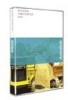 |
UPC - 606121584858
View all Autodesk 19106-010008-1600A manuals
Add to My Manuals
Save this manual to your list of manuals |
Page 16 highlights
Autodesk Design Institute 7 Installation Guide Detailed Procedures for Multi-Seat Stand-Alone Installation Following are detailed steps for setting up a multi-seat stand-alone installation. Follow all of the general steps in the order they are mentioned on the previous page, and refer to the following procedures when you need specific details about performing a step. Create a Network Share (for Products Using the Deployment Wizard) A network share is an installation folder that you make available to users' computers on a network. Create a network share that will be used by the Deployment wizard during the creation of a client deployment. The network share is the location where you point users to install the program. It is recommended that you name the network share folder Autodesk. Make sure that the new subfolder located under the shared Autodesk folder clearly conveys the product name. (For example, the Autodesk Architectural Desktop subfolder could be named Autodesk/ADT 2006.) See the following example: Note: To create a network share, you must have Change and Read permissions. Users must have Read permissions to access the network share and administrative permissions on the workstation where the program is installed. To create a network share 1. Create a folder named Autodesk. 2. Right-click the Autodesk folder and click Sharing and Security (or Sharing). 3. In the folder Properties dialog box, in the Sharing tab, select Share This Folder. 4. Adjust any settings or permissions as necessary, and then click OK. Use the Deployment Wizard It is strongly recommended that you use the Deployment wizard to deploy and activate products. If a product does not support network deployment, use the stand-alone installation option detailed in "Manual Installation of Products on a Workstation" on page 29. Note: Autodesk Revit Building 8 provides a method of deploying the product that does not include a Deployment wizard. To deploy Autodesk Revit Building 8, see "Autodesk Revit Building 8 Deployment" on page 27. The Deployment wizard installer installs the files necessary to run the Deployment wizard in the location that you specify. Install a single Deployment wizard and use it for all products that offer the Deployment wizard. 16















