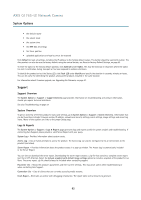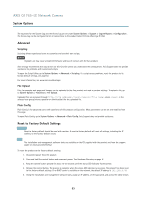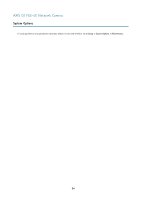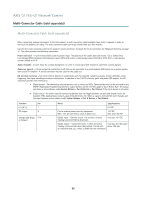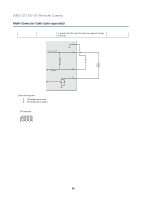Axis Communications Q1765-LE Q1765-LE - User Manual - Page 51
System Options, Ports & Devices, Maintenance
 |
View all Axis Communications Q1765-LE manuals
Add to My Manuals
Save this manual to your list of manuals |
Page 51 highlights
AXIS Q1765-LE Network Camera System Options Network Share Network share allows you to add network storage such as a NAS (network-attached storage). The NAS shall be dedicated for recordings and data from the Axis products connected to the network. For information about reference NAS devices, go to www.axis.com/products/cam_companion_software/supported.htm To add a network share: 1. Go to System Options > Storage. 2. Click Network Share. 3. Enter the IP address, DNS or Bonjour name to the host server in the Host field. 4. Enter the name of the share in the Share field. Sub folders cannot be used. 5. If required, select The share requires login and enter the user name and password. 6. Click Connect. To clear all recordings and data from the Axis product's folder on the designated share, click Clear under Storage Tools. To avoid filling the share, it is recommended to remove recordings continuously. Under Recording Settings, select Remove recordings older than and select the number of days or weeks. To stop writing to the share and protect recordings from being removed, select Lock under Recording Settings. Ports & Devices I/O Ports The Axis product provides two configurable input and output ports for connection of external devices. A multi-connector cable (available from Axis) is required when connecting external devices, see Multi-Connector Cable (sold separately), on page 55. The I/O ports are configured under System Options > Ports & Devices > I/O Ports. Select the port direction (Input or Output). The ports can be given descriptive names and their Normal states can be configured as Open circuit or Grounded circuit. Port Status The list on the System Options > Ports & Devices > Port Status page shows the status of the product's input and output ports. Note A multi-connector cable (available from Axis) is required when connecting I/O devices to the Axis product. See Multi-Connector Cable (sold separately), on page 55. Maintenance The Axis product provides several maintenance functions. These are available under System Options > Maintenance. Click Restart to perform a correct restart if the Axis product is not behaving as expected. This will not affect any of the current settings. Note A restart clears all entries in the Server Report. Click Restore to reset most settings to the factory default values. The following settings are not affected: • the boot protocol (DHCP or static) • the static IP address 51