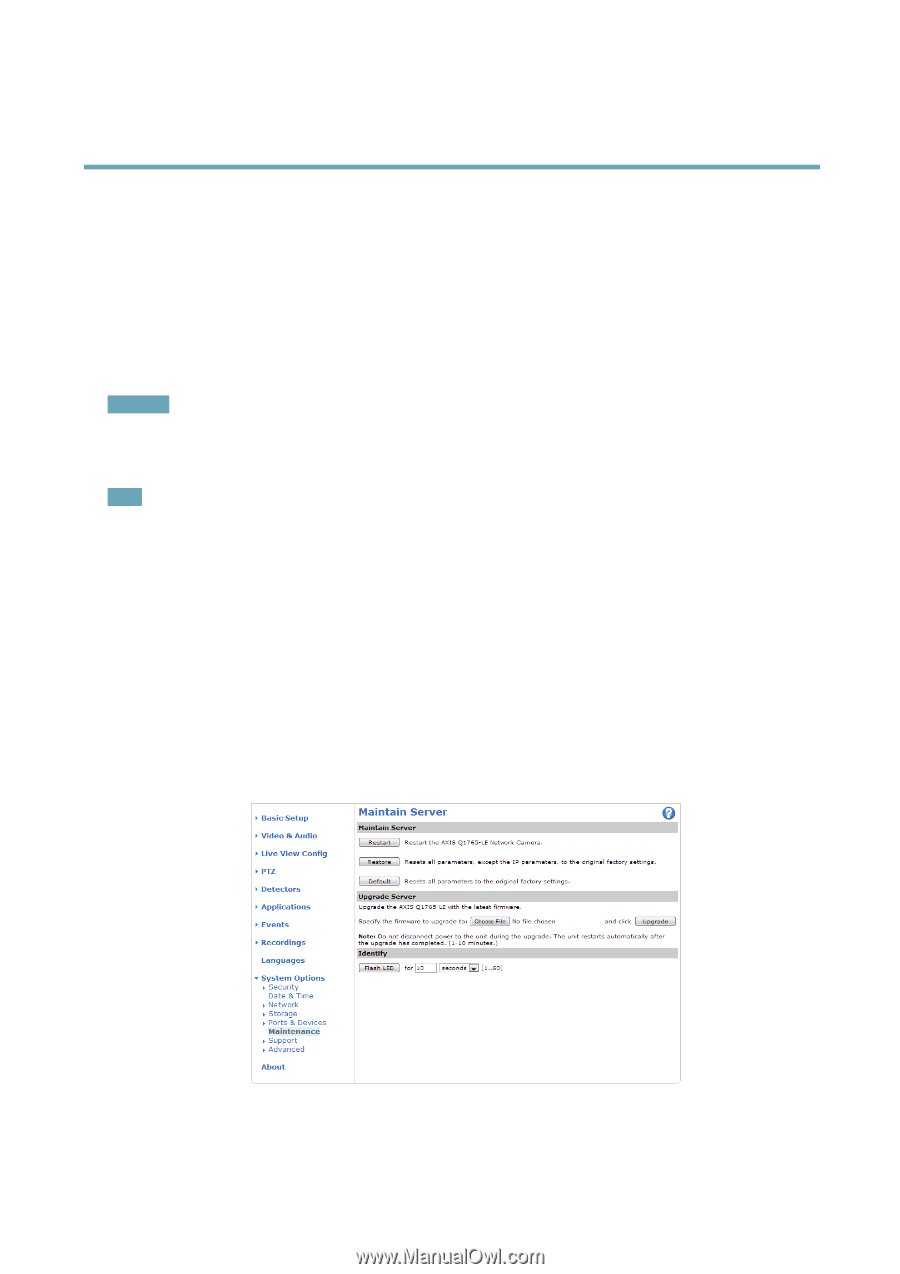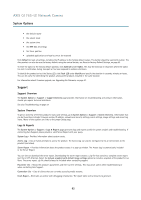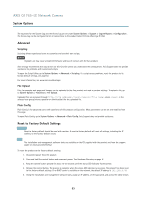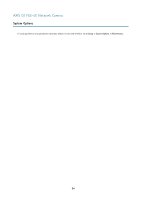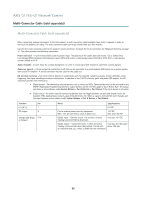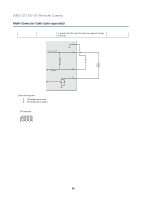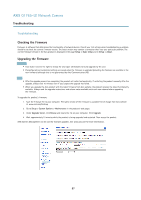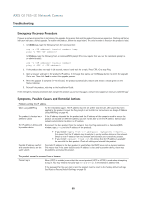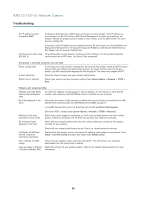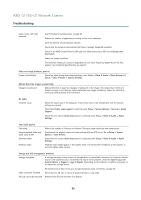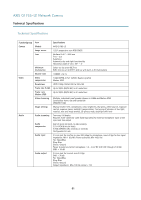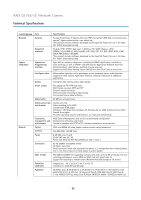Axis Communications Q1765-LE Q1765-LE - User Manual - Page 57
Troubleshooting, Checking the Firmware, Upgrading the Firmware
 |
View all Axis Communications Q1765-LE manuals
Add to My Manuals
Save this manual to your list of manuals |
Page 57 highlights
AXIS Q1765-LE Network Camera Troubleshooting Troubleshooting Checking the Firmware Firmware is software that determines the functionality of network devices. One of your first actions when troubleshooting a problem should be to check the current firmware version. The latest version may contain a correction that fixes your particular problem. The current firmware version in the Axis product is displayed in the page Setup > Basic Setup and in Setup > About. Upgrading the Firmware Important • Your dealer reserves the right to charge for any repair attributable to faulty upgrade by the user. • Preconfigured and customized settings are saved when the firmware is upgraded (providing the features are available in the new firmware) although this is not guaranteed by Axis Communications AB. Note • After the upgrade process has completed, the product will restart automatically. If restarting the product manually after the upgrade, always wait 10 minutes even if you suspect the upgrade has failed. • When you upgrade the Axis product with the latest firmware from Axis website, the product receives the latest functionality available. Always read the upgrade instructions and release notes available with each new release before upgrading the firmware. To upgrade the product's firmware: 1. Save the firmware file to your computer. The latest version of the firmware is available free of charge from Axis website at www.axis.com/techsup 2. Go to Setup > System Options > Maintenance in the product's web pages. 3. Under Upgrade Server, click Browse and locate the file on your computer. Click Upgrade. 4. Wait approximately 10 minutes while the product is being upgraded and restarted. Then access the product. AXIS Camera Management can be used for multiple upgrades. See www.axis.com for more information. 57