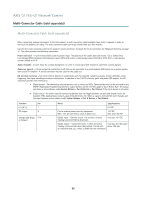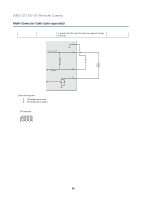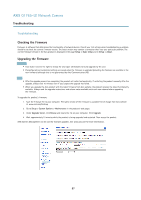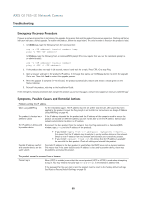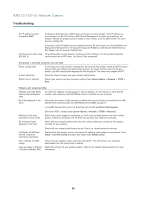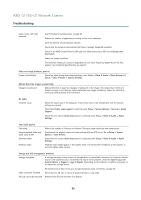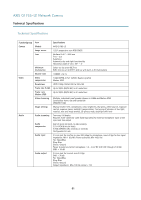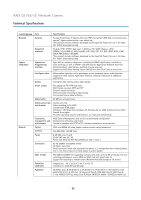Axis Communications Q1765-LE Q1765-LE - User Manual - Page 60
Setup > System Options > Security > Audio
 |
View all Axis Communications Q1765-LE manuals
Add to My Manuals
Save this manual to your list of manuals |
Page 60 highlights
AXIS Q1765-LE Network Camera Troubleshooting Lower frame rate than expected See Performance Considerations, on page 63. Reduce the number of applications running on the client computer. Limit the number of simultaneous viewers. Check with the network administrator that there is enough bandwidth available. Check in the AMC Control Panel (H.264 tag) that video processing is NOT set to Decode only key frames. Lower the image resolution. The maximum frames per second is dependent on the utility frequency (60/50 Hz) of the Axis product. See Technical Specifications, on page 61. Video and image problems, general Image unsatisfactory Check the video stream and camera settings under Setup > Video & Audio > Video Stream and Setup > Video & Audio > Camera Settings. Motion Detection triggers unexpectedly Changes in luminance Motion detection is based on changes in luminance in the image. This means that if there are sudden changes in the lighting, motion detection may trigger mistakenly. Lower the sensitivity setting to avoid problems with luminance. No audio Incorrect setup Check the sound card in the computer. Ensure that mute is not selected and that the volume settings are correct. Check that Enable audio support is selected under Setup > System Options > Security > Audio Support. Check that the correct Audio Input source is selected under Setup > Video & Audio > Audio Settings. Poor audio quality Stuttering Unsynchronized audio and video using H.264 Distorted audio Feedback loops Reduce the number of listeners and viewers. Decrease image resolution and compression. Synchronize the product's date and time settings with an NTP server. Go to Setup > System Options > Date & Time. Check that the correct Audio Input source is selected under Setup > Video & Audio > Audio Settings. Feedback loops might appear in full-duplex mode. Try moving the microphone or the speaker, or use half-duplex mode instead. Storage and disk management problems Storage disruption A storage disruption alarm is sent if a storage device is unavailable, removed, full, locked or if other read or write problems occur. To identify the source of the problem, check the System Log under System Options > Support > Logs & Reports. Depending on the problem, it might be necessary to re-mount the storage device. Video cannot be recorded SD card cannot be mounted For information on how to set up a storage disruption alarm, see Events, on page 36. Check that the SD card is not write protected (that is, read only). Reformat the SD card and then click Mount. 60