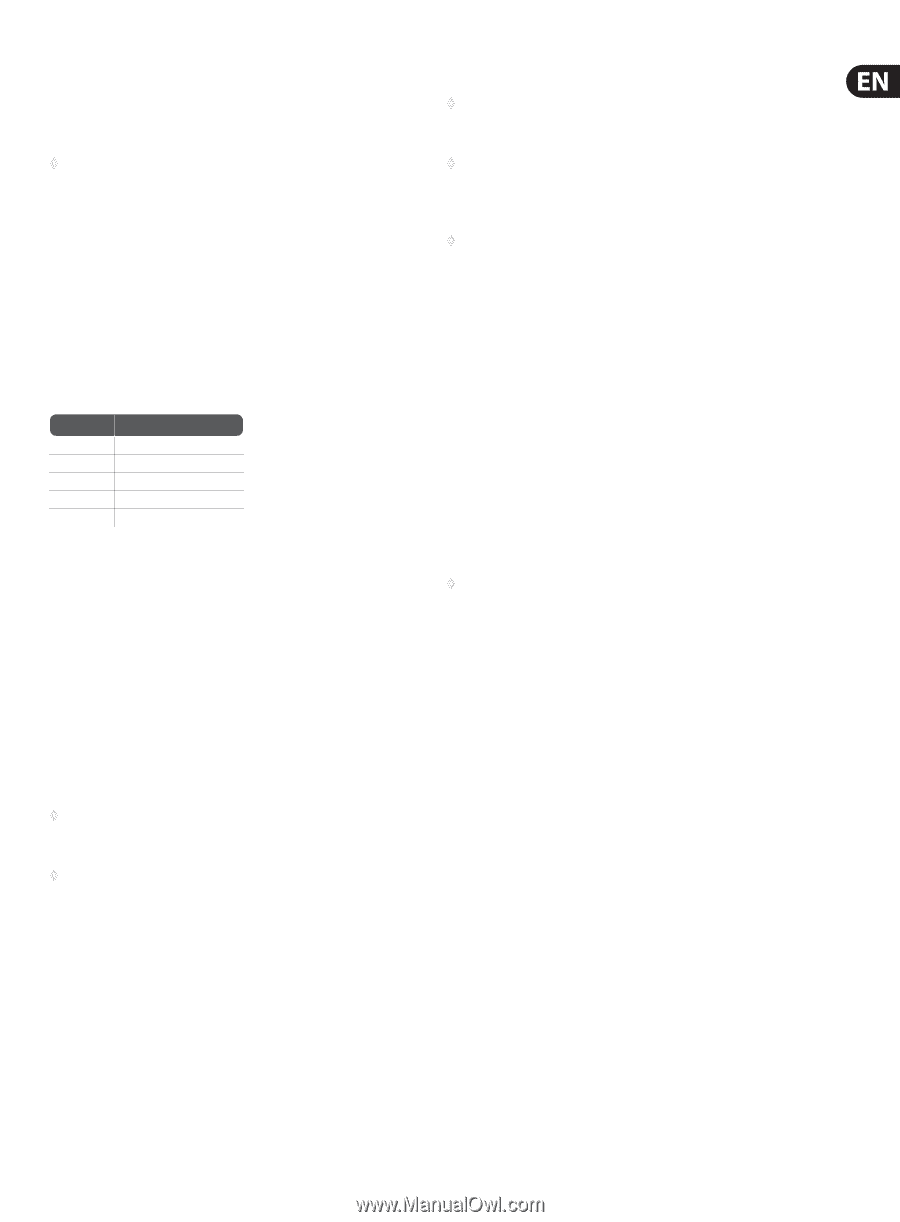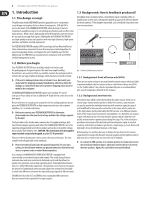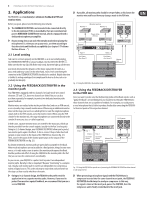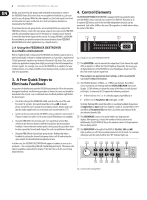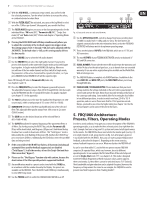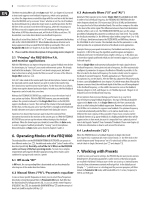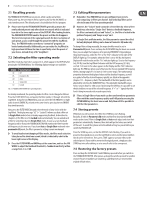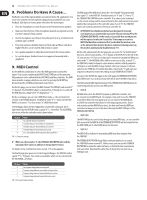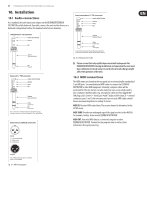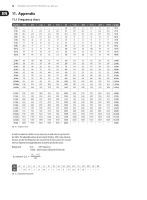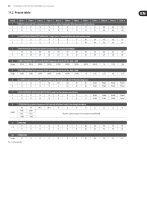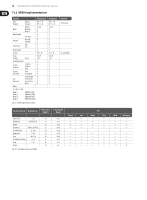Behringer FBQ1000 Manual - Page 9
Recalling presets, Selecting the filter operating mode, Editing filter parameters, Storing presets - factory reset
 |
View all Behringer FBQ1000 manuals
Add to My Manuals
Save this manual to your list of manuals |
Page 9 highlights
9 FEEDBACK DESTROYER FBQ1000 User Manual 7.1 Recalling presets 7.3 Editing filter parameters The FEEDBACK DESTROYER has ten presets, which can be overwritten. After power-up, the unit restores the last preset used. Use the JOG WHEEL to select another preset. The default preset is located before the first program. ◊ Remember: Your FBQ1000 has ten pre-configured user presets, each comprising 12 filters per channel. Each individual filter can be selected in any of the four operating modes! ◊ Please note that the FEEDBACK DESTROYER generally activates the newly selected presets only after about one second, which is indicated by a dot in the lower right corner of the DISPLAY. After loading the data, the FEEDBACK DESTROYER enables the preset and the dot disappears. This brief interruption of the signal path avoids the direct activation of each preset, as you scroll through the preset list with the Jog Wheel. Thus, the FBQ1000 makes sure that no "unwanted" programs are loaded unintentionally. Additionally, you can rotate the Jog Wheel at high speed and still have the time to specifically select the preset of your choice, instead of any of its "neighbors". 7.2 Selecting the filter operating mode Each filter mode has two letters assigned to it, which appear in the DISPLAY after pressing the FILTER MODE key. The following display messages are available: Display OF PA AU SI LO Operating mode Off Parametric EQ Auto Single-Shot Locked Tab. 7.1: FEEDBACK DESTROYER filter operating modes As already mentioned, the operating mode of a filter can be changed as follows: Press the FILTER SELECT key and specify the filter number (1 through 12) with the Jog Wheel. Using the two ENGINE keys, you can select the left (ENGINE L) or right audio channel (ENGINE R), or both at the same time by pressing the two ENGINE keys simultaneously. ◊ However, the "Locked" mode cannot be selected directly: when a filter which was selected as "Single-Shot" detects a feedback frequency, the filter is automatically set and "locked", i.e. the filter is locked to the problem frequency and "keeps an eye" on it. ◊ In Single-Shot and Auto modes, the filter parameter cannot be edited but only displayed. Editing can be done in Parametric EQ mode only: To change filter settings manually, the respective filter must be set to Parametric EQ mode. Press and keep the FILTER MODE key for about one second. Now, you can adapt the frequency after pressing FREQUENCY. Depending on the preset frequency, either the "Hz" or the "kHz" indicator to the right of the DISPLAY lights up. For example, when the filter is set to 160 Hz, the numeric Display will read the value and the "Hz" indicator lights up. To raise the frequency to 2,700 Hz, turn the Jog Wheel clockwise until the ISO frequency (2.5 kHz; see Tab. 11.2) next to this value appears in the Display and the "kHz" indicator lights up. The FINE key allows you to fine tune the chosen standard ISO frequency within a tuning range of 1/3 octave (in 1/60-octave steps). The mathematical proportion between the displayed value and the absolute frequency, as well as a guide to find the desired frequency quickly, are listed in the appendix (chapter 11.1 - frequency chart). The bandwidth of the filter (quality) can be adjusted by selecting the BANDWIDTH key. The adjustable bandwidth ranges from 2 octaves down to 1/60 octave. By pressing the GAIN key, it is possible to set the desired boost or cut of the selected frequency. A "+" or "-" signals that the level is being increased or decreased respectively. ◊ Filters in Single-Shot or Auto mode can be transformed into parametric filters with the same frequency, quality and 0 dB gain by pressing the FILTER MODE key for about one second. Only then will it be possible to edit the filter parameters. Now, press the FILTER MODE key and select the mode of your choice with the Jog Wheel. The display message "LO" (= "Locked") informs you that a filter set to Single-Shot mode before is already suppressing feedback. As described in chapter 6.4, this filter is set to Locked mode automatically. You can unlock such a filter by switching it back to Single-Shot mode. As soon as a new feedback frequency will be found, the FEEDBACK DESTROYER switches the filter from the old frequency to the new one. If you leave Auto or Single-Shot mode and enter parametric EQ mode, the filter's parameter settings remain unchanged. ◊ To avoid inadvertent changing of filter modes, the filter mode selection takes place after about one second, which is indicated by a dot in the lower right corner of the Display. ◊ Press the FILTER MODE and GAIN keys at the same time, and use the JOG WHEEL to adjust the feedback threshold (= feedback sensitivity) within a range from -3 to -9 dB. 7.4 Storing presets Whenever you edit a preset, the LED in the STORE key starts flashing. Basically, all edits in Parametric EQ mode and the filter deactivation in Off mode can be stored. Filters in Single-Shot or Auto mode adjust and store their parameters automatically. However, these data will get lost when you switch off the unit. To avoid that, please write the edited setting to a preset before you switch the FBQ1000 off: Press the STORE key once, so that the DISPLAY starts flashing. If you wish to preserve the original preset, use the Jog Wheel to select another preset number, which can be overwritten. Then, press STORE again to save your edits to the selected preset. If you wish to overwrite the original preset, simply press the STORE key twice after editing, so as to save all edits to the same preset. 7.5 Restoring the factory presets Press and keep the FILTER SELECT and STORE keys pressed before you switch on the FEEDBACK DESTROYER. After power-up keep the switches pressed for another second. The preset numbers are counted up and the presets are reset to their original default values.