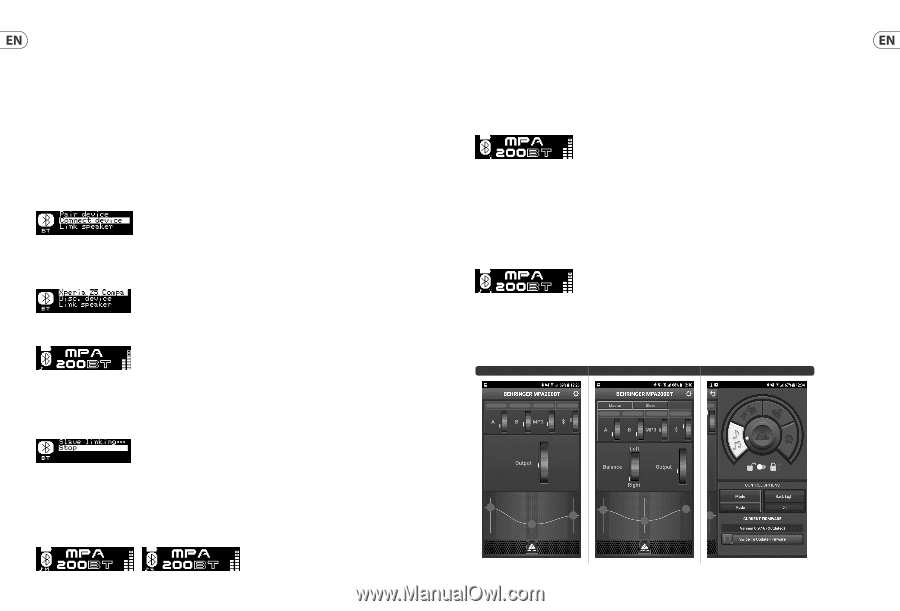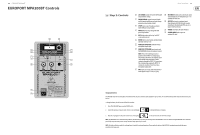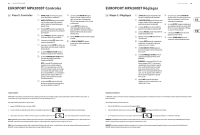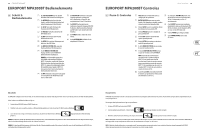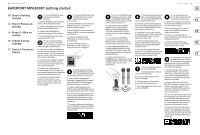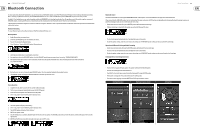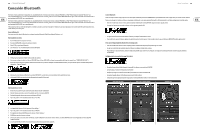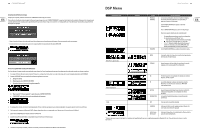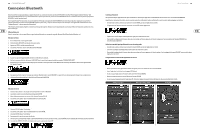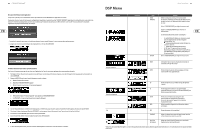Behringer MPA200BT Quick Start Guide - Page 11
Bluetooth Connection - europort
 |
View all Behringer MPA200BT manuals
Add to My Manuals
Save this manual to your list of manuals |
Page 11 highlights
20 EUROPORT MPA200BT Bluetooth Connection To stream audio from a Bluetooth-enabled device, you will need at least one MPA200BT speaker and an iPad*/iPhone/Android*/Windows* device with basic Bluetooth connectivity. With a streaming-only Bluetooth connection, all related MPA200BT DSP functions must still be controlled directly from the MPA200BT rear panel via the rotary encoder. For Apple* iOS or Android devices, you can also download our dedicated BEHRINGER Live Control app from the App Store. The app allows you to fully control a single or stereo pair of MPA200BT speakers, including all DSP functions, remotely from your iOS or Android device (see "Bluetooth Control" below for more information). *iPad and Apple are trademarks of Apple Inc. Android is a trademark of Google Inc. Windows is either a registered trademark or trademark of Microsoft Corporation in the United States and/or other countries. Bluetooth Streaming To stream Bluetooth audio with any Bluetooth device (iPad/iPhone/Android/Windows, etc.): Mono Operation 1. Enable Bluetooth on your remote device. 2. Switch on your MPA200BT speaker and minimize the volume. 3. Press SETUP and enter the Bluetooth menu. 4. Select "Pair device" from the MPA200BT speaker's Bluetooth menu. 5. Check that your remote device is searching for a connection. 6. Once your device detects the MPA200BT speaker, select the MPA200BT speaker from your remote device's menu (e.g., "BEHRINGER MPA200BT"). 7. Wait until the remote device shows an active connection, and then check the speaker's Bluetooth menu, which should display the name of the remote device (e.g., "Xperia Z5 Compa"). 8. Bluetooth music can now be streamed to your MPA200BT speaker. The stereo signal will automatically mix down to mono. 9. The MPA200BT speaker will display the Bluetooth indicator on the main, top-level DSP screen. Stereo Operation 1. Complete the steps above to connect the first speaker to Bluetooth audio. 2. The first connected speaker automatically becomes the MASTER speaker. 3. Switch on the second speaker, which becomes the SLAVE speaker. 4. Select "Link speaker" from the SLAVE speaker's Bluetooth menu. 5. The SLAVE speaker will display "Slave linking..." 6. Select "Link speaker" from the MASTER speaker's Bluetooth menu. 7. The MASTER speaker will display "Master Linking..." 8. WAIT for the speakers to link. 9. Once the linking process is complete, Bluetooth audio will stream to the two speakers. The MASTER speaker will receive the left channel, and the SLAVE speaker will receive the right channel. 10. MASTER and SLAVE connection will be indicated on the main, top-level DSP screens. Quick Start Guide 21 Bluetooth Control A dedicated iOS/Android Live Control app for BEHRINGER Bluetooth-enabled speakers can be downloaded from the Apple Store and Android market. When connected with a MPA200BT speaker, the Live Control allows full remote control over all DSP functions, including Bluetooth streaming. Bluetooth streaming can be done in parallel with analogue audio and sent to both mono and stereo setups. • In both mono and stereo mode, first pair the MASTER speaker, and then launch the control app. • If the Live Control app is connected to the speaker, you will see the following DSP screen: • The Live Control app will automatically detect and adapt for mono or stereo mode. • To alter the speaker settings, swipe the screen or press the settings icon. All MPA200BT speaker settings can be accessed from the control app. Operation with Bluetooth Pairing and Audio Streaming • In both mono and stereo mode, first pair the MASTER speaker, and then launch the Live Control app. • The Live Control app will automatically detect and adapt for mono or stereo mode. • To alter the speaker settings, swipe the screen or press the settings icon. All MPA200BT speaker settings can be accessed from the Live Control app. Setting Up the Live Control App Connection • Power on the first (usually left-hand) speaker. This speaker will become the MASTER speaker. • Start the Live Control app on the IOS/Android device. • Check that the Live Control app is connected and functioning with the single MASTER speaker. • Power up the second speaker. This speaker will become the SLAVE speaker. • Check that the main app page shows both MASTER and SLAVE input and balance control. Main Page (1 Speaker) Main Page (2 Speakers linked) Settings Page