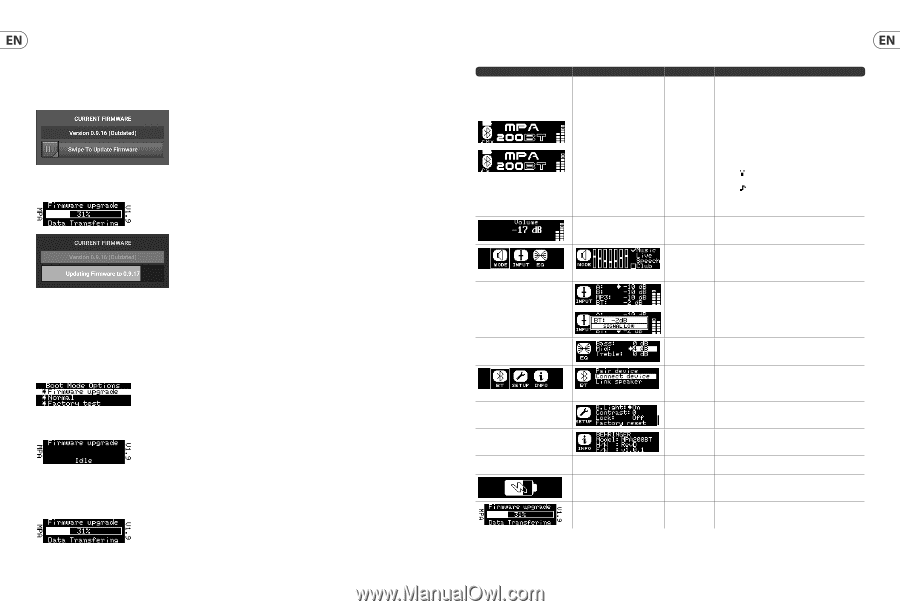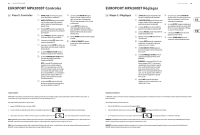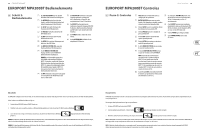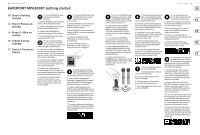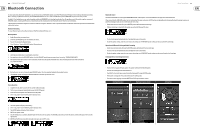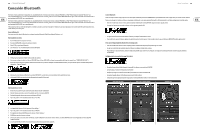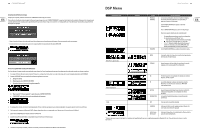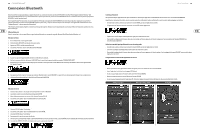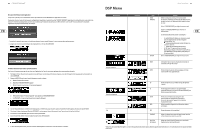Behringer MPA200BT Quick Start Guide - Page 12
DSP Menu - app
 |
View all Behringer MPA200BT manuals
Add to My Manuals
Save this manual to your list of manuals |
Page 12 highlights
22 EUROPORT MPA200BT Firmware Update via App Where possible please update your MPA200BT firmware using the Live Control app. To update, go to the Settings Page in the app and look for the "CURRENT FIRMWARE" section. The Live Control app will detect the current firmware version. If a firmware and automatically check for updates provided that the remote device has access to the Internet. If a newer firmware version is available the app will offer to download. For example: • Swipe the update slider toward the right to initiate the firmware update. The update may take several minutes. • Update progress will be displayed on the app and the MPA200BT speaker's LCD screen. • Firmware Update Fallback Procedure In the event that the system cannot be updated using the Live Control app, you may also carry out the update using this fallback procedure: 1. Download the .dfu file with the new firmware version to your remote device from the download section of the respective BEHRINGER product page. 2. Prepare the MPA200BT for a Firmware upgrade by following these steps: a. Power off the speaker. b. Hold the ENCODER KNOB. c. Power on the speaker. You will see the following screen: d. Please select the option "Firmware upgrade" then press the ENCODER KNOB. e. The MPA200BT is now ready for the firmware upgrade. 3. On your remote device, select and hold the .dfu file until a pop up window offers options for file transfer. 4. Select the option for sharing via Bluetooth. (NOTE: Some devices need to be paired with the speaker before file transfer.) 5. Select the MPA200BT speaker for file sharing via Bluetooth. 6. During the file transfer, the LCD screen will display the download progress. 7. After the file transfer is complete, the MPA200BT speaker will automatically restart and return to the usual startup screen. DSP Menu Menu (Key Press) Process Menu Quick Start Guide 23 Sub-Menu Screen MAIN SCREEN VOLUME Function Displays level indicators and model name. The left level indicator shows the level for all inputs, while the right level indicator shows the output level. Rotate the ENCODER KNOB to adjust the master volume control. Press the ENCODER KNOB to enter the main menu. Displays the following Bluetooth status information: • Bluetooth symbol indicates connection to audio and remote control device (iPhone*, etc.) • indicates that the remote Live Control app is connected. • indicates audio streaming is connected. • "M" or "S" below the Bluetooth symbol indicate that the speaker is linked to another MPA200BT speaker as Master (left channel) or Slave (right channel) Rotate the ENCODER KNOB to change the output volume. MODE Selects from 4 equalization presets, depending on function and music type. INPUT Sets input mixer gain for analog input A and B, MP3 audio jack, and Bluetooth. Setup Menu EQ Allows adjustment of 3-band equalizer with Bass, Mid and Treble controls. BT Lets you pair the speaker with mobile Bluetooth devices and link to another MPA200BT speaker as Master/Slave. SETUP Sets front logo illumination, LCD back panel contrast, device lock and master reset to restore factory settings. INFO Displays model and firmware information. Exit EXIT Returns to main screen. CHARGING Indicates the battery is charging when the loudspeaker is plugged in but powered off. Firmware Update Indicates device is updating firmware from Live Control app software via Bluetooth. *iPhone is a trademark of Apple Inc. The Bluetooth word mark and logos are registered trademarks owned by Bluetooth SIG, Inc. and any use of such marks is under license