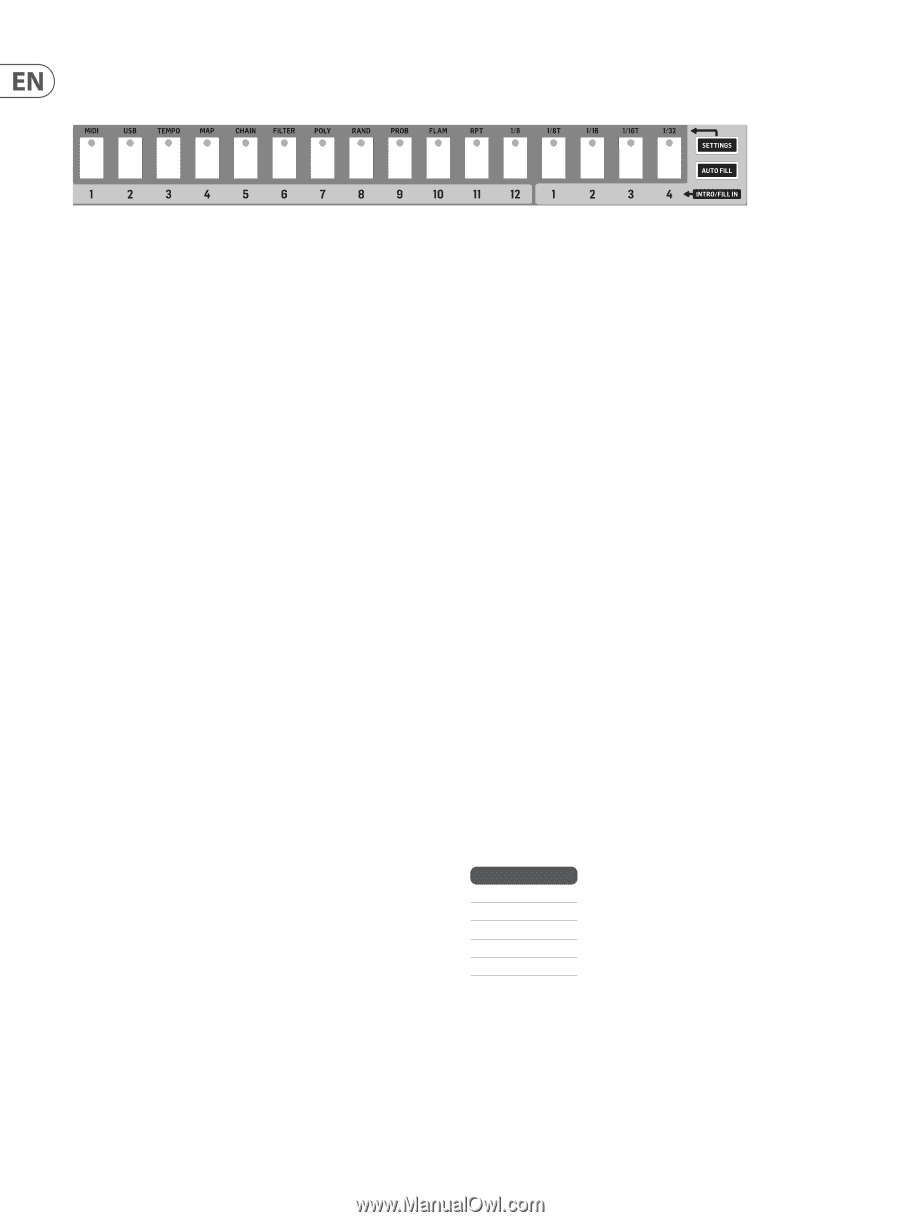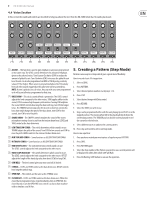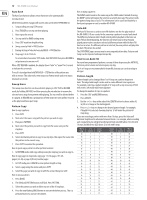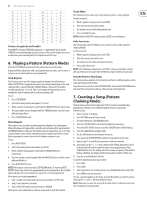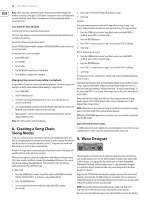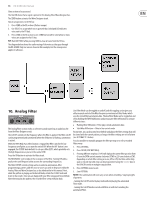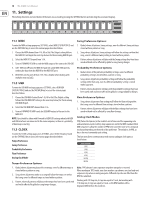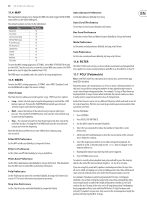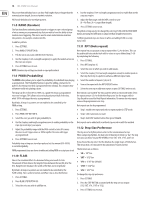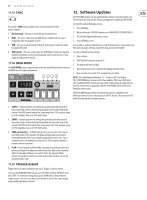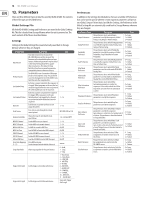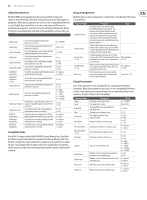Behringer RD-8 MKII User Manual - Page 14
Settings
 |
View all Behringer RD-8 MKII manuals
Add to My Manuals
Save this manual to your list of manuals |
Page 14 highlights
14 RD-8 MKII User Manual 11. Settings The Settings functions are listed below. All features are accessed by pressing the SETTINGS button and selecting the associated step key. 11.1 MIDI Swing Preference Options: To enter the MIDI settings page press SETTINGS, select MIDI (STEP BUTTON 1) and 1. Global, where all patterns Swing settings, even if a different Swing setting is use the TAP/HOLD key to access the various pages described below: stored within a pattern or song. 1. Choose the MIDI channel from 1-16, All or Out (The Output setting follows 2. Song, where all patterns Swing settings will follow the setting a within that the MIDI OUT setting in the next step below) for the incoming MIDI IN port. song, even if a different Swing setting is stored within a pattern. 2. Select the MIDI OUT channel from 1-16. 3. Pattern, where all patterns will play with the Swing settings they have been 3. Turn on FORWARD TO USB to send the MIDI output of the unit to the USB OUT. saved with and not be affected by global or song Swing changes. 4. SOFT THRU on/off turns the MIDI OUT jack into a 2nd MIDI THRU port by sending the data from the MIDI IN to the MIDI OUT port. 5. DEVICE ID sets the units ID from 1-16. This is helpful when dealing with multiple units via SysEx. 11.2 USB To enter the USB MIDI settings page press SETTINGS, select USB MIDI (STEP BUTTON 2) and use the TAP/HOLD key to access the various pages described below: Probability Preference Options: 1. Global, where all the patterns probability settings, even if a different probability setting is stored within a pattern or song. 2. Song, where all patterns probability settings will follow the probability setting within that song, even if a different probability setting is stored within a pattern. 3. Pattern, where all patterns will play with the probability settings they have been saved with and not be affected by global or song probability changes. 1. Choose the USB MIDI channel from 1-16, All or Out (The Output setting follows the USB MIDI OUT setting in the next step below) for the incoming USB MIDI IN port. 2. Select the USB MIDI OUT channel from 1-16. 3. Turn on FORWARD TO MIDI sends the USB MIDI output of the unit to the MIDI OUT. NOTE: Care should be taken with Forward to MIDI/USB settings when both MIDI and USB interfaces are connected to the same computer, as there is a possibility of data loops occurring. 11.3 CLOCK To enter the CLOCK settings page press SETTINGS, select CLOCK (Step key 3) and use the TAP/HOLD key to access the various pages described below: Tempo Preference Swing Preference Probability Preference Flam Preference Analog Clock Mode Tempo Preference Options: Flam Preference Options: 1. Song, where all patterns flam settings will follow the flam setting within that song, even if a different flam setting is stored within a pattern. 2. Pattern, where all patterns will play with the flam settings they have been saved with and not be affected by song flam changes. Analog Clock Modes PPQ (Pulses Per Quarter) is the smallest unit of time used for sequencing note and automation events, both by step sequencers and in the MIDI standard. Most MIDI sequencers allow the number of PPQ to be varied for more or less temporal resolution depending on the needs of the performer. The default is 24 PPQ, as this is the most commonly used setting. This function allows communication with various analogue clock types as listed below: Clock Settings 1 PPS 1 PPQ 2 PPQ 4 PPQ 24 PPQ 48 PPQ 1. Global, where all patterns play at the set tempo, even if a different tempo is stored within a pattern or song. 2. Song, where all patterns within in a song will follow the tempo set within that song, even if a different tempo is stored within a pattern. 3. Pattern, where all patterns will play at the tempo they have been saved with and not be affected by global or song tempo changes. Note: 1PPS advance's one sequencer step when one pulse is received. When working in 1PPS mode, your slave machine can advance one (and only one) sequencer step when receiving one pulse. Different step size can affect how the BPM be calculated. Working with 1/8 step size, 2 steps are equal to 1 beat, but working with 1/16 step size, 4 steps are equal to 1 beat, so the BPM number will be displayed differently in this mode on.