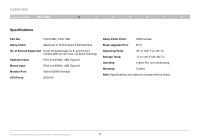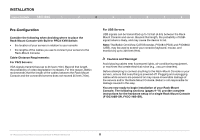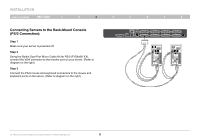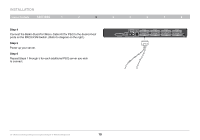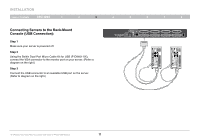Belkin F1DC108H User Manual - Page 14
Step 4, Step 5 - driver
 |
View all Belkin F1DC108H manuals
Add to My Manuals
Save this manual to your list of manuals |
Page 14 highlights
INSTALLATION Table of Contents sections 1 2 3 4 5 6 7 8 Step 4 Connect the Belkin Dual-Port Micro-Cable Kit for USB to the desired host ports on the PRO3 KVM Switch. (Refer to diagram on the left.) Your server should recognize the KVM-Switch connection and automatically install the HID USB driver, if necessary. Step 5 Note: We recommend that you attach the Belkin Dual-Port Micro-Cable USB Kit directly to a free USB port on your server. Note: When a USB Cable Kit is connected to a Sun server, the Server Interface Module emulates the Sun keys using a set of key combinations called "combo keys". Refer to the table on page 28 for a list of Sun functions supported by the Rack-Mount Console. 19" Widescreen Rack-Mount Console with Built-In PRO3 KVM Switch 12