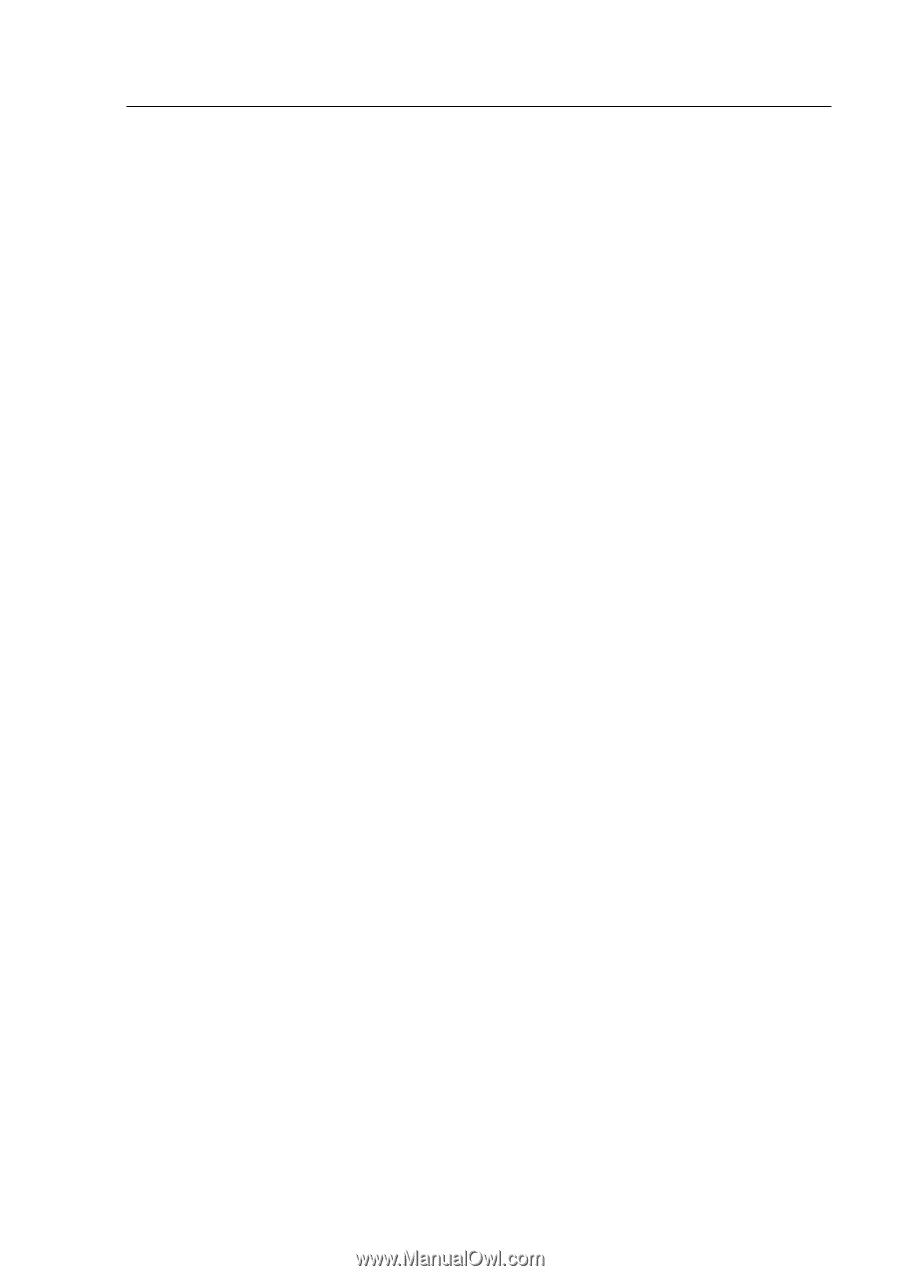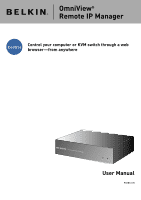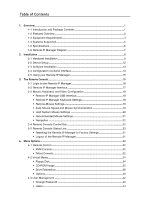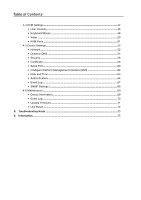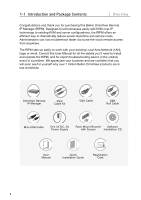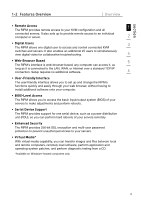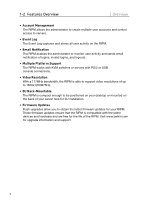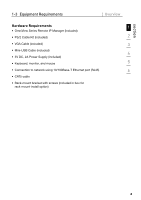1.
Overview
........................................................................................................................
1
1-1 Introduction and Package Contents
..................................................................
1
1-2 Features Overview
.............................................................................................
2
1-3 Equipment Requirements
..................................................................................
4
1-4 Systems Supported
...........................................................................................
5
1-5 Specifications
....................................................................................................
6
1-6 Remote IP Manager Diagram
............................................................................
7
2.
Installation
....................................................................................................................
8
2-1 Hardware Installation
.........................................................................................
9
2-2 Device Setup
...................................................................................................
12
2-3 Software Installation
........................................................................................
13
2-4 Configuration via Serial Interface
.....................................................................
14
2-5 Using your Remote IP Manager
.......................................................................
15
3.
The Remote Console
....................................................................................................
16
3-1 Login to the Remote IP Manager
.....................................................................
16
3-2 Remote IP Manager Interface
..........................................................................
17
3-3 Mouse, Keyboard, and Video Configuration
....................................................
18
• Remote IP Manager USB Interface
..............................................................
18
• Remote IP Manager Keyboard Settings
.......................................................
18
• Remote-Mouse Settings
..............................................................................
18
• Auto-Mouse-Speed and Mouse Synchronization
........................................
19
• Host System Mouse Settings
......................................................................
20
• Recommended Mouse Settings
..................................................................
21
• Navigation
...................................................................................................
22
3-4 Remote Console Control Bar
...........................................................................
22
3-5 Remote Console Status Line
...........................................................................
23
• Resetting the Remote IP Manager to Factory Settings
................................
31
• Logout of the Remote IP Manager
..............................................................
31
4.
Menu Options
...............................................................................................................
32
4-1
Remote Control
...............................................................................................
32
• KVM Console
...............................................................................................
32
• Telnet Console
.............................................................................................
32
4-2 Virtual Media
....................................................................................................
34
• Floppy Disk
..................................................................................................
34
• CD-ROM Image
...........................................................................................
35
• Drive Redirection
.........................................................................................
38
• Options
........................................................................................................
40
4-3 User Management
...........................................................................................
42
• Change Password
.......................................................................................
43
• Users
...........................................................................................................
44
Table of Contents