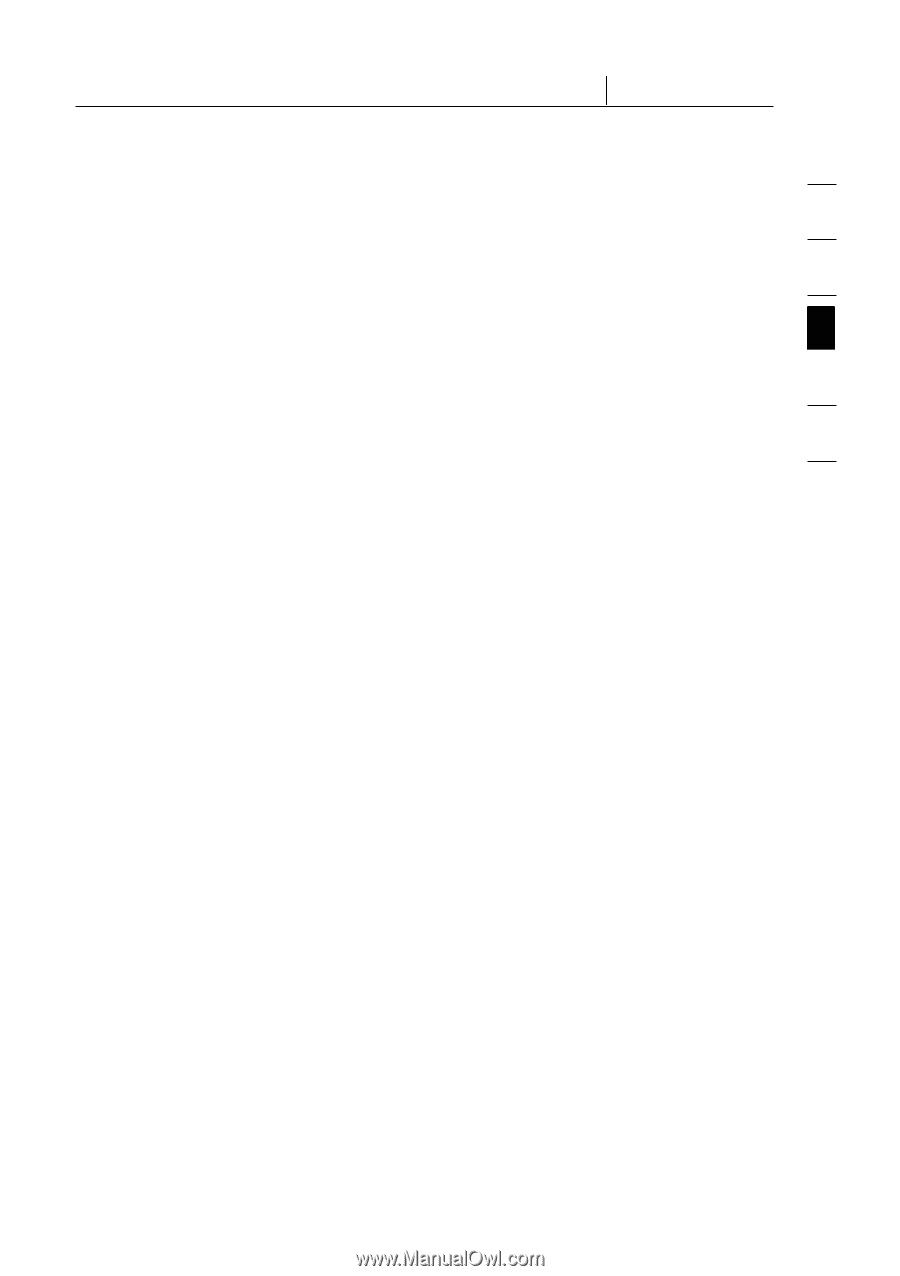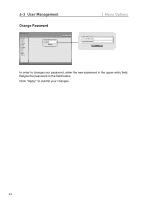Belkin F1DE101H User Manual - Page 41
Drive Redirection
 |
View all Belkin F1DE101H manuals
Add to My Manuals
Save this manual to your list of manuals |
Page 41 highlights
section 4-2 Virtual Media Menu Options Drive Redirection 1 The drive-redirection feature provides another way to use a virtual disc drive on the remote computer. You can work with a drive on your local computer from the 2 remote machine by sharing the drive over a TCP network connection. Storage devices including floppy and hard discs*, CD-ROMs, and removable media, such as USB sticks, can be redirected. You can even configure your remote 3 machine to be able to write data to a local disc. *Note: Belkin does not recommend enabling write support when redirecting 4 hard disks and is not responsible for data lost or corrupted during this process. Please exercise caution when using this feature. Drive redirection works on 5 a level that is far below the operating system, so that neither the local nor the remote operating system can detect that a drive is being redirected at a given 6 time. This can create inconsistent data when one of the operating systems (on either the local machine or the remote host) writes data to the device. With write support enabled, the remote computer can damage data and the file system on the redirected device. If, on the other hand, the local operating system writes data to the redirected device, the drive cache on the remote host's operating system could contain older data, confusing the remote host's operating system. We therefore recommend using drive redirection, especially the write-support function, with great care. Note: To be able to use the drive-redirection feature, you must install the drive-redirection software, which was included with this product, on the computer you are using to access the RIPM remotely. 38