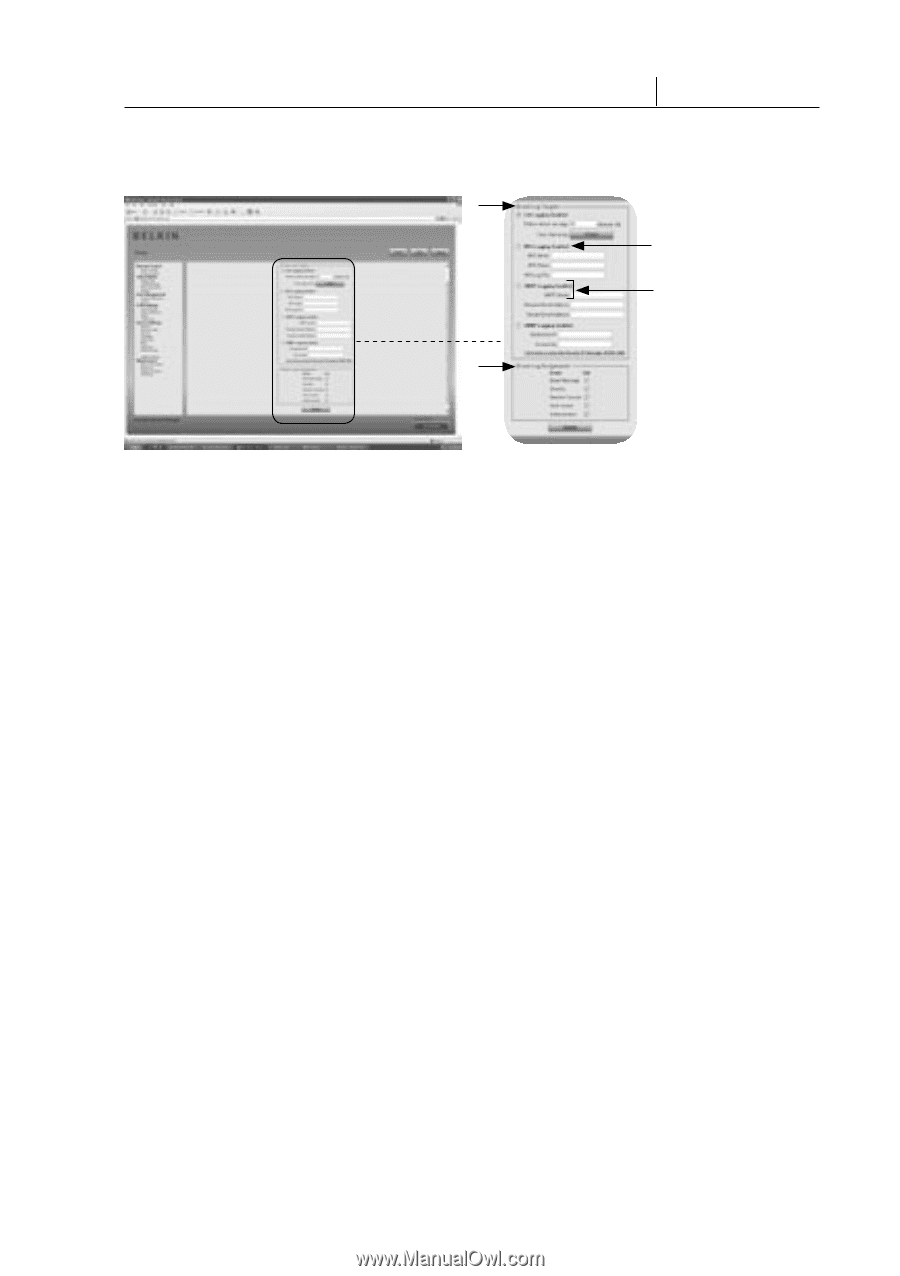Belkin F1DE101H User Manual - Page 70
Event Log
 |
View all Belkin F1DE101H manuals
Add to My Manuals
Save this manual to your list of manuals |
Page 70 highlights
4-5 Device Settings Event Log 1 2 Menu Options 1a 1b Important events like a login failure or a firmware update are logged to a selection of logging destinations (see Figure 6-33). Each event belongs to an event group, which can be activated separately. The common way to log events is to use the internal log list of the RIPM. To show the log list, click on "Event Log" on the Maintenance page. In Event Log Settings, you can choose how many log entries are shown on each page. You can also clear the log file. 1. Event Log Targets To log events, you may use the internal log list of the RIPM. To show the log list, click on "Event Log" on the "Maintenance" page. Since the RIPM's system memory is used to save all the information, the maximum number of log-list entries is restricted to 1,000 events. Every entry that exceeds this limit overrides the oldest one. Warning: If the reset button on the HTML front-end is used to restart the RIPM, all logging information will be saved permanently and will be available after the RIPM has been started. If the RIPM loses power or a hard reset is performed, all logging data will be lost. To avoid this, use one of the log methods described below. 1a. Network File System (NFS) Logging Enabled Define a NFS server to which directories and static links must be exported; all logging data will then be written to a file in that location. To write logging data from multiple RIPM devices to only one NFS share, you must define a file name that is unique for each device. When you change the NFS settings and press the "Apply" button, the NFS share will be mounted immediately. That means the NFS share and the NFS server must be filled with valid sources or you will get an error message. Note: In contrast to the internal log file on the RIPM, the size of the NFS log file is not limited. Every log event will be appended to the end of the file so that it grows continuously. You may need to delete it or move away events logged within the file from time to time. 67