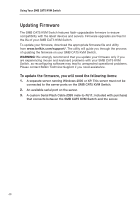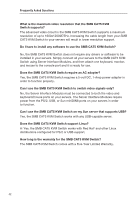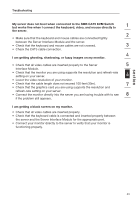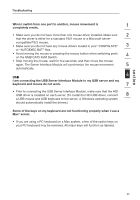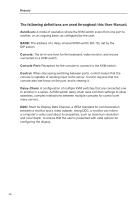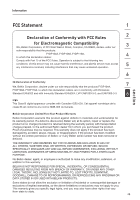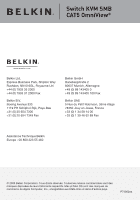Belkin F1DP108A User Manual - Page 48
on the SMB CAT5 KVM Switch.
 |
UPC - 722868564004
View all Belkin F1DP108A manuals
Add to My Manuals
Save this manual to your list of manuals |
Page 48 highlights
Troubleshooting When I switch from one port to another, mouse movement is completely erratic. 1 • Make sure you do not have more than one mouse driver installed. Make sure 2 that the driver is either for a standard PS/2 mouse or a Microsoft server- compatible PS/2 mouse. • Make sure you do not have any mouse drivers loaded in your "CONFIG.SYS" 3 or "AUTOEXEC.BAT" files. • Avoid moving the mouse or pressing the mouse button when switching ports 4 on the SMB CAT5 KVM Switch. • Stop moving the mouse, wait for five seconds, and then move the mouse again. The Server Interface Module will synchronize the mouse movement 5 automatically. 6 USB I am connecting the USB Server Interface Module to my USB server and my keyboard and mouse do not work. 7 • Prior to connecting the USB Server Interface Module, make sure that the HID USB driver is installed on each server. (To install the HID USB driver, connect 8 a USB mouse and USB keyboard to the server. A Windows operating system should automatically install the drivers.) Some of the keys on my keyboard are not functioning properly when I use a Mac® server. • If you are using a PC keyboard on a Mac system, a few of the option keys on your PC keyboard may be reversed. All major keys will function as labeled. section 45