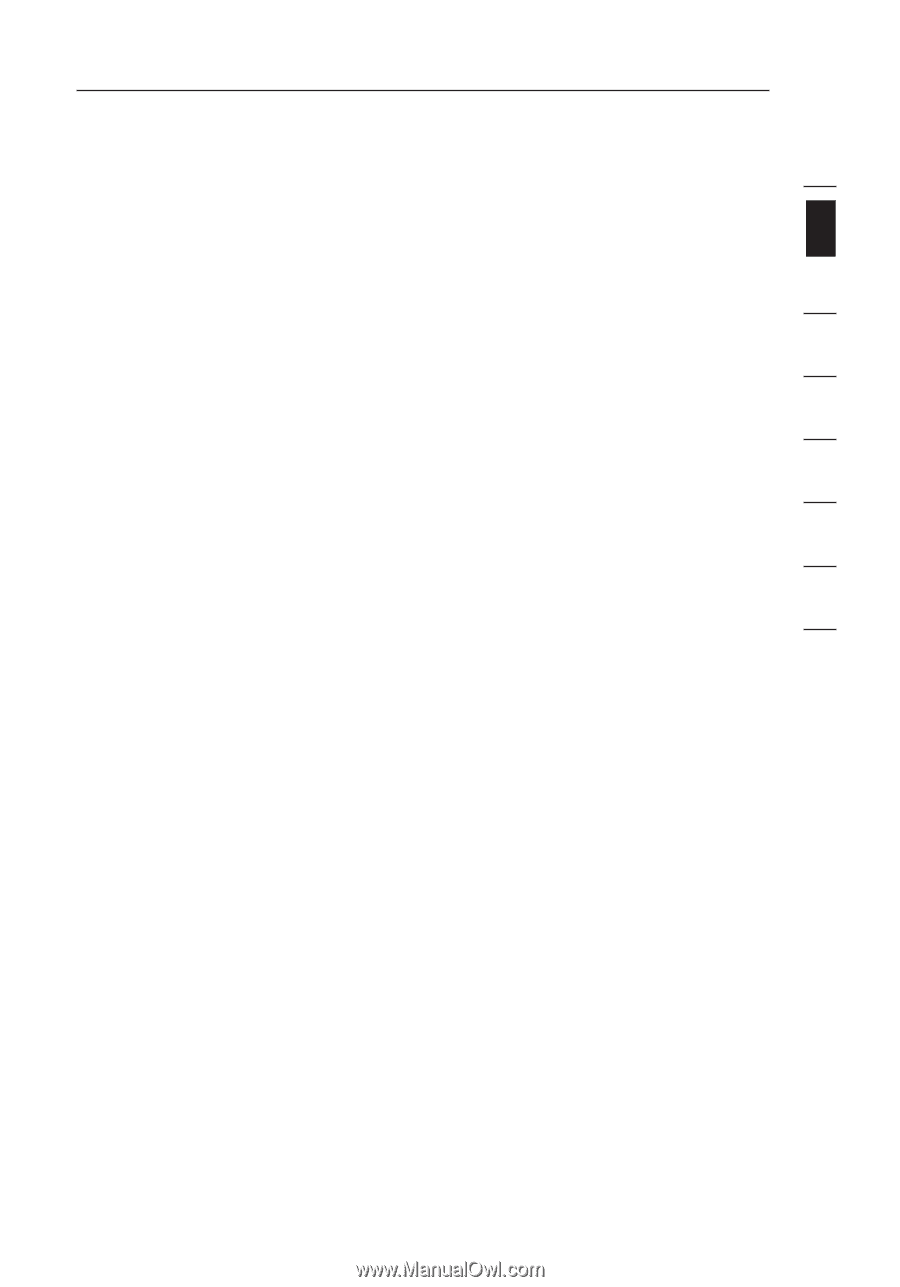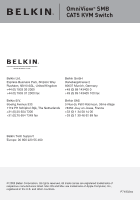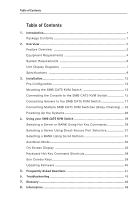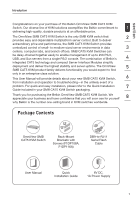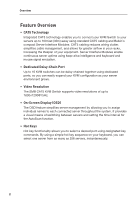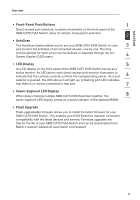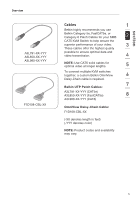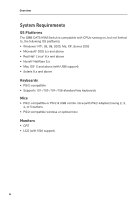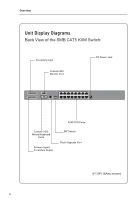Belkin F1DP108A User Manual - Page 6
Belkin F1DP108A - OmniView SMB CAT5 KVM Switch Manual
 |
UPC - 722868564004
View all Belkin F1DP108A manuals
Add to My Manuals
Save this manual to your list of manuals |
Page 6 highlights
section Overview • Front-Panel Push Buttons 1 Direct-access port selectors, located conveniently on the front panel of the SMB CAT5 KVM Switch, allow for simple, manual port-selection. 2 • AutoScan The AutoScan feature allows you to set your SMB CAT5 KVM Switch to scan 3 and monitor the activities of all connected servers, one by one. The time interval allotted for each server can be defined or adjusted through the OnScreen Display (OSD) menu. 4 • LED Display 5 An LED display on the front panel of the SMB CAT5 KVM Switch serves as a status monitor. An LED above each direct-access port selector illuminates to indicate that the console currently controls the corresponding server. As a port 6 selector is pushed, the LED above it will light up. A flashing port LED indicates that there is no server connected to that port. 7 • Seven-Segment LED Display When daisy-chaining multiple SMB CAT5 KVM Switches together, the 8 seven-segment LED display serves as a quick indicator of the selected BANK. • Flash Upgrade Flash-upgradeable firmware allows you to install the latest firmware for your SMB CAT5 KVM Switch. This enables your KVM Switch to maintain consistent compatibility with the latest devices and servers. Firmware upgrades are free for the life of your SMB CAT5 KVM Switch and can be downloaded from Belkin's support website at www.belkin.com/support. 3