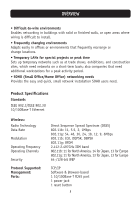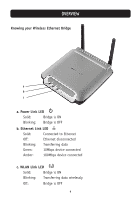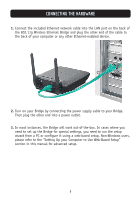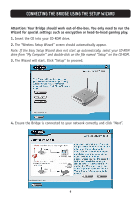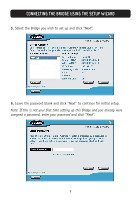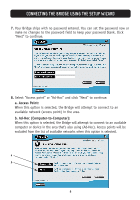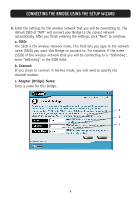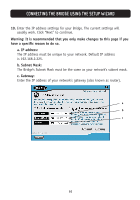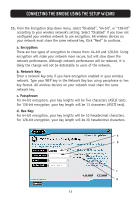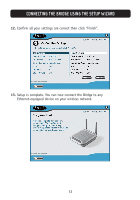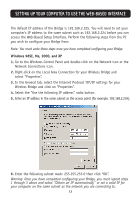Belkin F5D7330 User Manual - Page 11
a. Access Point, b. Ad-Hoc Computer-to-Computer
 |
View all Belkin F5D7330 manuals
Add to My Manuals
Save this manual to your list of manuals |
Page 11 highlights
CONNECTING THE BRIDGE USING THE SETUP WIZARD 7. Your Bridge ships with no password entered. You can set the password now or make no changes to the password field to keep your password blank. Click "Next" to continue. 8. Select "Access point" or "Ad-Hoc" and click "Next" to continue. a. Access Point: When this option is selected, the Bridge will attempt to connect to an available network (access point) in the area. b. Ad-Hoc (Computer-to-Computer): When this option is selected, the Bridge will attempt to connect to an available computer or device in the area that's also using (Ad-Hoc). Access points will be excluded from the list of available networks when this option is selected. a b 8

CONNECTING THE BRIDGE USING THE SETUP WIZARD
7.
Your Bridge ships with no password entered. You can set the password now or
make no changes to the password field to keep your password blank. Click
“Next” to continue.
8.
Select “Access point” or “Ad-Hoc” and click “Next” to continue.
a. Access Point:
When this option is selected, the Bridge will attempt to connect to an
available network (access point) in the area.
b. Ad-Hoc (Computer-to-Computer):
When this option is selected, the Bridge will attempt to connect to an available
computer or device in the area that’s also using (Ad-Hoc). Access points will be
excluded from the list of available networks when this option is selected.
a
b
8