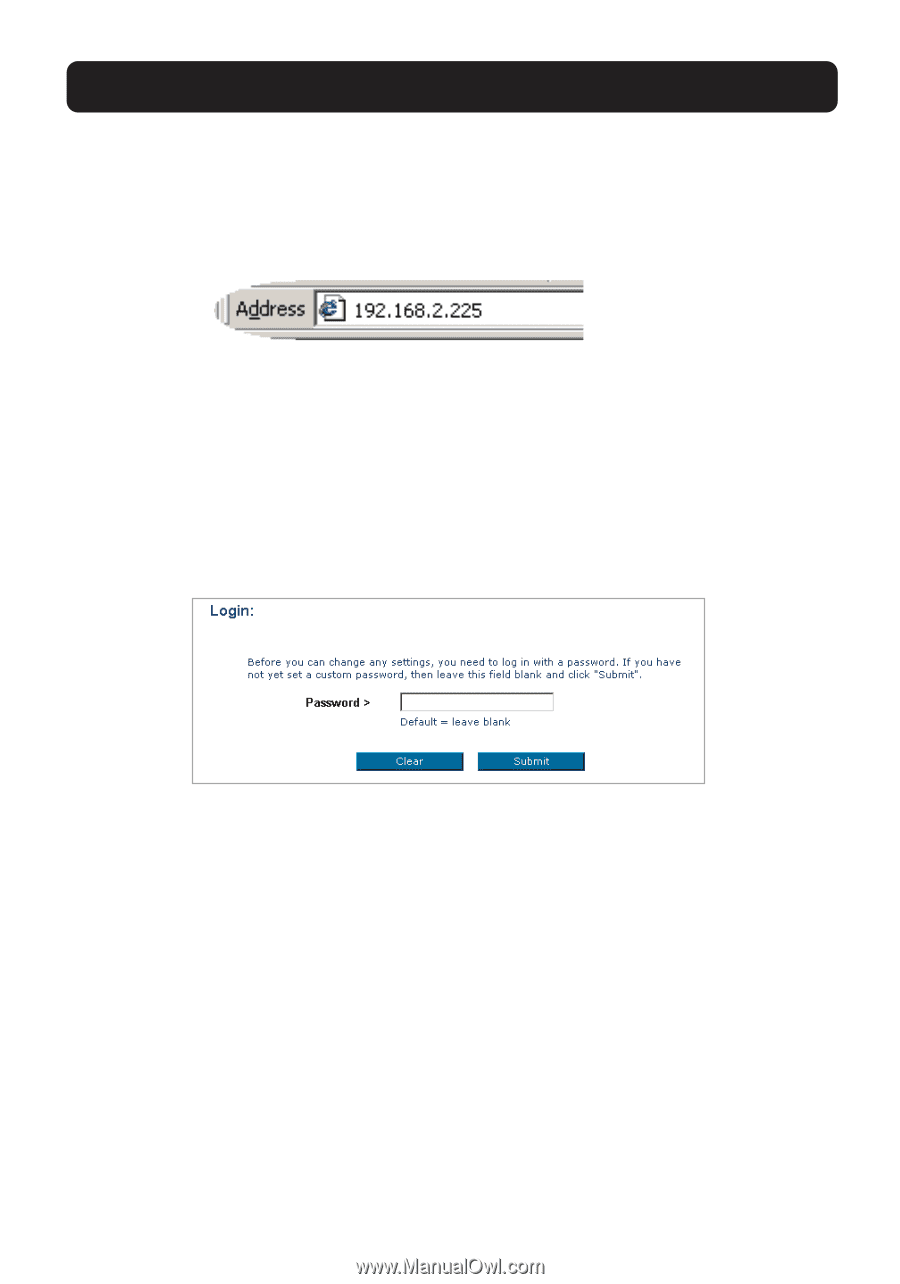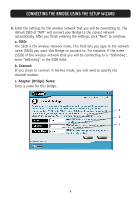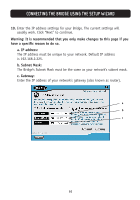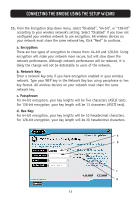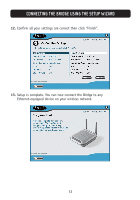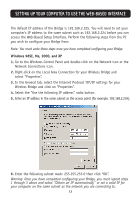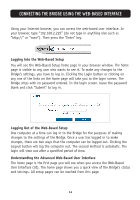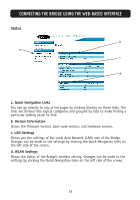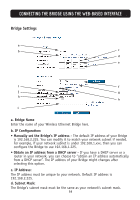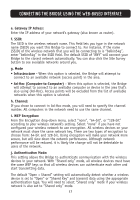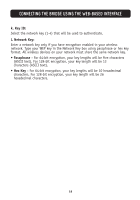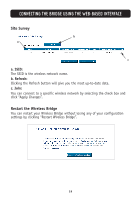Belkin F5D7330 User Manual - Page 17
Connecting The Bridge Using The Web-based Interface - windows 7
 |
View all Belkin F5D7330 manuals
Add to My Manuals
Save this manual to your list of manuals |
Page 17 highlights
CONNECTING THE BRIDGE USING THE WEB-BASED INTERFACE Using your Internet browser, you can access the web-based user interface. In your browser, type "192.168.2.225" (do not type in anything else such as "http://" or "www"). Then press the "Enter" key. Logging into the Web-Based Setup You will see the Web-Based Setup home page in your browser window. The home page is visible to any user who wants to see it. To make any changes to the Bridge's settings, you have to log in. Clicking the Login button or clicking on any one of the links on the home page will take you to the login screen. The Bridge ships with no password entered. In the login screen, leave the password blank and click "Submit" to log in. Logging Out of the Web-Based Setup One computer at a time can log in to the Bridge for the purposes of making changes to the settings of the Bridge. Once a user has logged in to make changes, there are two ways that the computer can be logged out. Clicking the Logout button will log the computer out. The second method is automatic. The login will time out after a specified period of time. Understanding the Advanced Web-Based User Interface The home page is the first page you will see when you access the Web-Based User Interface (UI). The home page shows you a quick view of the Bridge's status and settings. All setup pages can be reached from this page. 14