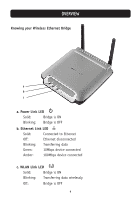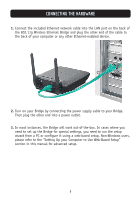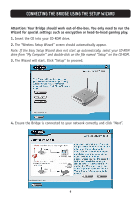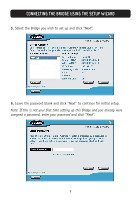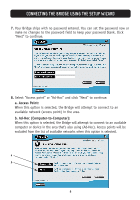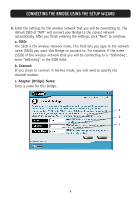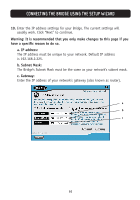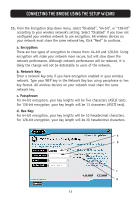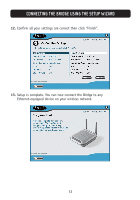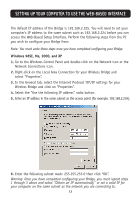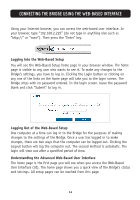Belkin F5D7330 User Manual - Page 12
a. SSID, b. Channel, c. Adapter Bridge Name
 |
View all Belkin F5D7330 manuals
Add to My Manuals
Save this manual to your list of manuals |
Page 12 highlights
CONNECTING THE BRIDGE USING THE SETUP WIZARD 9. Enter the settings for the wireless network that you will be connecting to. The default SSID of "ANY" will connect your Bridge to the closest network automatically. After you finish entering the settings, click "Next" to continue. a. SSID: The SSID is the wireless network name. This field lets you type in the network name (SSID) you want this Bridge to connect to. For instance, if the name (SSID) of the wireless network that you will be connecting to is "belkin54g", enter "belkin54g" in the SSID field. b. Channel: If you chose to connect in Ad-Hoc mode, you will need to specify the channel number. c. Adapter (Bridge) Name: Enter a name for this Bridge. a b c 9
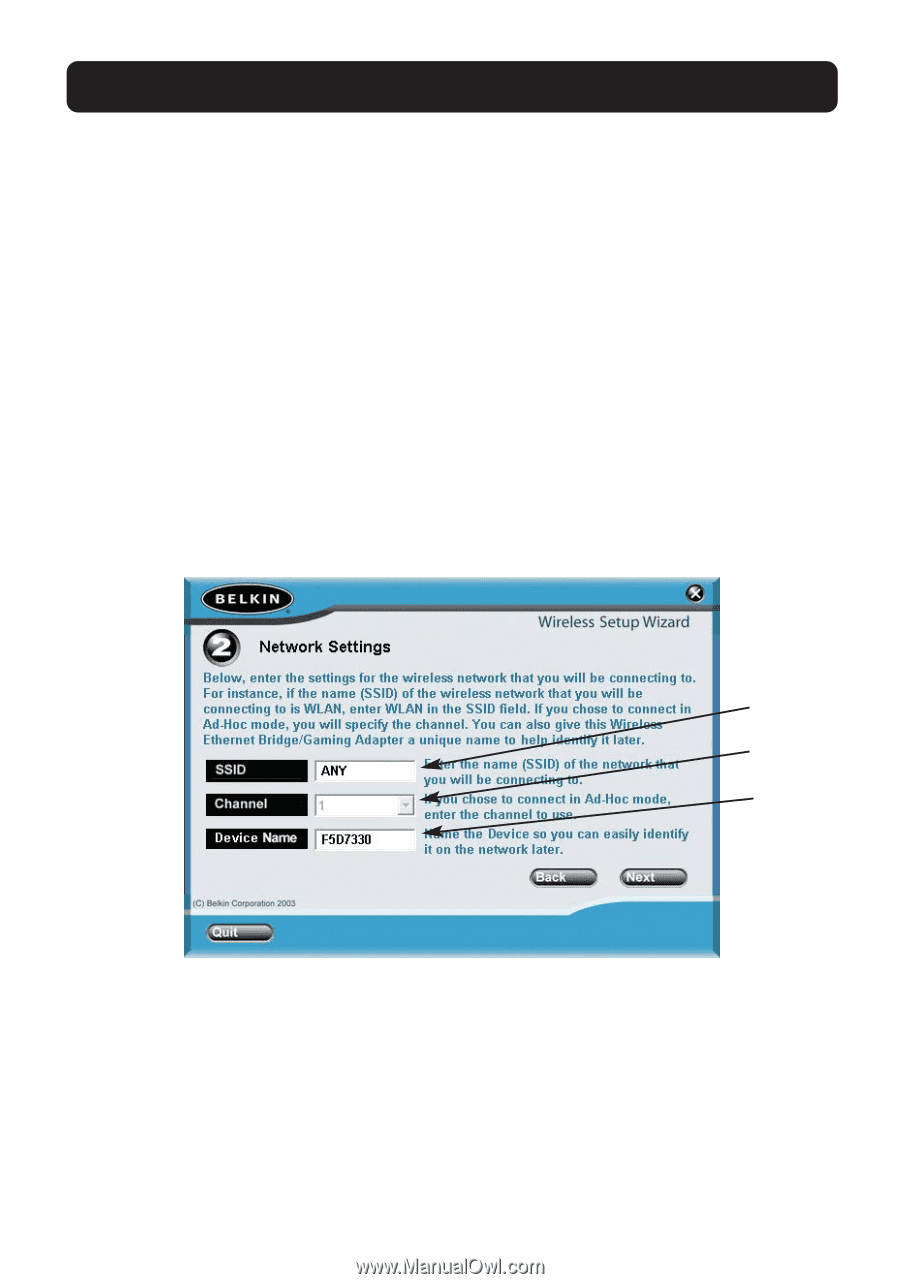
CONNECTING THE BRIDGE USING THE SETUP WIZARD
9
9.
Enter the settings for the wireless network that you will be connecting to. The
default SSID of “ANY” will connect your Bridge to the closest network
automatically. After you finish entering the settings, click “Next” to continue.
a. SSID:
The SSID is the wireless network name. This field lets you type in the network
name (SSID) you want this Bridge to connect to. For instance, if the name
(SSID) of the wireless network that you will be connecting to is “belkin54g”,
enter “belkin54g” in the SSID field.
b. Channel:
If you chose to connect in Ad-Hoc mode, you will need to specify the
channel number.
c. Adapter (Bridge) Name:
Enter a name for this Bridge.
a
b
c