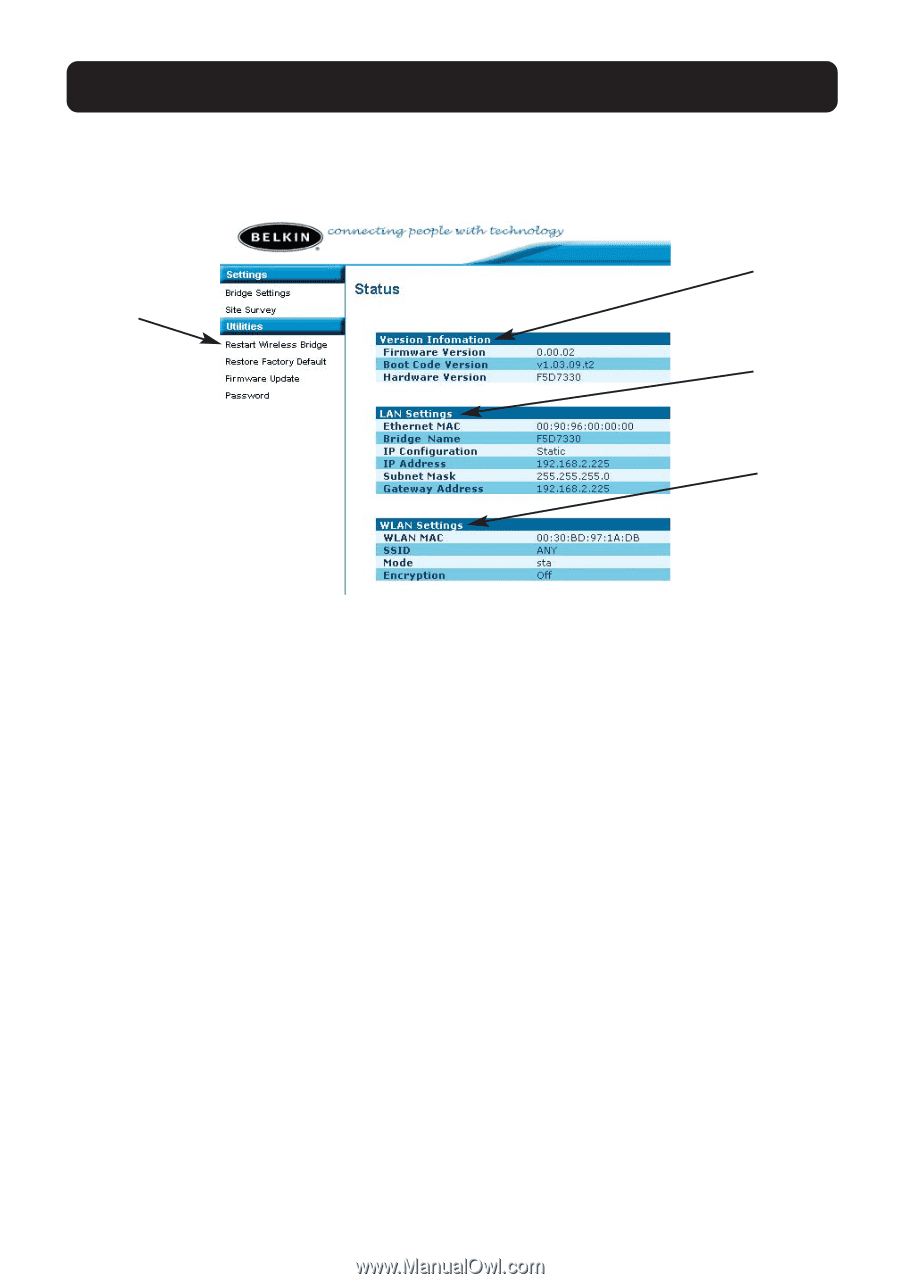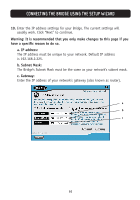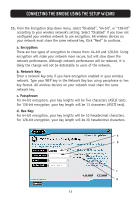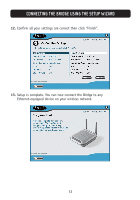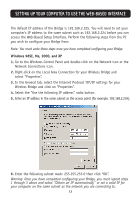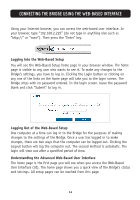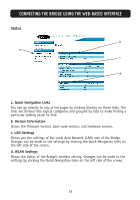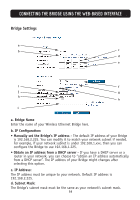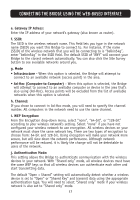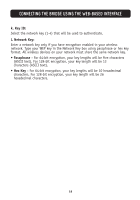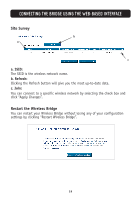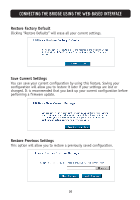Belkin F5D7330 User Manual - Page 18
a. Quick Navigation Links, b. Version Information, c. LAN Settings, d. WLAN Settings - firmware
 |
View all Belkin F5D7330 manuals
Add to My Manuals
Save this manual to your list of manuals |
Page 18 highlights
CONNECTING THE BRIDGE USING THE WEB-BASED INTERFACE Status b a c d a. Quick Navigation Links You can go directly to any of the pages by clicking directly on these links. The links are divided into logical categories and grouped by tabs to make finding a particular setting easier to find. b. Version Information Shows the firmware version, boot-code version, and hardware version. c. LAN Settings Shows you the settings of the Local Area Network (LAN) side of the Bridge. Changes can be made to the settings by clicking the Quick Navigation links on the left side of the screen. d. WLAN Settings Shows the status of the Bridge's wireless setting. Changes can be made to the settings by clicking the Quick Navigation links on the left side of the screen. 15