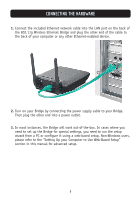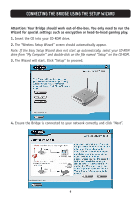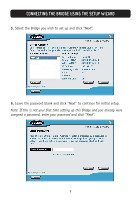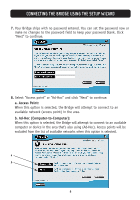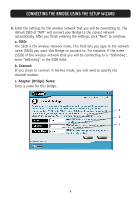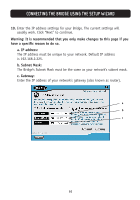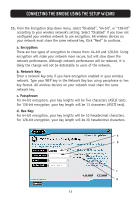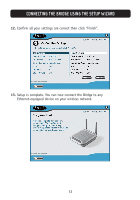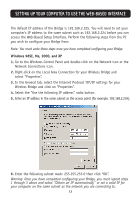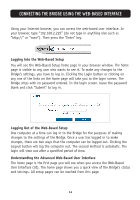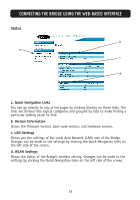Belkin F5D7330 User Manual - Page 13
Warning: It is recommended that you only make changes to this if you, have a specific reason - default ip
 |
View all Belkin F5D7330 manuals
Add to My Manuals
Save this manual to your list of manuals |
Page 13 highlights
CONNECTING THE BRIDGE USING THE SETUP WIZARD 10. Enter the IP address settings for your Bridge. The current settings will usually work. Click "Next" to continue. Warning: It is recommended that you only make changes to this page if you have a specific reason to do so. a. IP address: The IP address must be unique to your network. Default IP address is 192.168.2.225. b. Subnet Mask: The Bridge's Subnet Mask must be the same as your network's subnet mask. c. Gateway: Enter the IP address of your network's gateway (also known as router). a b c 10
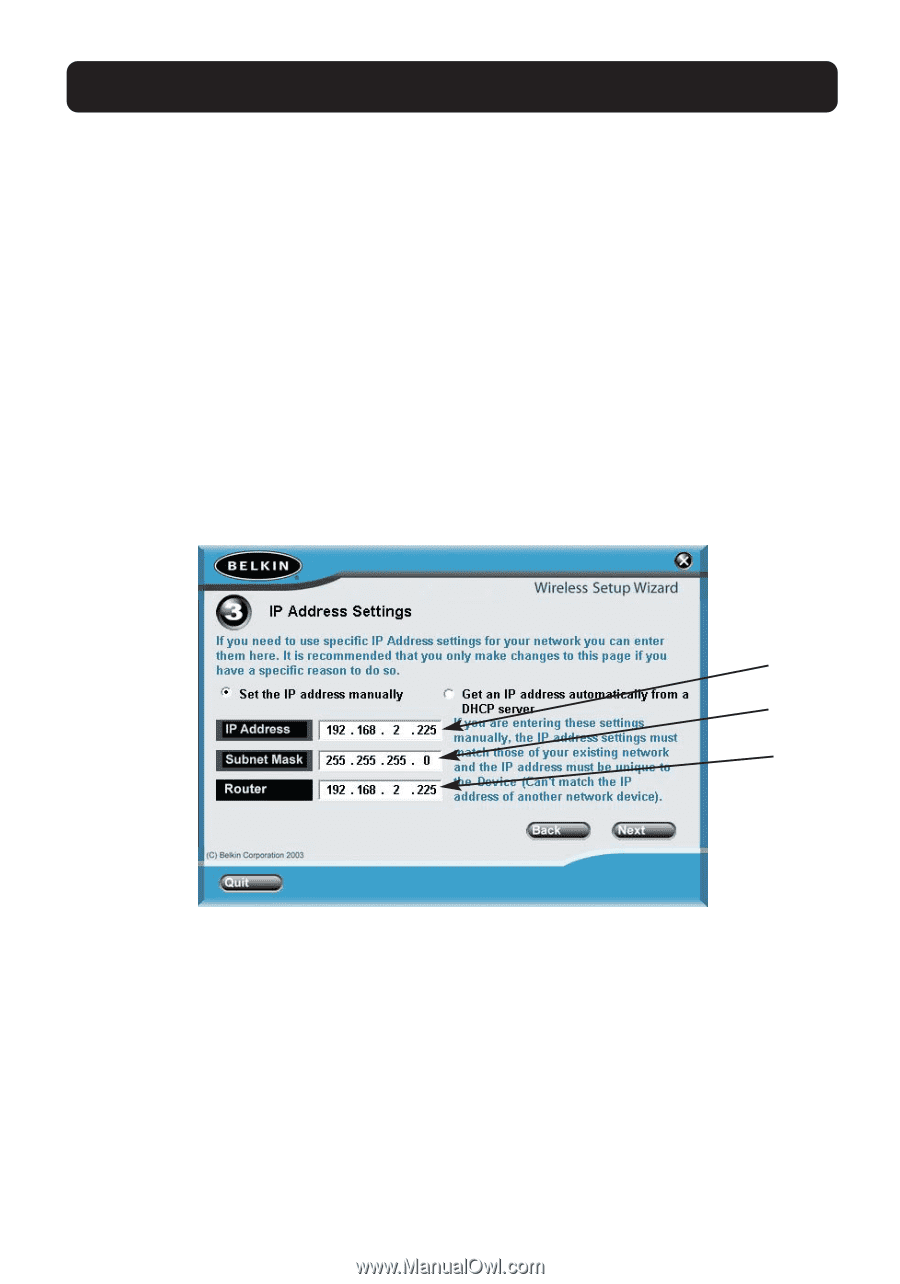
CONNECTING THE BRIDGE USING THE SETUP WIZARD
10
10.
Enter the IP address settings for your Bridge. The current settings will
usually work. Click “Next” to continue.
Warning: It is recommended that you only make changes to this page if you
have a specific reason to do so.
a. IP address:
The IP address must be unique to your network. Default IP address
is 192.168.2.225.
b. Subnet Mask:
The Bridge’s Subnet Mask must be the same as your network’s subnet mask.
c. Gateway:
Enter the IP address of your network’s gateway (also known as router).
a
b
c