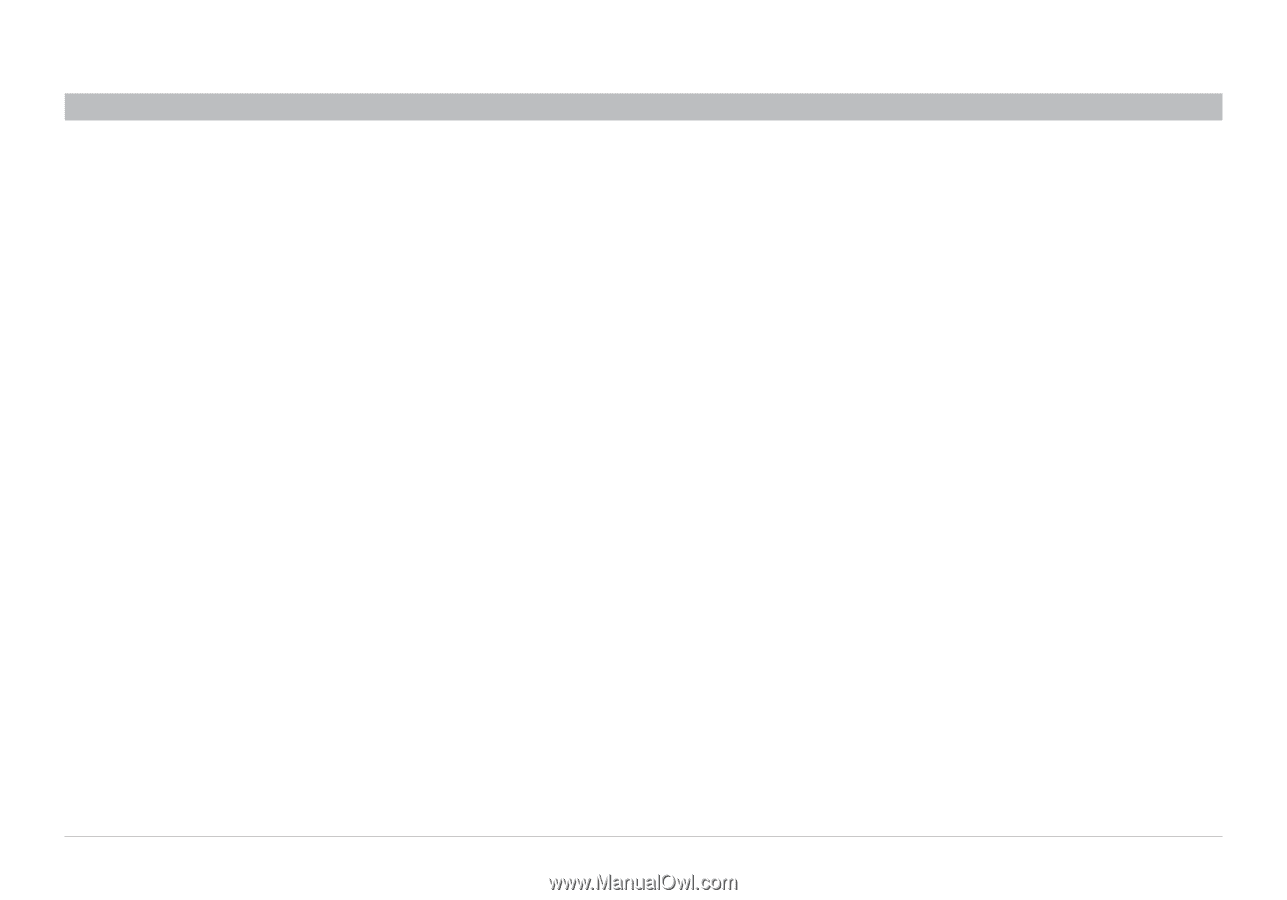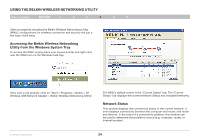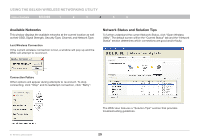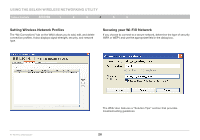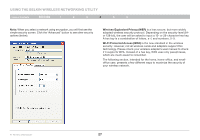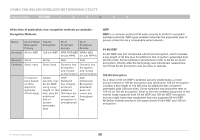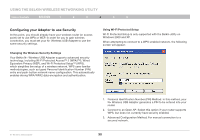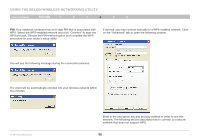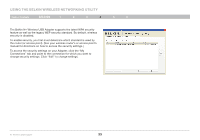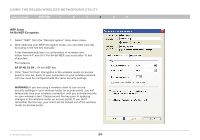Belkin F5D8055 User Manual - Page 31
Encryption Keys, WPA with radius server, Setting up your Belkin Wireless Router or, Access Point - wpa2 and wpa2 psk
 |
View all Belkin F5D8055 manuals
Add to My Manuals
Save this manual to your list of manuals |
Page 31 highlights
USING THE BELKIN WIRELESS NETWORKING UTILITY Table of Contents section 1 2 3 4 5 6 Encryption Keys After selecting either the 64-bit WEP or 128-bit encryption mode, it is critical that you generate an encryption key. If the encryption key is not consistent throughout the entire wireless network, your wireless networking devices will be unable to communicate with one another. You can enter your key by typing in the hex key. A hex (hexadecimal) key is a combination of numbers and letters from A-F and 0-9. For 64-bit WEP, you must enter 10 hex characters. For 128-bit WEP, you must enter 26 hex characters. For instance: AF 0F 4B C3 D4 = 64-bit WEP key C3 03 0F AF 0F 4B B2 C3 D4 4B C3 D4 E7 = 128-bit WEP key Write down the hex WEP key from your wireless router (or access point) and enter it manually into the hex WEP key table in your Adapter's configuration screen. WPA WPA is a new Wi-Fi standard that improves upon the security features of WEP. To use WPA security, the drivers and software of your wireless equipment must be upgraded to support it. These updates will be found on your wireless vendor's website. There are three types of WPA security: WPA-PSK (no server), WPA (with radius server), and WPA2. WPA-PSK (no server) uses what is known as a pre-shared key as the network key. A network key is a password that is between eight and 63 characters long. It can be a combination of letters, numbers, or characters. Each client uses the same network key to access the network. Typically, this is the mode that will be used in a home environment. WPA (with radius server) works best in a business environment, in which a radius server automatically distributes the network key to clients. WPA2 requires Advanced Encryption Standard (AES) for encryption of data, which offers much greater security than WPA. WPA uses both Temporal Key Integrity Protocol (TKIP) and AES for encryption. Setting up your Belkin Wireless Router (or Access Point) to use Security To start using security, you must first enable WEP or WPA for your wireless router (or access point). For Belkin Wireless Routers (or Access Points), these security features can be configured through the webbased interface. See your wireless router's (or access point's) manual for directions on how to access the management interface. IMPORTANT: You must now set all wireless network cards/adapters to match these settings. N+ Wireless USB Adapter 29