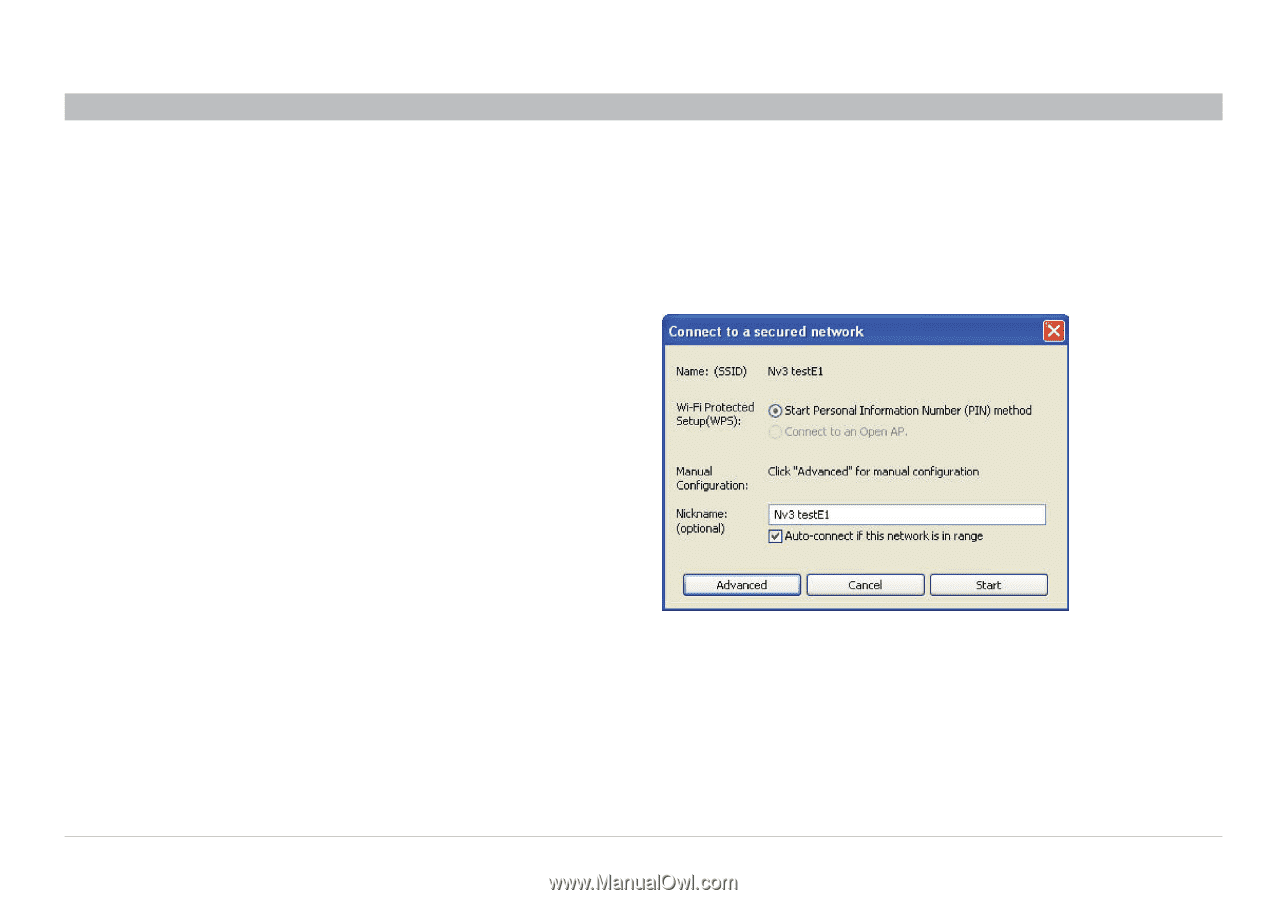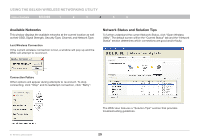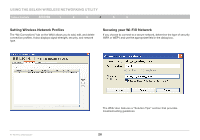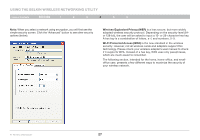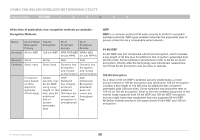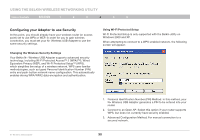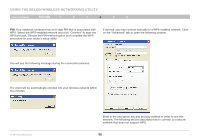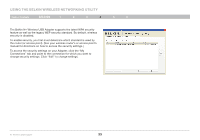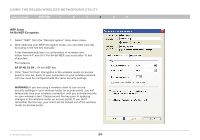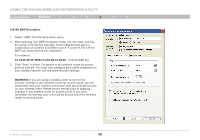Belkin F5D8055 User Manual - Page 32
Configuring your Adapter to use Security
 |
View all Belkin F5D8055 manuals
Add to My Manuals
Save this manual to your list of manuals |
Page 32 highlights
USING THE BELKIN WIRELESS NETWORKING UTILITY Table of Contents section 1 2 3 4 5 6 Configuring your Adapter to use Security At this point, you should already have your wireless router (or access point) set to use WPA or WEP. In order for you to gain wireless connection, you must set your N+ Wireless USB Adapter to use the same security settings. Changing the Wireless Security Settings Your Belkin N+ Wireless USB Adapter supports advanced security technology, including Wi-Fi Protected Access™ 2 (WPA2™), Wired Equivalent Privacy (WEP), and Wi-Fi Protected Setup™ (WPS), which simplifies the setup of a wireless network. WPS uses familiar methodologies, such as typed Personal Identification Number (PIN) entry and push-button network-name configuration. This automatically enables strong WPA/WPA2 data encryption and authentication. Using Wi-Fi Protected Setup Wi-Fi Protected Setup is only supported with the Belkin utility on Windows 2000 and XP. When attempting to connect to a WPS-enabled network, the following screen will appear: N+ Wireless USB Adapter 1. Personal Identification Number (PIN) Method: In this method, your N+ Wireless USB Adapter generates a PIN to be entered into your router. 2. Connect to an Open AP: Select this option if your router supports WPS, but does not currently have security enabled. 3. Advanced Configuration Method: For manual connection to a secured network. 30