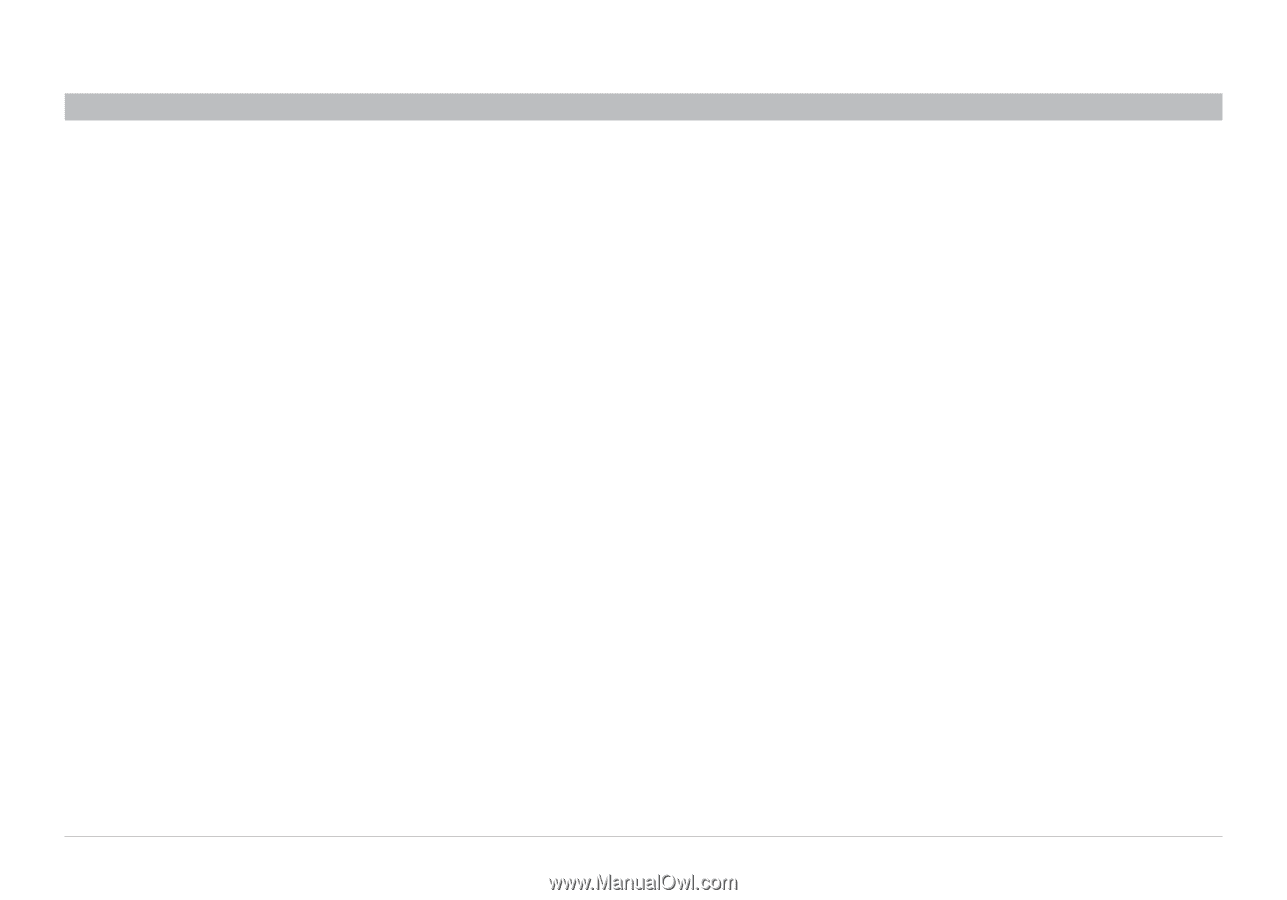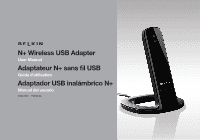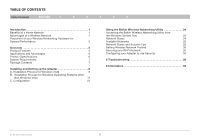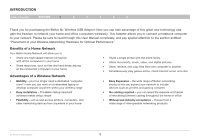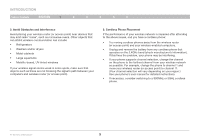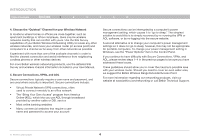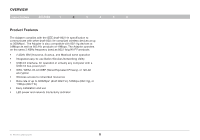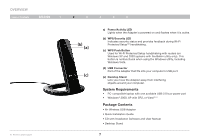Belkin F5D8055 User Manual - Page 4
Placement of your Wireless Networking Hardware for Optimal Performance - problem
 |
View all Belkin F5D8055 manuals
Add to My Manuals
Save this manual to your list of manuals |
Page 4 highlights
Introduction Table of Contents section 1 2 3 4 5 6 Placement of your Wireless Networking Hardware for Optimal Performance Your wireless connection will be stronger the closer your computer is to your wireless router (or access point). Typical indoor operating range for your wireless devices is between 100 and 200 feet. In the same way, your wireless connection and performance will degrade somewhat as the distance between your wireless router (or access point) and connected devices increases. This may or may not be noticeable to you. As you move farther from your wireless router (or access point), connection speed may decrease. Factors that can weaken signals simply by getting in the way of your network's radio waves are metal appliances or obstructions, and walls. If you have concerns about your network's performance that might be related to range or obstruction factors, try moving the computer to a position between five and 10 feet from the wireless router (or access point) in order to see if distance is the problem. If difficulties persist even at close range, please contact Belkin Technical Support. Note: While some of the items listed below can affect network performance, they will not prohibit your wireless network from functioning; if you are concerned that your network is not operating at its maximum effectiveness, this checklist may help 1. Placement of your Wireless Router (or Access Point) Place your wireless router (or access point), the central connection point of your network, as close as possible to the center of your wireless network devices. To achieve the best wireless network coverage for your "wireless clients," (i.e., computers enabled by Belkin Adapters or Cards): • Ensure that your wireless router's (or access point's) antennas are parallel to each other, and are positioned vertically (toward the ceiling). If your wireless router (or access point) itself is positioned vertically, point the antennas as much as possible in an upward direction • In multistory homes, place the wireless router (or access point) on a floor that is as close to the center of the home as possible. This may mean placing the wireless router (or access point) on an upper floor. • Try not to place the wireless router (or access point) near a cordless 2.4GHz phone. N+ Wireless USB Adapter 2