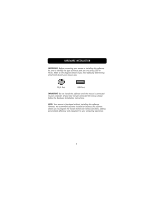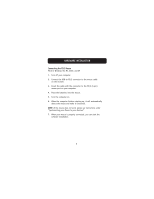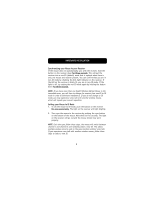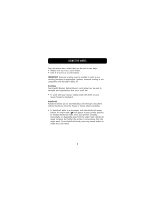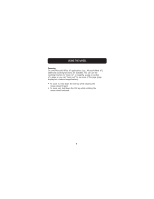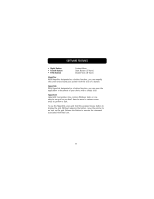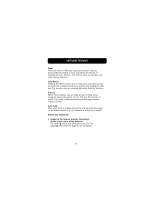Belkin F8E826-OPT F8E826-OPT Manual - Page 11
Using The Wheel
 |
View all Belkin F8E826-OPT manuals
Add to My Manuals
Save this manual to your list of manuals |
Page 11 highlights
USING THE WHEEL Your new mouse has a wheel that can be used in two ways: • Rotate it to use it as a scroll wheel. • Click it to use it as a scroll button. IMPORTANT: Universal scrolling must be enabled in order to use scrolling functions in applications; however, universal scrolling is not compatible with Microsoft® Office 97. Scrolling Your ErgoFit Wireless Optical Mouse's scroll wheel can be used to navigate most applications that use a scroll bar. • To scroll with your mouse, simply rotate the wheel on your mouse forward or backward. AutoScroll AutoScroll allows you to automatically scroll through a document without having to move the mouse or mouse wheel constantly. • To AutoScroll while in a document, click the AutoScroll mouse button. An origin mark ( ) will appear at your pointer position. To initiate AutoScroll mode, move your pointer vertically, horizontally, or diagonally away from the origin mark. AutoScroll speed increases the further the pointer is moved away from the origin mark. To exit AutoScroll mode, press any mouse button or rotate the scroll wheel. 8