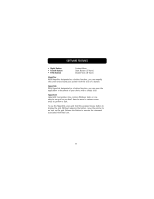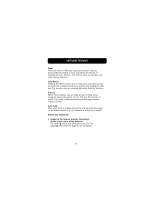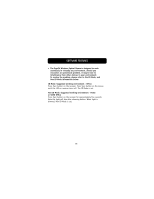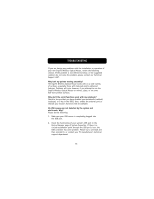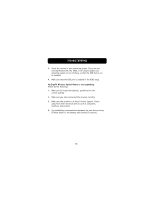Belkin F8E826-OPT F8E826-OPT Manual - Page 19
My ErgoFit Wireless Optical Mouse is not responding.
 |
View all Belkin F8E826-OPT manuals
Add to My Manuals
Save this manual to your list of manuals |
Page 19 highlights
TROUBLESHOOTING 3. Check the version of your operating system. If you are not running Windows 98, Me, 2000, or XP, please update your operating system to one of these, so that the USB device can be enabled. 4. Make sure that the USB port is enabled in the BIOS setup. My ErgoFit Wireless Optical Mouse is not responding. Please do the following: 1. Make sure to install the batteries, positioned for the correct polarity. 2. Make sure you have connected the receiver correctly. 3. Make sure the receiver is at least 8 inches (approx. 20cm) away from other electrical devices such as computers, monitors, and printers. 4. Try establishing communication between the two devices using ID Mode (Refer to the Battery and Channel ID section). 16

16
3.
Check the version of your operating system. If you are not
running Windows 98, Me, 2000, or XP, please update your
operating system to one of these, so that the USB device can
be enabled.
4.
Make sure that the USB port is enabled in the BIOS setup.
My ErgoFit Wireless Optical Mouse is not responding.
Please do the following:
1.
Make sure to install the batteries, positioned for the
correct polarity.
2.
Make sure you have connected the receiver correctly.
3.
Make sure the receiver is at least 8 inches (approx. 20cm)
away from other electrical devices such as computers,
monitors, and printers.
4.
Try establishing communication between the two devices using
ID Mode (Refer to the Battery and Channel ID section).
TROUBLESHOOTING