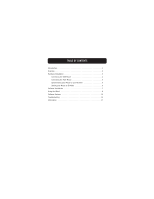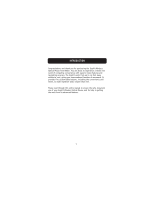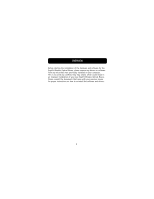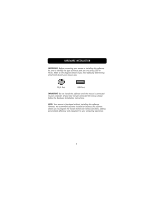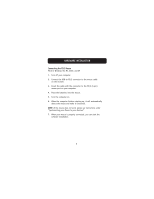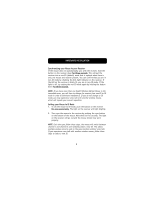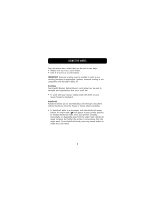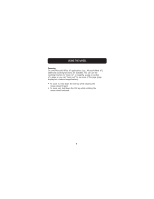Belkin F8E826-OPT F8E826-OPT Manual - Page 7
Connecting the USB Mouse
 |
View all Belkin F8E826-OPT manuals
Add to My Manuals
Save this manual to your list of manuals |
Page 7 highlights
HARDWARE INSTALLATION Connecting the USB Mouse USB in Windows® 98, Me, 2000, and XP 1. Make sure your computer is turned on before installing the mouse. 2. Check "Add/Remove Program" in your control panel for any programs from your previous mouse. If you have anything installed for your old mouse, please un-install before continuing. 3. Connect the receiver to an available USB port on your computer. 4. A New Hardware Wizard will start automatically. NOTE: In Windows Me and XP, the New Hardware Wizard will complete the installation automatically. In Windows 98 and 2000, you will need to go through the Hardware-Wizard process, clicking the appropriate prompts as necessary. Windows 98 may also require you to insert your Windows 98 Installation CD into your computer to complete the install. 5. When your installation is complete, insert the batteries into the mouse and the mouse should sync up with the receiver automatically. NOTE: If the mouse does not sync up with the receiver automatically, please see instructions titled "Synchronizing your Mouse to your Receiver". 6. When your mouse is properly connected and functioning as a standard mouse, you can start the software installation for the extra button features. 4