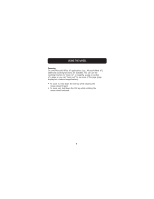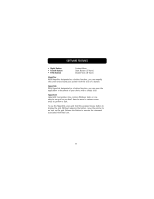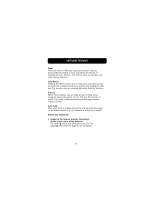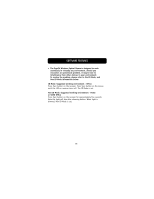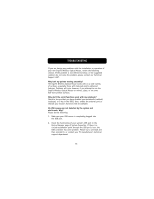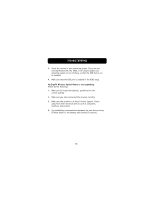Belkin F8E826-OPT F8E826-OPT Manual - Page 17
The ErgoFit Wireless Optical Mouse is designed to work
 |
View all Belkin F8E826-OPT manuals
Add to My Manuals
Save this manual to your list of manuals |
Page 17 highlights
SOFTWARE FEATURES • The ErgoFit Wireless Optical Mouse is designed to work seamlessly in virtually any environment. Should you encounter an operational problem, it may be due to interference from other devices in your environment. To resolve the problem, please refer to the ID Mode, and Non-ID Mode information below. ID Mode: Suggested working environment - Office Press Sync button on the receiver. Press Sync button on the mouse until the LED-on receiver turns off. The ID Mode is set. Non-ID Mode: Suggested working environment - Home or SOHO Office Press Sync button on the receiver for approximately five seconds. Note the light will dim after releasing button. When light is dimmed, Non-ID Mode is set. 14
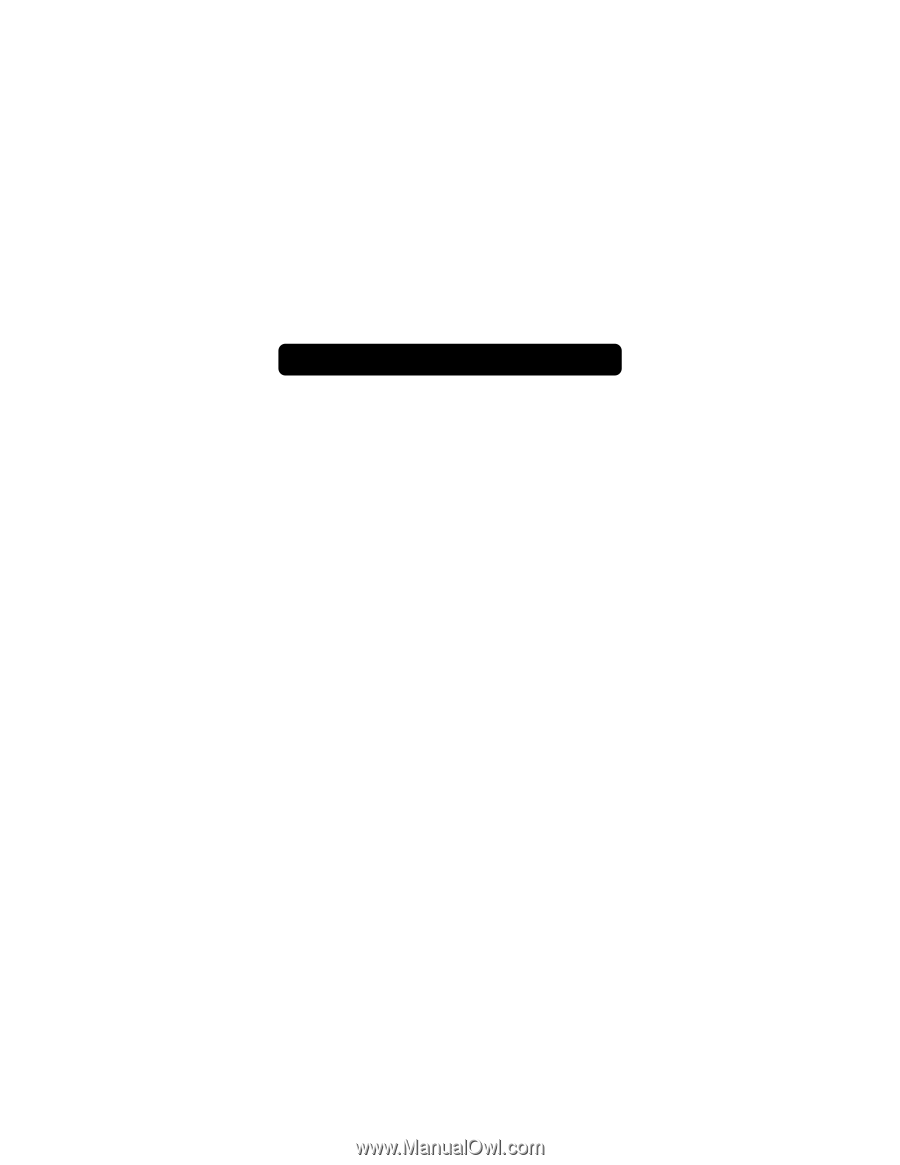
14
•
The ErgoFit Wireless Optical Mouse is designed to work
seamlessly in virtually any environment. Should you
encounter an operational problem, it may be due to
interference from other devices in your environment.
To resolve the problem, please refer to the ID Mode, and
Non-ID Mode information below.
ID Mode: Suggested working environment - Office
Press Sync button on the receiver. Press Sync button on the mouse
until the LED-on receiver turns off. The ID Mode is set.
Non-ID Mode: Suggested working environment - Home
or SOHO Office
Press Sync button on the receiver for approximately five seconds.
Note the light will dim after releasing button. When light is
dimmed, Non-ID Mode is set.
SOFTWARE FEATURES