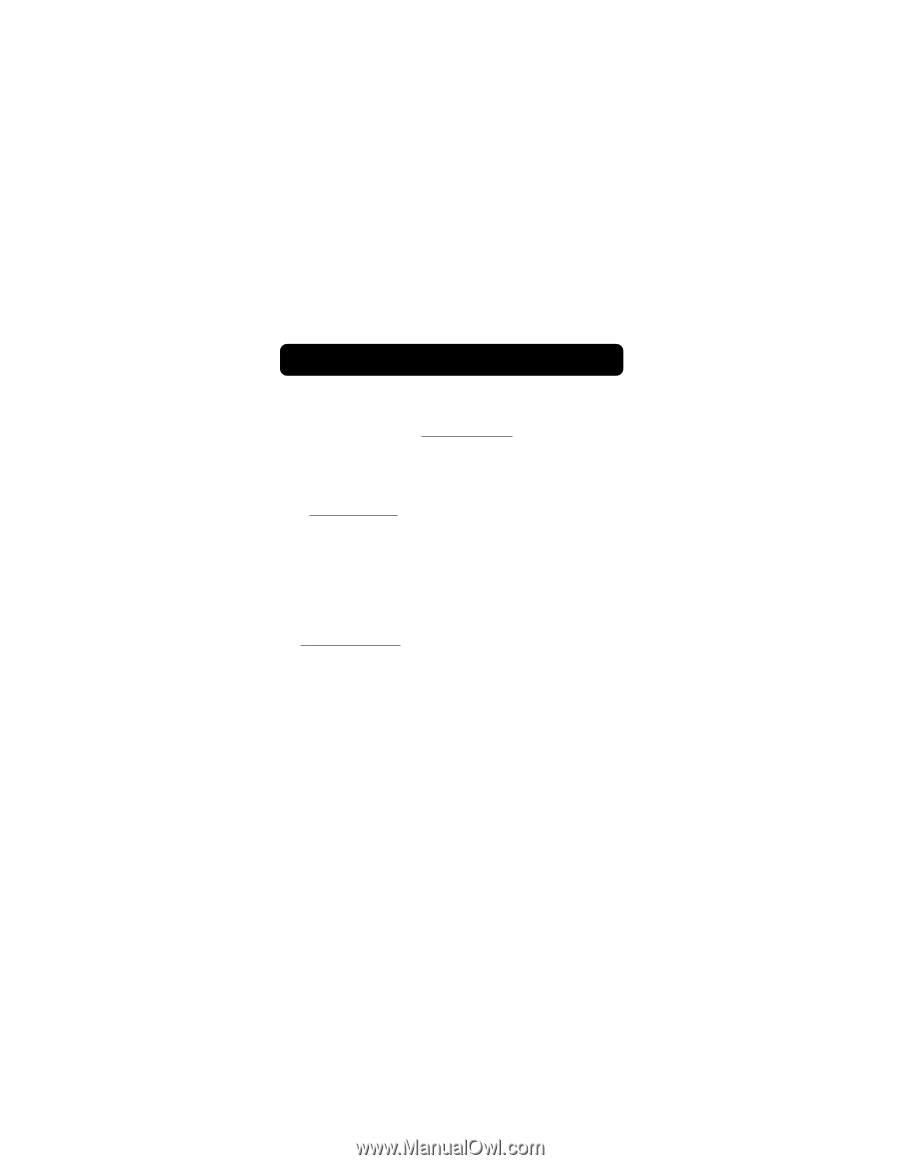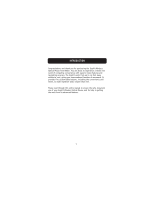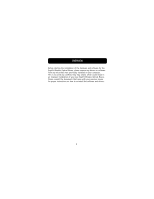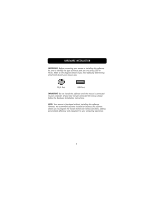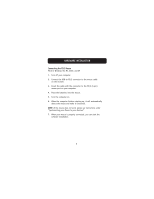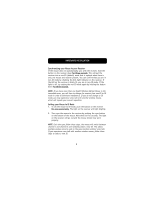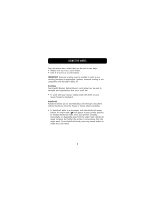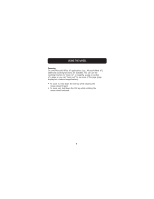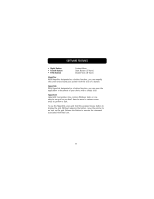Belkin F8E826-OPT F8E826-OPT Manual - Page 9
Synchronizing your Mouse to your Receiver, Setting your Mouse to ID Mode - optical mouse
 |
View all Belkin F8E826-OPT manuals
Add to My Manuals
Save this manual to your list of manuals |
Page 9 highlights
HARDWARE INSTALLATION Synchronizing your Mouse to your Receiver If the mouse does not automatically sync with the receiver, hold the button on the receiver down for three seconds. This will put the receiver into a non-ID (default) mode that is optimal when there is only one mouse and receiver present. You can confirm that you are in non-ID mode by checking the dim-light indicator on the receiver. If the LED on the receiver is dimly lit, you are in non-ID mode. If the light is off, try setting the non-ID mode again by holding the button down for three seconds. NOTE: If you have more than one ErgoFit Wireless Optical Mouse in the immediate area, you will have to change the receiver from non-ID to ID mode in order to eliminate interference. If you do not change to ID mode, you may experience cross talk with another wireless mouse, which will impede your mouse's operation. Setting your Mouse to ID Mode 1. To set the mouse to ID mode, push the button on the receiver for one second only. The light on the receiver will light brightly. 2. Then sync the mouse to the receiver by pushing the sync button on the bottom of the mouse. Wait three to five seconds. The light on the receiver will go out and the mouse should now work properly. NOTE: Each time you follow these steps, the mouse will switch between channel 1 and channel 2 and randomly select a new ID. This allows multiple wireless mice to work in the same location without cross talk. If you experience cross talk with another wireless mouse, follow these steps to select a new ID. 6