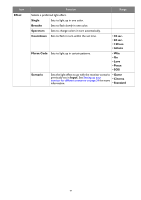BenQ EX3210U User Manual - Page 53
Eye care menu, Quick Menu, Eye care, Color Mode, Light, Meter, Sensor, Sensitivity, Low Blue
 |
View all BenQ EX3210U manuals
Add to My Manuals
Save this manual to your list of manuals |
Page 53 highlights
Eye care menu Available menu options may vary depending on the input sources, functions and settings. Menu options that are not available will become grayed out. And keys that are not available will be disabled and the corresponding OSD icons will disappear. For models without certain functions, their settings and related items will not appear on the menu. Color Mode: Custom Audio mode: Game HDR: OFF FreeSync Premium Pro 3840 x 2160 144 Hz Input B.I.+ Red Filter 10 Quick Menu Low Blue Light Green Filter Color Mode Color Weakness Eye Care Adjust by duration Audio Lighting System Back Adjust 1. Press / / to bring up the Quick Menu. 2. Select Menu from the Quick Menu. 3. Use or to select Eye care. 4. Select to go to a sub menu, and then use or to select a menu item. 5. Use or to make adjustments, or use to make selection. 6. To return to the previous menu, select . 7. To exit the menu, select . Item Function Range B.I.+ (Bright Intelligence Plus) If the Bright Intelligence Plus function has been enabled from a mode in the Color Mode menu, related settings are available here. Light Meter Sets to display the light condition around the monitor on the screen. • ON • OFF Low Blue Light Sensor Adjusts sensitivity of light sensor to change the 0 ~ 100 Sensitivity brightness range to be detected. This may be helpful to correct uneven lighting in light detection. Decreases the blue light emitted from the display to reduce the risk 0 ~ 20 of blue light exposure to your eyes. The higher the value is, the more blue light has been decreased. 53