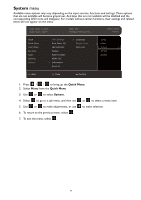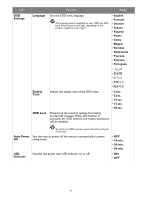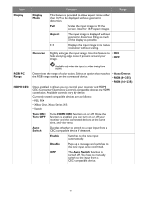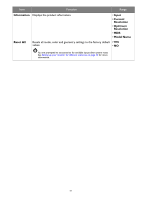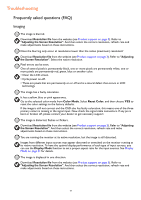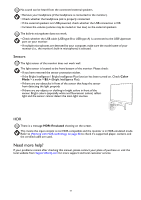BenQ EX3210U User Manual - Page 64
LED indicators, OSD controls, OSD messages, Audio, Out of Range
 |
View all BenQ EX3210U manuals
Add to My Manuals
Save this manual to your list of manuals |
Page 64 highlights
Faint shadow from the static image displayed is visible on the screen. • Activate the power management function to let your computer and monitor go into a low power "sleep" mode when not actively in use. • Use a screensaver to prevent the occurrence of image retention. LED indicators The power LED indicator is white or orange. • If the LED lights up in solid white, the monitor is powered on. • If the LED is illuminated in white and there is a message Out of Range on the screen, this means you are using a display mode that this monitor does not support, please change the setting to one of the supported mode. Download Resolution file from the website (see Product support on page 3). Refer to "Adjusting the Screen Resolution". And then select the correct resolution, refresh rate and make adjustments based on these instructions. • If the LED is illuminated in orange, the power management mode is active. Press any button on the computer keyboard or move the mouse. If that does not help, check the signal cable connectors. If any pin is bent or broken off, please contact your dealer to get necessary support. • If the LED is off, check the power supply mains socket, the external power supply and the mains switch. The MIC LED indicator is green or amber. The status of the built-in microphone is displayed by the MIC LED indicator. See MIC LED indicator on page 42 for more information. OSD controls The OSD controls are inaccessible. To unlock the OSD controls when it is preset to be locked, press and hold any key for 10 seconds. OSD messages A message Out of Range on the screen during computer boot up process. If there is a message Out of Range on the screen during computer boot up process, this means computer compatibility caused by operating system or graphic card. The system will adjust the refresh rate automatically. Just wait until the operating system is launched. Audio No sound can be heard from the built-in speakers. • Check whether the desired cable to input audio signals is properly connected. See Connect the audio cable. on page 20 for details. • Increase the volume (volume may be muted or too low). • Remove your headphone and/or external speakers. (If they are connected to the monitor, the built-in speakers are automatically muted.) 64